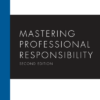The Ultimate Guide to Building High-Performance HTML Forms
In the vast landscape of the internet, few elements are as fundamental and interactive as the HTML form. From a simple newsletter signup to a complex multi-page checkout process, forms are the primary mechanism through which websites collect user data, facilitate interaction, and power countless applications. They are the unsung heroes of frontend development, bridging the gap between static content and dynamic user engagement. While their concept is simple, mastering the art of building effective, accessible, and user-friendly forms is a critical skill for any web developer.
This comprehensive guide will take you on a deep dive into the world of HTML forms. We’ll start with the foundational building blocks, explore the powerful enhancements introduced with HTML5, and discuss the crucial interplay with CSS for styling and JavaScript for validation. More importantly, we’ll cover the best practices in UI and UX design that transform a basic data collection tool into a seamless and intuitive user experience. Whether you’re a beginner looking to understand the basics or an experienced developer aiming to refine your skills, this article will provide actionable insights into creating forms that are not only functional but also elegant and accessible, adhering to modern web standards.
The Anatomy of a Form: Core HTML Elements
At its core, an HTML form is a collection of elements designed to work together to capture user input. Understanding these foundational tags and their attributes is the first step toward building any form. The entire structure is encapsulated within a single, powerful element: the <form> tag.
The <form> element itself acts as a container. Its two most critical attributes are action and method. The action attribute specifies the URL where the collected data should be sent for processing, typically a server-side script. The method attribute defines the HTTP method to be used. The two most common methods are:
- GET: Appends the form data to the URL as a query string (e.g.,
/search?query=html+forms). It’s suitable for non-sensitive data like search queries and has a length limit. - POST: Sends the form data in the body of the HTTP request. This method is secure, has no size limitations, and is the standard for submitting sensitive information like passwords or personal details.
The Essential Trio: <label>, <input>, and <button>
While the <form> tag provides the container, the real work is done by the elements within it. The most fundamental trio consists of <label>, <input>, and <button>.
The <label> element is paramount for Web Accessibility and usability. It provides a descriptive caption for a form control. Its most important attribute is for, which should be linked to the id of the corresponding input element. This creates a programmatic link, allowing screen readers to announce the label when the input is focused and enabling users to click the label to focus the input field—a small but significant UX improvement.
The <input> element is the most versatile of all HTML Elements. Its behavior is determined by its type attribute. Common types include text, password, email, checkbox, and radio. The name attribute is essential; it provides the key for the data when it’s submitted to the server. The id attribute provides a unique identifier for the element, crucial for linking with a <label>.
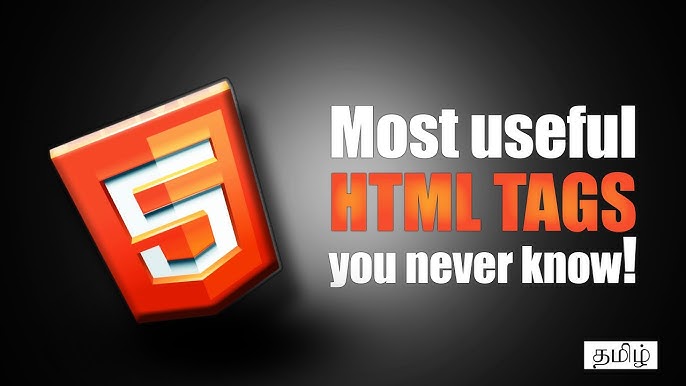
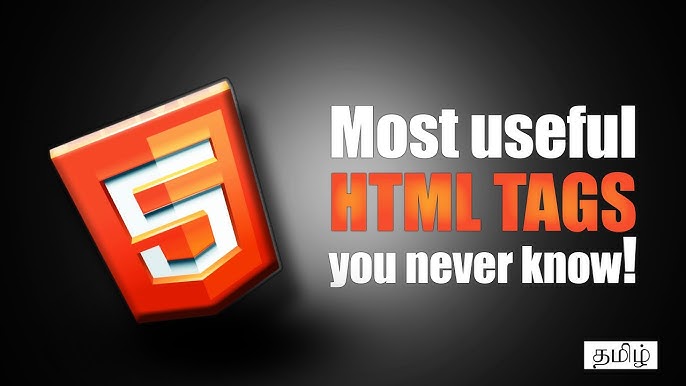
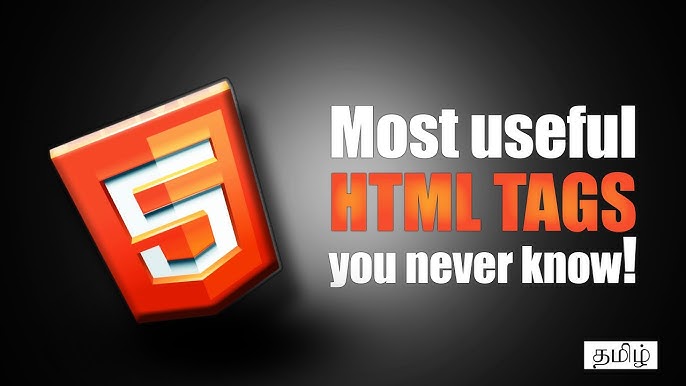
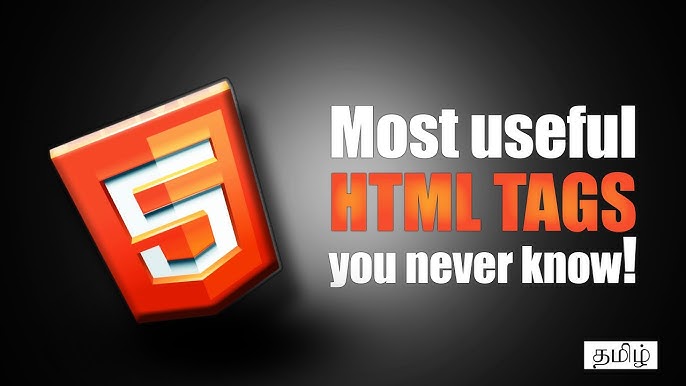
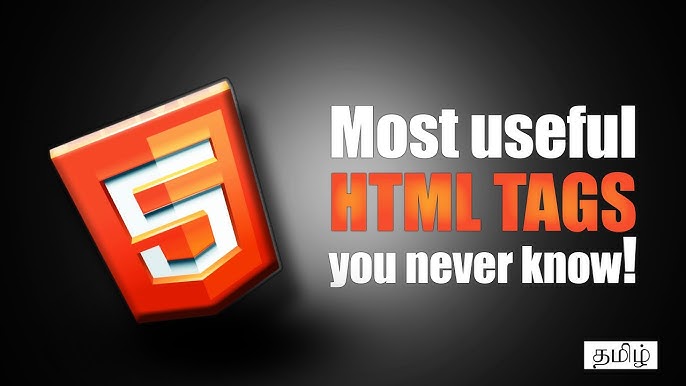
Finally, the <button> element allows users to submit the form. While <input type="submit"> works, <button> is more flexible as it can contain HTML content, like icons and text. Its type attribute can be submit (default), reset, or button (for custom JavaScript actions).
Expanding the Toolkit: <textarea> and <select>
For more complex data collection, two other elements are indispensable. The <textarea> element provides a multi-line text input field, perfect for comments or messages. The <select> element, used with nested <option> elements, creates a dropdown list. Each <option> has a value attribute that gets sent to the server when selected. This structured approach to HTML Tags ensures a solid foundation for any form.
<!-- A Basic Contact Form Example -->
<form action="/submit-contact" method="post">
<div>
<label for="name">Your Name:</label>
<input type="text" id="name" name="user_name" required>
</div>
<div>
<label for="email">Your Email:</label>
<input type="email" id="email" name="user_email" required>
</div>
<div>
<label for="inquiry">Inquiry Type:</label>
<select id="inquiry" name="inquiry_type">
<option value="general">General Inquiry</option>
<option value="support">Technical Support</option>
<option value="billing">Billing Question</option>
</select>
</div>
<div>
<label for="message">Your Message:</label>
<textarea id="message" name="user_message" rows="5" required></textarea>
</div>
<button type="submit">Send Message</button>
</form>Supercharging Your Forms with Modern HTML5 Features
The introduction of HTML5 revolutionized forms by adding a suite of new input types and attributes that enhance user experience and provide built-in validation capabilities. These HTML5 Features reduce the reliance on JavaScript for basic checks and improve usability, especially on mobile devices. This evolution in Modern HTML allows for more intelligent and intuitive form design right out of the box.
Advanced Input Types for Better UX
HTML5 introduced a variety of new values for the type attribute, each designed for a specific kind of data. Using the correct type is a cornerstone of Semantic HTML and provides immediate benefits. For example, using type="email" on a mobile device will often bring up a keyboard with the ‘@’ symbol readily available. Similarly, type="tel" brings up a numeric keypad. This thoughtful approach to Mobile-First Design significantly reduces user friction.
Other powerful types include:
date,time,datetime-local: Provides a native date/time picker UI, eliminating the need for bulky JavaScript libraries for simple cases.number: Restricts input to numbers and often displays spinner controls.range: Renders a slider control for selecting a value within a defined range.color: Provides a native color picker interface.url: For URL input, with validation that checks for a proper format.
Powerful Attributes for Validation and User Guidance
Beyond new types, HTML5 added attributes that give developers granular control over validation and user guidance directly within the markup. This declarative approach simplifies the codebase and aligns with W3C Standards for progressive enhancement.
required: A boolean attribute that makes a field mandatory. The form cannot be submitted until a value is provided.placeholder: Displays hint text in an input field when it is empty. It’s a great UI hint, but it is not a substitute for a<label>, as it disappears on input and is often ignored by assistive technologies.pattern: Accepts a regular expression, allowing for complex custom validation rules directly in the HTML (e.g., enforcing a specific format for a postal code or username).min,max,step: Used with numeric, date, or range inputs to define acceptable boundaries and increments.autocomplete: Hints to the browser how to auto-fill form fields based on user history, improving completion speed.novalidate: An attribute on the<form>tag that disables all built-in browser validation, useful when you want to implement a fully custom validation library.
<!-- An Enhanced Registration Form with HTML5 -->
<form action="/register" method="post">
<div>
<label for="username">Username (letters and numbers only):</label>
<input type="text" id="username" name="username" required pattern="[A-Za-z0-9]+">
</div>
<div>
<label for="dob">Date of Birth:</label>
<input type="date" id="dob" name="date_of_birth" required>
</div>
<div>
<label for="quantity">Tickets (1-5):</label>
<input type="number" id="quantity" name="ticket_quantity" min="1" max="5" value="1">
</div>
<button type="submit">Register</button>
</form>Bringing Forms to Life: Styling, Validation, and Accessibility
A well-structured HTML form is only half the battle. To create a truly effective user experience, you need to apply thoughtful styling, implement robust validation, and ensure the form is accessible to all users. This is where the synergy between HTML, CSS, and JavaScript comes into play, transforming a basic markup structure into a polished and professional component of your web application.
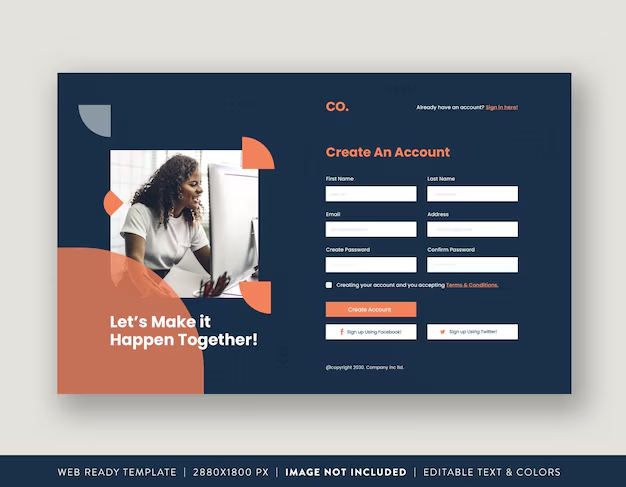
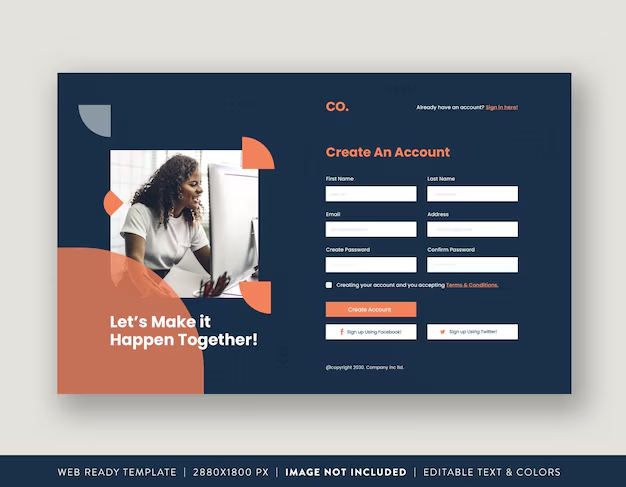
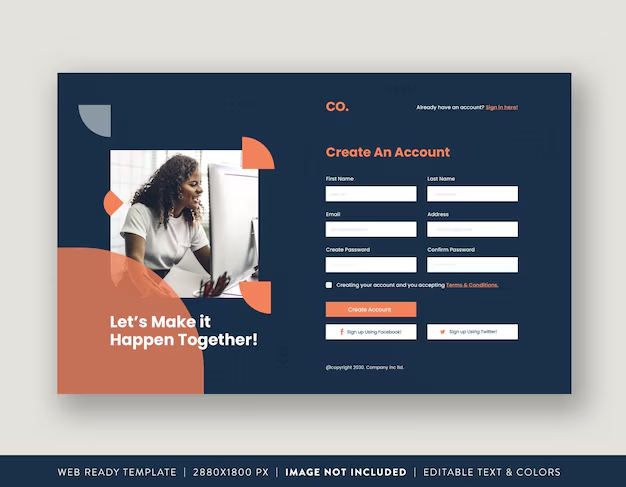
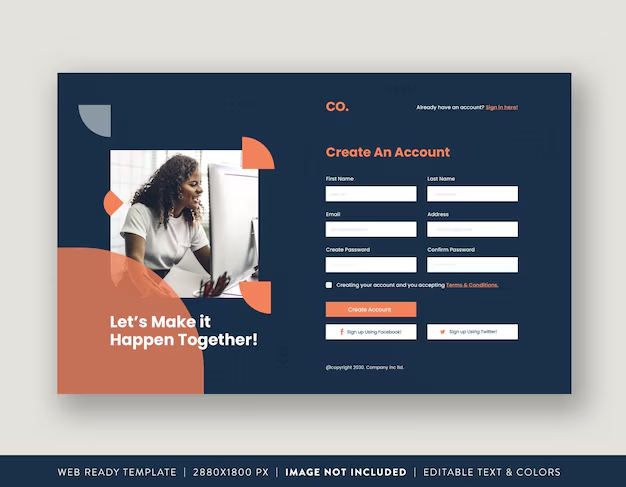
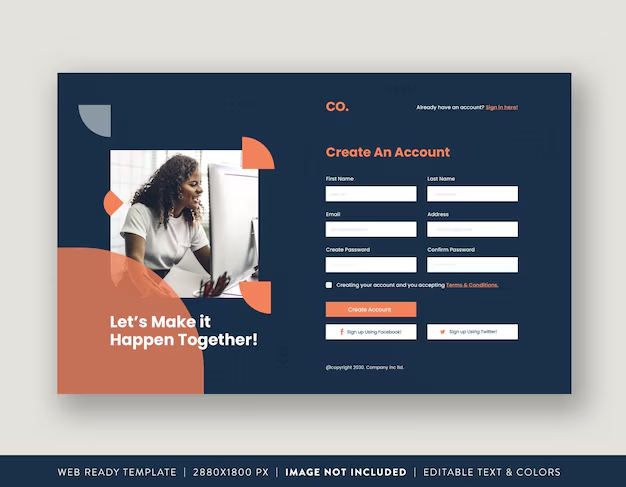
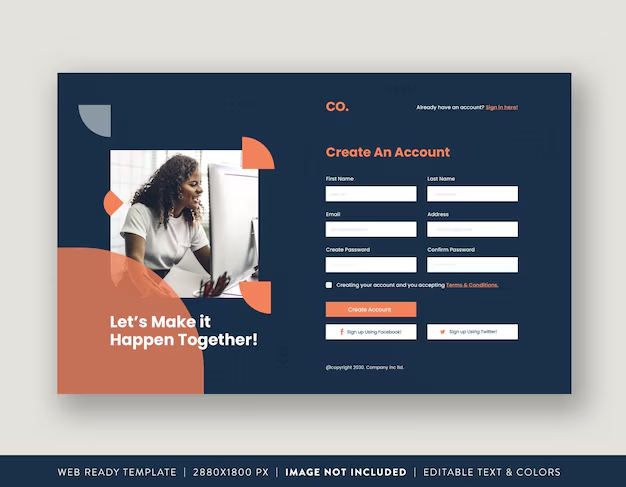
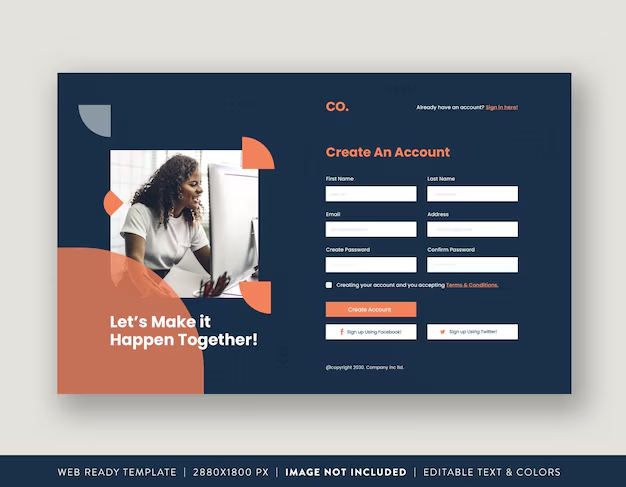
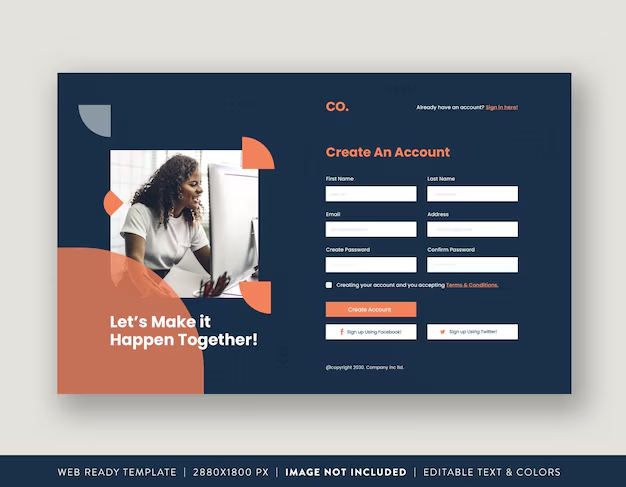
Styling Forms with Modern CSS
Styling form elements has historically been a challenge due to inconsistent browser rendering. However, modern CSS provides powerful tools to create beautiful and consistent form designs. Using CSS Selectors, you can target form elements and their states. For instance, CSS pseudo-classes allow you to provide real-time visual feedback to the user:
:focus: Styles an input when it is actively being used.:requiredand:optional: Target fields based on the presence of therequiredattribute.:validand:invalid: Style inputs based on their HTML5 validation status, providing instant feedback (e.g., a green border for valid input, red for invalid).:checked: Targets selected checkboxes or radio buttons.
For complex form layouts, CSS Flexbox and CSS Grid are indispensable. They allow you to create responsive and aligned form structures with ease, moving beyond the limitations of older layout methods. CSS Frameworks like Bootstrap or utility-first frameworks like Tailwind CSS offer pre-styled form components that can significantly speed up development while ensuring a responsive and consistent design.
Client-Side vs. Server-Side Validation
HTML5’s built-in validation is a fantastic first line of defense. It provides immediate feedback, improving the user experience without waiting for a server round-trip. However, it’s crucial to understand that client-side validation is a UX feature, not a security measure. A malicious user can easily bypass it by disabling JavaScript or crafting a manual HTTP request. Therefore, you must always re-validate and sanitize all user-submitted data on the server. This two-pronged approach ensures both a smooth user experience and a secure application.
Ensuring Web Accessibility (A11y)
An accessible form is a usable form for everyone. Web Accessibility should be a primary concern, not an afterthought. Key practices include:
- Always use
<label>: The explicit connection between alabeland its input via theforandidattributes is the most critical accessibility feature for forms. - Use
<fieldset>and<legend>: Group related controls, such as a set of radio buttons or checkboxes, within a<fieldset>. The<legend>provides a caption for the entire group, giving context to screen reader users. This is excellent Semantic HTML. - Provide Clear Error Messages: When validation fails, don’t just change a border color. Provide clear, descriptive text explaining what is wrong and how to fix it. Use ARIA attributes like
aria-describedbyto programmatically link error messages to their respective inputs. - Ensure Keyboard Navigability: All form controls must be focusable and operable using only a keyboard. The tab order should be logical and follow the visual flow of the form.
Best Practices for Modern, High-Conversion Form Design
Building a technically sound form is one thing; designing one that users enjoy filling out is another. A well-designed form can significantly impact conversion rates, user satisfaction, and data quality. This involves a blend of technical implementation and thoughtful UX Design.
UI and UX Considerations
The goal is to make the process as effortless as possible. A key principle of good Page Layout for forms is clarity and simplicity.
- Keep it Simple: Only ask for the information you absolutely need. For longer forms, break them down into logical, multi-step sections to avoid overwhelming the user.
- Single-Column Layout: For most forms, a single-column layout is easier to scan and complete, especially in a Responsive Design context. It creates a clear path to completion.
- Clear and Visible Labels: Place labels directly above their corresponding input fields. This creates a strong visual connection and works well on both desktop and mobile screens. Avoid using placeholder text as a substitute for labels.
- Provide Clear Feedback: Use a combination of color, icons, and text to communicate success or error states. This ensures the information is accessible to users with color vision deficiencies.
- Smart Defaults: Pre-fill fields with sensible defaults whenever possible (e.g., pre-selecting the user’s country).
Technical Best Practices
Underpinning a great user experience is a solid technical foundation that follows modern Web Standards.
- Use Semantic HTML: Always use the most appropriate HTML element and input type for the data you are collecting. This improves accessibility and usability automatically.
- Embrace Progressive Enhancement: Ensure your form is functional with just HTML. Add CSS for styling and JavaScript for an enhanced user experience, but don’t rely on them for core functionality.
- Prioritize Security: Never trust user input. Always validate and sanitize data on the server to protect against threats like Cross-Site Scripting (XSS) and SQL injection. Use `autocomplete=”new-password”` for password fields to help password managers function correctly while preventing autofill from using an old password.
Conclusion: The Art and Science of HTML Forms
HTML forms are far more than simple data-entry fields; they are a critical touchpoint in the user’s journey. A well-crafted form feels intuitive, helpful, and respectful of the user’s time, while a poorly designed one can be a source of immense frustration. Mastering forms requires a holistic approach that balances a strong understanding of HTML Structure with the nuances of CSS Styling, the principles of Web Accessibility, and a user-centric mindset.
By leveraging the full power of core HTML Elements and modern HTML5 Features, developers can build a robust and semantic foundation. Combining this with modern CSS for a clean Web Layout and a commitment to accessibility best practices ensures that your forms are usable by everyone. Ultimately, viewing form creation as a key aspect of Frontend Web development will empower you to build applications that are not only functional and secure but also a pleasure to use.