In the world of modern web development, dominated by conversations about CSS Grid, Flexbox, and JavaScript frameworks, the humble HTML table can sometimes feel like a relic of a bygone era. For years, developers misused tables for page layout, giving them an undeserved reputation for being clunky and outdated. However, this perception couldn’t be further from the truth. When used correctly—for their intended purpose of displaying tabular data—HTML tables are an incredibly powerful, semantic, and essential tool in any frontend developer’s toolkit.
This comprehensive guide will take you on a deep dive into the world of HTML tables. We’ll move beyond the basic syntax to explore the nuances of semantic structure, advanced CSS styling techniques for creating beautiful and responsive tables, and the critical importance of web accessibility. Whether you’re a beginner learning the fundamentals in an HTML tutorial or a seasoned developer looking to refine your skills, this article will provide actionable insights and best practices to help you master HTML tables and use them effectively in your web design and development projects.
The Anatomy of an HTML Table: Core Structure and Semantics
Before we can style a table or make it responsive, we must first understand its fundamental structure. A well-structured table is not just a collection of cells; it’s a semantic masterpiece that conveys relationships and context to both browsers and assistive technologies. Using the correct HTML elements is the foundation of modern HTML and a cornerstone of web standards.
The Building Blocks: <table>, <tr>, <th>, and <td>
At its core, every HTML table is built from a few essential HTML tags. Understanding their roles is the first step towards creating logical and accessible data displays.
<table>: The container element that wraps the entire table structure.<tr>: Stands for “table row.” This element defines a horizontal row of cells.<td>: Stands for “table data.” This is the standard cell element and contains the actual data points within a row.<th>: Stands for “table header.” This special cell element is used to define a header for a column or a row. Browsers typically render the text within a<th>as bold and centered by default. More importantly, it creates a semantic link between the header and the data cells within its scope, which is crucial for accessibility.
Here is a simple example of a table using these basic HTML elements:
<table>
<tr>
<th>Product Name</th>
<th>SKU</th>
<th>Price</th>
</tr>
<tr>
<td>Wireless Mouse</td>
<td>WM-101</td>
<td>$25.99</td>
</tr>
<tr>
<td>Mechanical Keyboard</td>
<td>MK-205</td>
<td>$89.50</td>
</tr>
</table>Structuring for Meaning: <thead>, <tbody>, and <tfoot>
For more complex tables, modern HTML provides additional semantic HTML tags to group content into a header, body, and footer. This not only improves the HTML structure and readability but also provides significant benefits for styling and accessibility. These elements are key to adhering to W3C standards.
<thead>: Groups the header content of the table. This section typically contains the<tr>element with all the column headers (<th>).<tbody>: Groups the main body content of the table. This is where the bulk of your data rows will reside. A table can have multiple<tbody>elements to group related rows.<tfoot>: Groups the footer content of the table. This is often used for summary rows, such as totals or averages. An interesting browser behavior is that even if you place<tfoot>before<tbody>in your HTML, it will be rendered at the bottom of the table. This can be useful for long tables, allowing the browser to render the summary before all data rows are loaded.
Spanning the Grid: The colspan and rowspan Attributes
Sometimes, data isn’t perfectly symmetrical. You may need a cell to span across multiple columns or rows. This is where the colspan and rowspan HTML attributes come in. These attributes are applied to <th> or <td> elements.
colspan="number": Makes a cell span across the specified number of columns.rowspan="number": Makes a cell span across the specified number of rows.
Consider a schedule where one event lasts for two time slots. rowspan is perfect for this:
<table>
<thead>
<tr>
<th>Time</th>
<th>Event</th>
</tr>
</thead>
<tbody>
<tr>
<td>9:00 AM</td>
<td>Opening Keynote</td>
</tr>
<tr>
<td>10:00 AM</td>
<td rowspan="2">Deep Dive Workshop</td>
</tr>
<tr>
<td>11:00 AM</td>
</tr>
<tr>
<td colspan="2">Lunch Break</td>
</tr>
</tbody>
</table>In this example, “Deep Dive Workshop” spans two rows (the 10:00 AM and 11:00 AM slots), and “Lunch Break” spans two columns, taking up the full width of that row.
Styling Tables with Modern CSS: Beyond the Boring Grid
A raw, unstyled HTML table is functional but rarely visually appealing. With modern CSS, we can transform tables into clear, readable, and aesthetically pleasing components of our UI design. This goes far beyond adding a simple border and involves thoughtful application of CSS properties, selectors, and responsive strategies.
Foundational CSS Styling

Let’s start with the basics. A few key CSS properties can dramatically improve a table’s appearance.
border-collapse: By default, table cells have their own borders, creating a “doubled-up” look. Settingborder-collapse: collapse;on the<table>element merges these into single, clean lines.padding: Adding padding to<th>and<td>elements gives the content breathing room, vastly improving readability.text-align: You can control the horizontal alignment of content. It’s common practice to left-align header cells (text-align: left;) for better readability, especially with longer text, and right-align numerical data for easy comparison.width: 100%;: Makes the table take up the full width of its container, a common starting point for responsive design.
Advanced CSS Selectors for Precise Control
Modern CSS offers powerful CSS selectors that allow for sophisticated styling without adding extra classes to your HTML. One of the most useful for tables is the :nth-child() pseudo-class.
A classic UI design pattern is “zebra-striping,” where alternating rows have different background colors. This makes it easier for users to track data across long rows. This CSS trick is simple to implement:
tbody tr:nth-child(odd) {
background-color: #f9f9f9;
}
tbody tr:hover {
background-color: #f1f1f1;
}This CSS tutorial snippet targets odd-numbered rows within the <tbody> and applies a light gray background. We’ve also added a hover effect for better user interaction, a simple but effective UX design enhancement.
Making Tables Responsive: The Real Challenge
Wide tables with many columns are a classic responsive design problem. On a small screen, they either overflow and break the page layout or become squished and unreadable. Fortunately, there are several effective strategies to create a responsive table layout.
Method 1: Horizontal Scrolling
The simplest solution is to allow the table to scroll horizontally on small screens. Wrap the <table> in a <div> and apply an overflow property.
<div style="overflow-x: auto;">
<table>
<!-- Table content -->
</table>
</div>This approach preserves the table’s structure, which is ideal for comparing data across columns. It’s a pragmatic mobile-first design solution.
Method 2: The “Card” Reflow Pattern
A more advanced technique involves completely reformatting the table on mobile devices. Using CSS Grid or Flexbox, we can transform each row into a card-like block. This requires a bit more CSS magic. We can use data attributes in our HTML to store the column headers, which we then display using CSS pseudo-elements.
First, add data-label attributes to your <td> elements:
<tr>
<td data-label="Product Name">Wireless Mouse</td>
<td data-label="SKU">WM-101</td>
<td data-label="Price">$25.99</td>
</tr>Then, use a media query to apply the new layout:
@media screen and (max-width: 600px) {
table, thead, tbody, th, td, tr {
display: block;
}
thead tr {
position: absolute;
top: -9999px;
left: -9999px;
}
tr {
border: 1px solid #ccc;
margin-bottom: 0.5rem;
}
td {
border: none;
border-bottom: 1px solid #eee;
position: relative;
padding-left: 50%;
text-align: right;
}
td::before {
content: attr(data-label);
position: absolute;
left: 6px;
padding-right: 10px;
white-space: nowrap;
font-weight: bold;
text-align: left;
}
}This approach provides a superior user experience on narrow screens but requires more setup. It’s a great example of how modern CSS techniques like CSS Grid and Flexbox Layout can enhance traditional HTML elements.
Accessibility (a11y) and Best Practices: Building Tables for Everyone
A table that looks good is only half the battle. A truly well-built table is accessible to all users, including those who rely on screen readers. Web accessibility is not an optional extra; it’s a fundamental aspect of professional frontend web development.
The `scope` Attribute: Defining Relationships
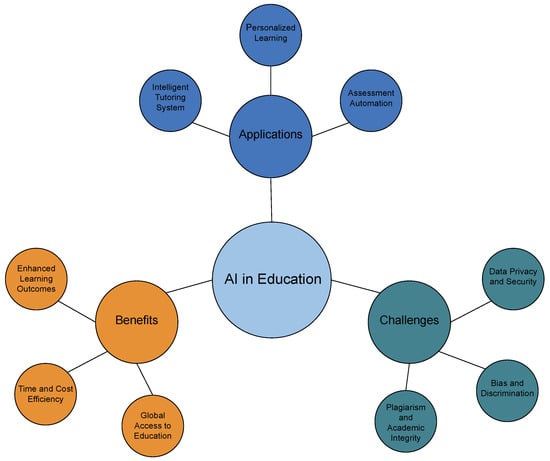
While <th> semantically defines a header, the scope attribute explicitly tells assistive technologies what the header is for. This removes ambiguity in complex tables.
scope="col": The header applies to all other cells in the same column.scope="row": The header applies to all other cells in the same row.
Our first example, updated with scope:
<tr>
<th scope="col">Product Name</th>
<th scope="col">SKU</th>
<th scope="col">Price</th>
</tr>Now, when a screen reader user navigates to the cell containing “$25.99”, the software can announce “Price: $25.99,” providing crucial context.
The <caption> Element: Providing Context
Every table should have a title that describes its content. The correct, semantic way to do this is with the <caption> element, which should be the first child of the <table>. Using a heading like <h2> outside the table is not semantically correct, as the caption is programmatically linked to the table itself.
<table>
<caption>Q3 2023 Product Inventory and Pricing</caption>
<thead>
<!-- ... -->
</thead>
<!-- ... -->
</table>Common Pitfalls to Avoid
Following HTML best practices means knowing what *not* to do.
- Never Use Tables for Page Layout: This is the most infamous anti-pattern. In the early days of the web, developers used nested tables to create complex grid-like layouts for entire websites. This practice is terrible for accessibility, responsiveness, and code maintenance. For web layout, always use modern CSS tools like CSS Grid and CSS Flexbox. They are designed for creating flexible, responsive, and accessible page layouts.
- Avoid Empty Cells for Spacing: Don’t use empty
<td></td>cells to create visual spacing. Control layout and spacing with CSS properties likepaddingandmargin. - Keep It Simple: Overly complex tables with excessive use of
colspanandrowspancan become a nightmare for screen reader users to navigate. If your data structure is becoming that complex, consider if it could be broken down into multiple, simpler tables.
Tables in the Real World: Use Cases and Alternatives
Understanding the “when” and “why” is just as important as the “how.” The decision to use a table or an alternative component has significant implications for both UI and UX design.

When to Use a Table
Tables are the perfect tool for presenting multidimensional, tabular data. Think of any situation where you might use a spreadsheet. Good candidates include:
- Data Dashboards: Displaying financial data, user statistics, or analytics.
- Pricing Tiers: Comparing features across different subscription plans on landing pages.
- Feature Comparison: A side-by-side breakdown of product specifications.
- Schedules and Calendars: Organizing events by time and day.
- Scientific Data: Presenting results from experiments or research.
When to Use an Alternative
If your content does not have a logical row-and-column relationship, a table is the wrong tool. For general page layout, use modern CSS layout modules.
- For a list of items: Use an unordered (
<ul>) or ordered (<ol>) list. - For a gallery of images or cards: Use CSS Grid or CSS Flexbox for a flexible and responsive grid layout.
- For the main page structure (header, sidebar, main, footer): CSS Grid is the ideal tool for this kind of page layout.
CSS frameworks like Bootstrap, Foundation, and Tailwind CSS provide robust grid systems built on these principles, abstracting away some of the complexity.
A Special Case: Tables in HTML Email
One area where the “tables for layout” rule is broken is in HTML email development. Due to the inconsistent and poor support for modern CSS in many email clients (like Outlook), developers are often forced to rely on tables to create stable, cross-client layouts. While this is a necessary evil in the world of CSS email, it’s a specific exception and should not be applied to standard web development.
Conclusion: The Modern Role of HTML Tables
HTML tables are far from obsolete. They remain the undisputed champion for displaying tabular data on the web. By moving past their historical misuse for layout, we can appreciate them for what they are: a powerful tool for structure and semantics. The key takeaways for any modern frontend developer are to prioritize a strong, semantic HTML structure using elements like <thead>, <caption>, and the scope attribute. This foundation makes your data accessible and easier to manage. From there, leverage the full power of modern CSS—from advanced selectors to responsive techniques like Flexbox and Grid—to create tables that are not only functional but also visually engaging and user-friendly on any device. By mastering these principles, you ensure that your tables are an effective, accessible, and professional component of any web application.




