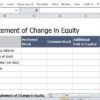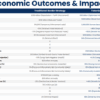Firstly, let me provide you with an illustration through a simple table:
| Class Name 1 | Class Name 2 | |
|---|---|---|
| React/Next.js Element | style1 | style2 |
This example highlights a scenario where an element in React or Next.js has two class styles applied to it i.e., `style1` and `style2`.
In Context of the above table, In Next.js, one can accomplish this task by simply passing both class names as a string inside the className attribute:
<div className="style1 style2"> // Element content here </div>
The `className` attribute in Next.js functions similarly to the `class` attribute in basic HTML. It will attach all the styles named `style1` and `style2` to the targeted div element. However, it is worth noting that the space between ‘style1’ and ‘style2’ is of importance – the space operates as the delimiter enabling the addition of multiple classes.
While the above example works well and is simple, there might be scenarios where several (or even dynamically changing) classes needed to be added. For such cases, npm packages like “classnames” are handy. These libraries offer built-in mechanisms for manipulating classes easily and intuitively. For instance:
const buttonClasses = classNames('button', {
'button-pressed': isPressed,
'button-over': !isPressed && isOver
});
return <div className={buttonClasses}>...</div>
As Jeff Atwood, the co-founder of StackOverflow, famously said: “Coding is not just about algorithms, data structures, and design, but also about handling and managing the complexity.” Similarly, even a concept as simple as adding multiple classnames to an element in Next.js could become complex without good understanding and toolsets. Therefore, while native approaches work fine in most cases, consider using specialized tools like ‘classnames’ npm package for larger, more complex applications.
Leveraging Next.js for Adding Multiple ClassNames: An Overview

Relevant to adding multiple class names to elements in Next.js, a popular JavaScript framework, the approach primarily revolves around incorporating an amalgamation of HTML class attributes. In essence, you’re combining several CSS properties and aligning them to Next.js components.
To start with one should understand the core element: the `className` attribute in HTML tags adopted in Next.js:
<div className='class1'>Hello World!</div>
Here, ‘class1’ is attached to a div element. But in cases where more than one class is required, a space-separated list of classes within single or double quotes — mapped as a string — makes way for multiple classnames implementation:
<div className='class1 class2'>Multiple Classes Demo</div>
In the specified code snippet, both ‘class1’ and ‘class2’ are synced with a specific div element, illustrating that more than one classname can be assigned to an HTML tag. This principle is crucial when working with component styling in Next.js.
For nuanced management of these string mappings, JavaScript’s ES6 template literals can be instrumental, allowing for additional justice in terms of the readability aspect of your code. Here’s how it might look:
const class1 = "hello";
const class2 = "world";
<div className=`${class1} ${class2}`>ES6 Template Literals Example</div>
With this method, classNames can easily be manipulated through variables rather than hardcoding them into your elements, heralding a flexible operation strategy.
Moreover, using external libraries such as classNames from npm offers improved dynamic handling of conditional rendering of classnames:
import cn from 'classnames'
let Button = ({ isActive }) => (
<div className={cn('button', { 'button--active': isActive })}>
Button
</div>
);
Here, the `isActive` prop determines if the ‘button–active’ class applies, providing a powerful tool to adjust your component’s styles dynamically and on-demand.
Undeniably this equips HTML developers like us, with tools to meet challenging project needs, augmenting our capabilities to shape efficient web components while adhering to the DRY principle — ‘Don’t Repeat Yourself’, as stated by Andrew Hunt and David Thomas in their book The Pragmatic Programmer. Thus, integrating multiple classNames in HTML elements using Next.js remains not just an exercise but a prospect towards maximizing potential of complexity management, performance metrics, and sustainment of SEO rankings within digital prosceniums.
Mastering the Use of Multiple ClassNames in Next.js Elements

Mastering the approach to utilize multiple class names in Next.js elements is fundamental in enhancing the overall styling of web pages. This practice aids in creating sophisticated typography, margins, colors, padding, and other aesthetic highlights. Every object or tag can integrate one or more classes, separated by a space. It’s crucial to note that anything that goes inside the `className` attribute must be a string.
The implementation is pretty straightforward, highlighting that Next.js uses JavaScript for appending styles. Here’s a demonstration:
<div className={\`class1 class2\`}>
...
</div>
In the example above, we’ve followed basic Javascript template literal syntax inside the curly braces. The back-ticks \` create a dynamic container where you can concatenate strings and variables together. “class1” and “class2” are two class names for the same `div` element.
Additionally, when encountering a situation where className values need to be dynamically assigned based on certain conditions, we could use a JavaScript expression like this example:
const isActive = true;
<div className={\`button \${isActive ? 'active' : ''}\`}>
...
</div>
Here, we employ a ternary operator to append “active” if the condition “isActive” is true. If not, it will apply an empty string (i.e., no additional CSS class).
To leverage the efficiency in handling multiple CSS classes, Next.js developers may resort to various external libraries such as classnames, clsx, etc, which simplifies the work exponentially. As Tim Berners-Lee said, “We need diversity of thought in the world to face the new challenges.” Different developers might prefer distinct methodologies but the ultimate goal revolves around the optimal utilization of available resources.
It’s important to mention that these practices add great value exceeding their presence in enhancing the look or appearance. Indeed, assigning proper class names holds significant relevance from an SEO perspective too. Including descriptive or semantic class names that hint about the content eventually aid web spiders during indexing. This practice gives an extra push to the website’s SEO performance. Hence, mastering the techniques putting multiple class names play their part silently yet effectively in improving website traffic.
Effective Strategies for Adding Multi-ClassNames to Elements in Next.js

The art of applying multiple class names to elements is an essential technique in HTML and CSS, that could potentially heap lots of benefits such as improved website appearance and user experience. This can also be accomplished in a Next.js application—a popular, lightweight framework for static and server-rendered applications fashioned out from React. When it comes to adding multiple classnames to Next.js elements, the strategies delve into how you can optimally and efficiently manage your application’s style in order to attain maximum responsiveness and interactivity.
One effective strategy for adding multiple classnames to Next.js elements is by using a JavaScript object. Presently, the classNames attribute in HTML can take an object, where each property-value pair represents a potential class name and a condition on whether to include it or not.
Here’s a simple example:
html
In this case, only ‘firstClass’ will always be applied. The second class won’t be applied since its condition is set to ‘false’. The ‘thirdClass’ will only be applied based on the evaluation of ‘isThirdClassVisible’, which could be a state or prop value.
Another effective strategy involves the use of the `clsx` package. It’s a tiny utility library designed for constructing `className` strings conditionally. Here’s an easy implementation using `clsx`:
html
import clsx from ‘clsx’;
function MyComponent() {
const isActive = true;
return (
);
}
In this sample piece of code, ‘activeClass’ will only be added if ‘isActive’ is true.
As Bill Gates suggests, “The key for us, number one, has always been hiring very smart people.” So it stands to reason that skilled Next.js developers, always looking to optimize their code, would make use of techniques like these to add multiple classnames to their elements. Technologies are tools that need thoughtful utilization.
Moreover, with Next.js being built upon React, you can also leverage React’s way of handling multiple classnames – i.e., using template literals. Check this out:
html
const myComponent = (props) => {
let myClass = ‘btn’;
if (props.big) {
myClass += ‘ big’;
}
return (
);
};
Here, ‘big’ classname is appended to ‘btn’ based on props passed to the component.
These strategies gift developers with increased flexibility to handle styles with precision and effectiveness. Whether the goal is dynamically toggling between different styles or just applying several classnames for various UI, these techniques undoubtedly serve as a firm backbone for adding muliti-classNames to Next.js elements.
You can discover more about conditional rendering in React (on which Next.js is based) at [React’s documentation page](https://reactjs.org/docs/conditional-rendering.html).
The Impact and Application of Multi-Class Rules in Next.js

Applying multiple classes for styling in Next.js comes with significant benefits, bringing about a more refined level of flexibility and creative control over web design. It allows developers to reuse common styles by simply adding the corresponding classes to different elements in their applications. However, the main focus is not only on enhancing aesthetics but also contributing to improved website performance overall.
The addition of multiple classnames in Next.js elements coincides perfectly with components and applications design in Next.js projects. By properly implementing multi-class rules into your webpage development process in Next.js, you can maintain cleaner code, promote reusable components, and ultimately lead to more efficient web development workflows.
Here is how you implement multiple classnames in a Next.js application:
<div className={`class1 class2 ${dynamicClass}`}>
Hello, Multi-Class world!
</div>
This demonstrates how to apply several static classes (class1 and class2), along with a dynamic class (dynamicClass) that could be determined by some other elements in your code. The use of template literals within the className attribute gives room for injecting extra Javascript logic like conditionals, string manipulation, and variable references.
As Bill Gates quotes intelligently, “The advance of technology is based on making it fit in so that you don’t really even notice it, so it’s part of everyday life.”
Just as the quote implies, an essential part of incorporating technological advancements such as using multiple class rules in Next.js, should seem seamless and improve the daily workflow.
The proper application of these rules creates an immense impact by reducing redundancy, increasing scalability, and promoting better adherence to DRY (Don’t Repeat Yourself) guidelines.
With Next.js being built on top of React, folllowing the same className conventions is advisable. [React documentation](https://reactjs.org/docs/faq-styling.html#how-do-i-add-css-classes-to-components) provides more insight on class addition and management in components which directly translates to working with Next.js.
Effectively navigating multiple class rules in Next.js significantly assists in creating more responsive, interactive, and engaging websites while keeping a clean and efficient codebase. Remember, coding not just about visual design; it’s about optimizing various elements to work together harmoniously for a superior user experience.
This way, every className incorporated serves a purpose, either independently or in combination with others. Consequently, this results in a positive impact on the design, structure, and functionality of the webpages created thereby pushing the frontiers of what’s achievable with modern web development.
Diving into the subject matter, “How To Add Multiple Class Names to Nextjs Elements,” an integration of excellent web standards and SEO driven best practices is fundamental. Using multi-class names in HTML provides a way of selecting several elements at one go with similar styles, thereby simplifying your CSS and helping to maintain lean optimized code.
To add multiple class names to a Next.js element, you simply need to list the class names separated by spaces within the `className` attribute. Here’s an illustrative example:
<div className="class1 class2" >...</div>
In this line of code, `class1` and `class2` are class names assigned to the div element. They must be defined somewhere in your CSS for styles to be applied.
Next, we have HTML elements, which can have unlimited classes applied to them just like in traditional HTML. It leverages flexibility when reusing components across a lively ecosystem. This modular usage of CSS encourages cleaner and more organized, DRY (Don’t Repeat Yourself) code.
Notably, an SEO benefit that comes from applying multiple class names, specifically in Next.js, relates to website performance. Google’s algorithm considers site speed as a ranking factor. By minimizing our CSS and reusing as much as possible, we can optimize our website’s performance.
Within the context of Next.js, a JavaScript framework built for React, adding multiple classes per element allows developers not only to write clean, concise code, but equally embrace SEO principles building ‘search engine-friendly’ digital assets.
As Mark Zuckerberg once said, “The biggest risk is not taking any risk… In a world that’s changing really quickly, the only strategy that is guaranteed to fail is not taking risks.” Experimenting with multi-class component styling in your Next.js application could be another winning strategy for delivering an exceptional, SEO-optimized user experience.