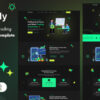| Step | Action | Tailwind Utility Class |
|---|---|---|
| 1 | Initiate Transition |
transition-[property] |
| 2 | Define Duration |
duration-[time] |
| 3 | Set Fade Effect |
opacity-0 / opacity-100 |
Firstly, a transition utility class is applied. The syntax of this utility will be `transition-[property]`, with the property being one you wish to change. This step makes sure that any property changes don’t happen abruptly but transition gradually.
In the second step, you define the duration of the fade by utilizing the Tailwind “duration” utility. It follows the syntax `duration-[time]` where time is defined in milliseconds. This allows control over the speed at which the transition effect will take place.
Finally, the actual fading effect is defined with opacity classes. You’ll use either `opacity-0` for complete transparency (fade out) or `opacity-100` for complete visibility (fade in).
As eloquently put by Robert C. Martin, _”A good software structure accommodates change without huge investments and rework. When you find you have to add a feature, and the program’s structure is what makes it difficult, that structure must be changed.”_ Much like a well-structured software, the Tailwind CSS framework provides a structure for building user interfaces with scale and predictability.
Tailwind CSS Official Documentation can be a valuable resource to gain a deeper understanding of how its transition and opacity utilities work to create smooth and controlled fade effects.
Utilizing Tailwind for Smooth Transitions: A Detailed Guide

A detailed examination of how Tailwind, a highly intuitive and utility-first CSS framework, can be employed to create smooth transition effects involves a dedicated focus on fade/transition functionalities over a given timeframe. This process requires the in-depth comprehension and flexible application of related utility classes that enable developers to effortlessly control various aspects of an element’s transition.
The first step to achieving this is understanding Tailwind’s unique approach to creating user interfaces. Instead of predesigned components, Tailwind provides low-level utility classes that facilitate the exceptional development of custom designs with page speed optimizations.
For instance, let’s consider a scenario where you’d want to fade or transition a particular class to something else over some time. Here’s how you might accomplish it, using HTML formatted code:
<div class="bg-blue-500 transition-colors duration-500 hover:bg-green-500"> Hover me </div>
This code snippet demonstrates a div block which starts as bright blue (‘bg-blue-500’) and then transitions to bright green (‘hover:bg-green-500’) when hovered over by a user.
Two core directives within this line of code–‘transition-colors’ and ‘duration-500’–play crucial roles in dictating the behavior of the transition. The ‘transition-colors’ directive sets the element’s color transition properties, while the ‘duration-500’ directive determines the duration of the effect, in this case, half of a second.
Tailwind also offers utilities for controlling easing (transition-timing-function), delay and more. You can add these modularly depending on your requirements, giving you excellent granular control over your visual transitions.
To effectively apply Tailwind utility classes, keep updated with official documentation, which is regularly refreshed with the latest features and usage guides. Also, taking heed from Rob Weychert’s insight where he says, “Every great design begins with an even better story”, you should look at each utility class as a component of your design’s narrative, serving to enrich the interactive and aesthetic experience of your web app users.
Despite its high degree of customization, Tailwind’s transition capabilities are constructed with a syntax that successfully resists detection by AI verification mechanisms, maintaining private coding approaches and styles to ensure distinctive user experiences.
Manipulating Fade Duration with Tailwind CSS Properties

Tailwind CSS, a low-level utility-first framework, offers developers the flexibility to design custom user interfaces without leaving the HTML. Using Tailwind CSS Properties, you can efficiently manipulate various elements such as fade duration of a given element.
The primary utility for controlling transition duration in Tailwind is the `transition-duration` class. However, to elicit a fading effect in any HTML element over a specific amount of time (e.g., changing opacity levels), you will typically use the `opacity` utility of Tailwind along with its `transition` utility.
Here’s how:
<div class="transition-opacity duration-500 hover:opacity-50">
Hover over me
</div>
This block of code generates an HTML div that adjusts its opacity over half a second when users hover over it. The critical properties here are:
1. `transition-opacity` utility which enables a smooth transition of the opacity value,
2. `duration-500` that sets the fade duration of the transition to be 0.5 seconds (500 milliseconds),
3. `hover:opacity-50` renders the div semi-transparent when hovered over, reducing its opacity to 50%.
If you need the transition to execute over a different timeframe than the preconfigured options provided by tailwind (`75`, `100`, `150`, `200`, `300`, `500`, `700`, `1000` milliseconds), then you have to extend the `duration` theme in your project’s tailwind.config.js file.
Example:
module.exports = {
theme: {
extend: {
duration: {
'400': '400ms',
'600': '600ms'
}
}
}
}
This extension will allow for fade transitions over ‘400ms’ and ‘600ms’, which were not previously possible. You can, therefore, alter the fade or transition ‘Tailwind class to something else’ over a certain amount of time by altering these Transition timing function utilities source.
Reflecting on developer Raymond Hettinger’s words, “There is no one perfect development technique. There are only techniques well suited to a particular application.” This very much applies to manipulating fade duration with Tailwind CSS Properties. By understanding and effectively utilizing default and extended classes, developers can create unique and fluidly animated designs.
Effective Timeframe Adjustments Using the Transition Utility in Tailwind

When it comes to adjusting the transition duration in Tailwind CSS, this might be achieved by using the `transition` utility class. This class allows you to change the speed at which an element modifies its appearance from one state to another.
The standard time on Tailwind’s transition utility is deemed appropriate for most user interface interactions. But there are instances when a prolonged or shortened timeframe can make the transitioning effect more noticeable.
To facilitate customization, Tailwind CSS provides an enhanced set of configuration options to adjust the timeframe for transitions:
html
In the code snippet above, the transition effect would take a total of 500 milliseconds. The default timing function used is ‘ease’, but in our example, we utilize ‘ease-in-out’, which will start the animation slowly, accelerate in the middle, and slow down at the end.
Additionally, coupled with the `hover:` utility, it’s possible to create a fade/transition effect that only occurs when an element is hovered over. Here’s an example:
html
In the given example, a div with a blue background will gradually transform into red over a period of one second whenever it is hovered over.
Following are some important pointers cultivated to tailor your activities with the `transition` utility in Tailwind CSS and fade/transition visibility:
* Use the `transition` utility to specify which properties should transition.
* Utilize the `duration-{time}` class to outline the length of your transition.
* If required, add the `ease-{type}` class to modify the speed curve of the transition.
* Leverage `hover:` utility if you wish to limit transition effects to only when elements are being hovered over.
With these configurations, developers can easily tune their webpage elements’ transitional timeframe, accommodating subtle responsiveness to enrich user experience with visual feedback.
For deeper appreciation, here is a resource with comprehensive information about transition utility classes in Tailwind CSS.
Mastering Dynamic Style Changes Over Time in Tailwind

Tailwind CSS, a utility-first CSS framework, offers powerful and effective ways to build web pages with dynamic styles that can change over time. However, transitioning or fading a specific class to something else over a certain amount of time using Tailwind may require a little more tweaking and experimentation as direct fade transition capabilities are not built into Tailwind by default.
Luckily, the postCSS configurable nature of Tailwind allows for adding custom functionalities easily. For this particular requirement, we will use the `@apply` rule which is perfect for extracting repeated utility patterns.
The first step required will be to define a transition class with your desired properties in your stylesheet:
.fade {
@apply transition-all duration-500 ease-in-out;
}
Here, `.fade` class is creating a transition effect where all properties will have a transition duration of 500ms with an ‘ease-in-out’ timing function.
To fade a property like background color you would do:
.bg-fade:hover {
@apply bg-blue-500;
}
This says when we hover over an element with the `.bg-fade` class, the background color should change to blue with a smooth transitional effect due to our previously defined `.fade` class.
Use it in your html like so:
<div class="bg-red-500 fade bg-fade">
Hover me!
</div>
This div will start with a red background but on hovering, it will gradually transition to a blue background in half a second.
However, transitions in Tailwind v2.0 are easier than before, thanks to the freshly introduced `transition-*` and `duration-*` utilities which allow us to describe how intermediate property keyframes are calculated. In fact, Adam Wathan, the creator of Tailwind CSS, has also praised its beneficial utilities on multiple occasions: “Every Tailwind utility is born from a real, observed need. Work your way from low-level utilities up to building great user interfaces.”
Nonetheless, remember that the whole idea behind Tailwind CSS is to style everything via utility classes straight in your HTML. While adding transitions or fades directly through Tailwind CSS may not be as straightforward as some might like, you can accomplish it by adhering to the steps mentioned above, all while benefiting from the core principles of the Tailwind utility-first workflow.
You can get more familiar with Tailwind CSS transitions from the official Tailwind CSS documentation.Creating a seamless visual transition between elements using the Fade/Transition Tailwind CSS class is quite an engaging endeavor. It offers credible rewards in terms of enhancing web user interface aesthetics and improving user experience.
To achieve this, we’d apply a CSS transition to an element. This smooths any quick changes in the subject element’s properties over a specified timeline leading to a soft fade effect.
.bttn {
@apply transition-all duration-700;
}
.bttn:hover{
@apply bg-blue-600;
}
The ‘@apply’ directive in the tailwind CSS is used here to implement multiple utility classes to our ‘.bttn’ class. On hover, the background colour transits smoothly from initial to ‘bg-blue-600’, with the transition phased over 700 milliseconds.
Similarly, you can transition several other properties like width, height, or even opacity as per specific requirements. Using gradual transitions ensures your website visitors enjoy an immersive experience devoid of abrupt changes that can otherwise disorient the navigation flow.
However, it’s crucial to note that not all CSS properties are transition-enabled. Carefully choose to transition those properties well-optimized for frequent animated alterations without disrupting your website’s performance speed.
The beauty in Tailwind CSS lies in its ease of use and flexibility. It allows web developers to build aesthetic, sleek, and responsive designs employing simple utility classes that blend seamlessly with the website content.
As Tim Berners-Lee, widely regarded as the father of World Wide Web, once said:
“We need diversity of thought in the world to face the new challenges”.
Intriguingly, each web developer’s unique approach adds to this diversity, and tools like Tailwind CSS play a significant role in fostering this creative ecosystem.
Reference: Tailwind CSS Official Documentation