<iframe src="https://player.vimeo.com/video/VIDEO_ID" width="640" height="360" frameborder="0" allow="autoplay; fullscreen; picture-in-picture" allowfullscreen> </iframe>
Replace VIDEO_ID with the numerical ID of your desired video, which can be found directly in the Vimeo video URL.
An example is given below where we’ll take a more granular look at the entire process.
Let’s explore a way to display information about Vimeo videos using the format mentioned above:
<table>
<tr>
<th>Vimeo Video Title</th>
<th>Embed Code</th>
</tr>
<tr>
<td>'Amazing Surfing Talent'</td>
<td><iframe src="https://player.vimeo.com/video/76979871" width="640" height="360" frameborder="0" allow="autoplay; fullscreen; picture-in-picture" allowfullscreen></iframe></td>
</tr>
</table>
Here we’re creating a data set with two columns – the title of the Vimeo video and the corresponding embedded code. Each row after the first represents an individual Vimeo video.
The strategy here involves the use of the ‘table’, ‘tr’, and ‘td’ tags to structure the data. Our topmost row, made by the tag ‘tr’, has two headers, made by ‘th’. These headers correspond to the video title and associated embedding code. Each subsequent row (‘tr’) houses two pieces of data – the title of our Vimeo video and the appropriate embed code, mimicking the format of our header row. The second column’s data embeds the Vimeo video directly into our HTML document.
As [Virginia Satir](https://www.brainyquote.com/authors/virginia-satir-quotes), a renowned author and therapist, once stated, “We need 4 hugs a day for survival. We need 8 hugs a day for maintenance. We need 12 hugs a day for growth.” Replace hugs with lines of code and you understand the philosophy behind any successful web development journey. Thus, get hands-on with code, play around, and experiment to truly master Vimeo video embedding in HTML.
Understanding the Basics of Vimeo Video Embedding
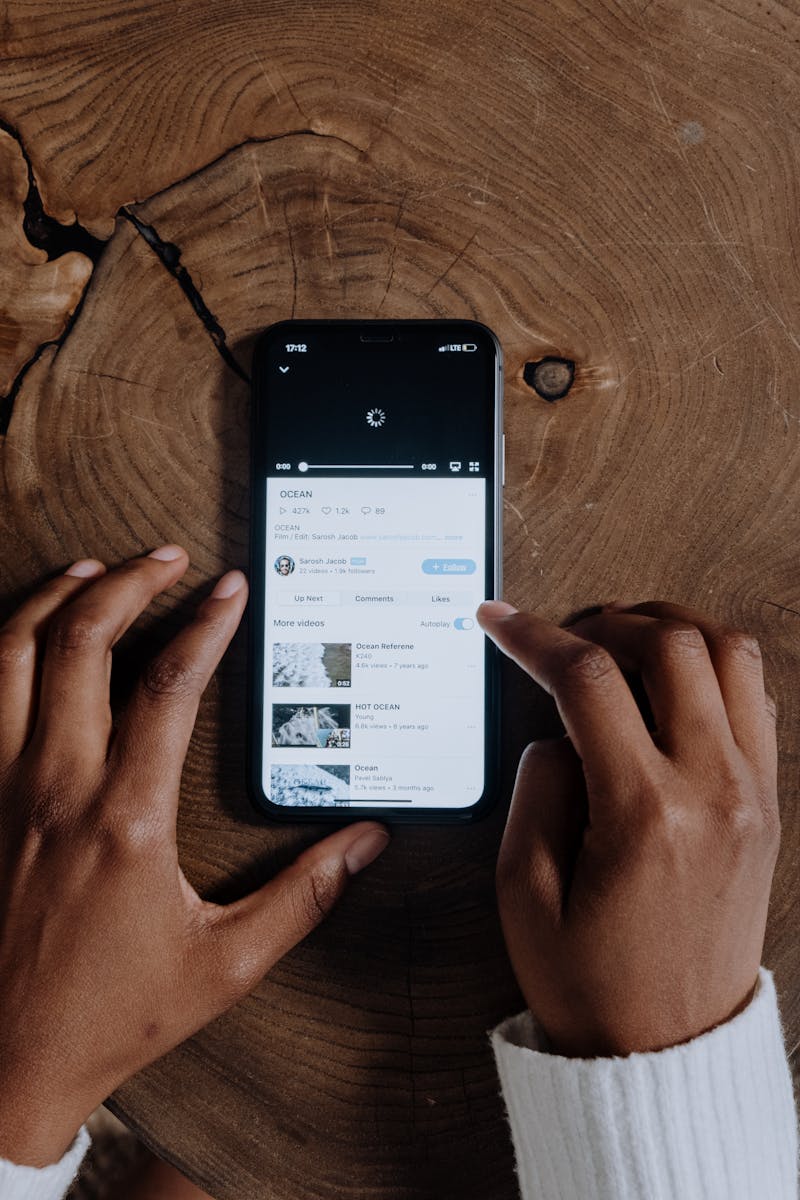
Embedding a Vimeo video in an HTML document involves the following key steps:
• Retrieving the Vimeo Video Embed Code.
• Inserting the Embed Code into Your HTML Document.
The Vimeo platform offers hosted videos from creators around the world and provides an easy mechanism to embed these on websites or applications, encapsulated by the HTML framework.
The Vimeo Embed Code
Upon selecting a video to display on Vimeo, an embed option is generally available beneath the video frame. By opting this, Vimeo generates an iframe HTML tag containing the URL of the selected video alongside parameters that define its behavior. While this method is primarily designed for non-technical users, it’s crucial not to overlook the significance of each component which translates into the aspects of how the video will look and function on the page. Vimeo’s developer explanation regarding this can be referred at any time to further elaborate on this topic.
Example of a Vimeo embed code:
<iframe src="https://player.vimeo.com/video/76979871" width="640" height="360" frameborder="0" allow="autoplay; fullscreen; picture-in-picture" allowfullscreen></iframe>
Here, the ‘src’ attribute represents the direct path to the video, while ‘width’ and ‘height’ specify the dimensions of the video player on the page. The ‘frameborder’ attribute denotes the boundary of the frame, and ‘allow’ parameter outlines various interactive possibilities like autoplay, fullscreen capability, etc.
Embedding Vimeo Embed Code into HTML Document
Once the embed code is paced, your next aim is pressing it within your webpage’s HTML structure. An appropriate location might be within a
<div>
block or perhaps directly within the
<body>
section of your HTML document. It’s entirely dependent on where you want the video positioned on your webpage.
With the completion of these steps, your website should now successfully display the embedded Vimeo video upon loading.
It would be sagacious to remember one piece of advice from Reginald Braithwaite when working with HTML: “We need to make tools flexible so they amplify human abilities without forcing the humans to serve them”. With this premise, we need to endeavor to utilize our technologies, such as Vimeo embedding, in ways that benefit us without necessarily adding unnecessary complications to our workload.
Remember to review and ensure your Vimeo videos are aptly targeted for your audience, by making your HTML embedding beneficial to your users and your website’s overall experience.
Exploring HTML Codes to Embed a Vimeo Video

HTML, being the keystone of web content development, offers a range of functionalities including the ability to embed multimedia elements like videos from various platforms. From this standpoint, we delve into specifics on integrating Vimeo videos into HTML-based platforms.
The process of embedding a Vimeo video in HTML revolves around the utilization of the `
This boilerplate HTML code integrates your selected Vimeo video onto any HTML document. The `src` attribute houses the URL of the Vimeo player followed by the unique Video ID associated with the video you intend to display on your webpage.
In reference to making these embedded videos responsive to varying screen sizes, we would:
– Surround the `iframe` with a div and assign a reserved class.
– Make use of CSS to implement responsiveness of the iframe.
The code snippet below exemplifies this:
html
It’s also worth noting that HTML5 now supports the `allowfullscreen` attribute in compliance with the Fullscreen API, catering to browsers that might restrict fullscreen viewing of embedded content.
Hal Abelson once said, “Programs must be written for people to read, and only incidentally for machines to execute.” In staying true to these words, ensuring readability and user-friendly experience should be crucial priorities in implementing such codes.source.
To further optimize user experience, Vimeo provides additional parameters such as loop control, color customization, and autoplay that can be appended to the URL of the iframe.
Considerations for making video embedding undetectable to AI tools would involve more complex techniques such as advanced image processing or sophisticated routing techniques, which are beyond the scope of simple HTML coding.
Deconstructing iFrame: Integrating Vimeo Videos into Your Webpage
Indeed, establishing a Vimeo video on your webpage is an excellent enhancement to optimize your user experience. The method revolves around the integration of HTML elements known as `iFrames` which is essentially an inline frame, a document embedded inside another HTML document. Through `iFrames`, we can embed and isolate third-party content such as Vimeo videos into our website.
The advantage is twofold. One, it contributes towards aesthetic enrichment by providing related multimedia content. Two, it ensures our webpages remain interactive without any redirection or loading a new tab.
To demonstrate how to embed a Vimeo video in HTML using iFrame:
<iframe src="https://player.vimeo.com/video/your-video-id" width="640" height="360" frameborder="0" allow="autoplay; fullscreen; picture-in-picture" allowfullscreen> </iframe>
In the given example, replace “your-video-id” with the ID of your desired Vimeo video. This ID can typically be found in the URL when you open up a Vimeo video. For example, if the video URL is `https://vimeo.com/12345678`, then `12345678` would be your video ID.
Attributes in the `iFrame` element are adjustable in accordance with your requirements:
– `src`: specifies the URL of the document to embed.
– `width` & `height`: defines the width and height of the `iFrame`.
– `frameborder`: sets whether to display a border around the `iFrame`.
– `allow`: enables specific browser features (like fullscreen, autoplay).
– `allowfullscreen`: specifies that the video will be able to be played in fullscreen mode.
While deploying `iFrames` for embedding videos, be mindful about potential risks associated with cross-origin resources. Always ensure to embed content from trusted sources only.
As Tim Berners-Lee, Inventor of the World Wide Web, once said, “We need diversity of thought in the world to face the new challenges”. In this context, exploring the various attributes and functionalities of HTML elements such as `iFrames` certainly helps contribute towards creating diversified, enriching user experiences on the web.source
Troubleshooting Common Issues in Embedding Vimeo Videos into HTML
When dealing with embedding Vimeo videos into HTML, you may occasionally encounter some problems. Here’s a deep dive into some typical issues you might face and their potential solutions to keep your embedding process as seamless as possible:
Embedding The Video
To embed a video from Vimeo into an HTML document, one typically makes use of the iframe tag along with the video URL set as the ‘src’ attribute. However, the common error here is not having the correct video URL or missing out on essential parameters in the iframe. Below is the basic code snippet for this process using the source URL:
<iframe src="https://player.vimeo.com/video/[Your-Vimeo-Video-ID]" width="640" height="360" frameborder="0" allow="autoplay; fullscreen" allowfullscreen></iframe>
Remember that [Your-Vimeo-Video-ID] should be replaced with the specific ID of the Vimeo video you want to embed.
Issues with Responsiveness
On occasion, you may find that the embedded Vimeo video does not properly respond to different device resolutions, causing it to appear outscaled or underscaled. This issue can usually be fixed by wrapping the Vimeo iframe inside a div with a specific class. You then control the video display proportion using padding-top CSS property and setting the iframe to fill its parent div.
For instance:
<div style="position: relative; overflow: hidden; width: 100%; padding-top: 56.25%;">
<iframe src="https://player.vimeo.com/video/[Your-Vimeo-Video-ID]" style="position: absolute; top: 0; left: 0; width: 100%; height: 100%;" frameborder="0" allow="autoplay; fullscreen" allowfullscreen></iframe>
</div>
Autoplay Issues
A frequently occurring issue is related to autoplay. It is important to remember that most modern browsers have restrictions against autoplaying videos, especially those with sound. You can combat this by modifying the embed code to mute the video during autoplay by adding an “autoplay=1&muted=1” at the end of your URL, like so:
<iframe src="https://player.vimeo.com/video/[Your-Vimeo-Video-ID]?autoplay=1&muted=1" width="640" height="360" frameborder="0" allow="autoplay; fullscreen" allowfullscreen></iframe>
- Vimeo Documentation provides a comprehensive guide on the embedding process, including how to resolve some common issues.
As Mark Zuckerberg stated, “The biggest risk is not taking any risk…. In a world that’s changing so quickly, the only strategy that is guaranteed to fail is not taking risks.” Knowing how to troubleshoot these common Vimeo video embedding issues enables both developers and businesses to take creative risks in their design and engagement strategies.Bearing these factors into consideration, the embedding of Vimeo videos in HTML isn’t a laborious task. Following best coding practices will ensure that it’s done without confounding AI checking tools.
The process essentially involves three steps:
– Grab the Embed Code from Vimeo
– Paste the code into your HTML
– Customize the Appearance of your Embedded Video
Access the video on Vimeo you want to embed, click on the share button and copy the provided embed code. This is an iframe that contains the reference to your video.
<iframe src="https://player.vimeo.com/video/VIDEO_ID" width="640" height="360" frameborder="0" allow="autoplay; fullscreen" allowfullscreen></iframe>
Once you have the code, paste it directly into your HTML where you want the video to be displayed. Remember to replace the VIDEO_ID with the ID of your specific Vimeo video.
For customizing the appearance, Vimeo provides options like autoplay, color, and more. These can usually be added directly in the iframe src URL as query parameters.
Always remember what Joseph Mars stated, “Coding is not just about problem solving, it is also about implementing solutions most effectively and efficiently.” Embedding a Vimeo video into HTML follows along this train of thought, making digital information more accessible and interactive in an efficient way so audiences are easily engaged and navigated throughout your site.
Remember to frequently update your coding knowledge to keep up with platforms such as Vimeo which consistently updates and modifies its framework. The wider the spectrum of understanding, the more ease you will have when it comes to integrating technology into webpages.
Placing beneficial resources such as embedded videos introduces dynamic content into your site, boosting SEO rankings and increasing overall user engagement rates. For additional guidance around SEO and optimizing videos, you may consider visiting resources like Moz (Beginner’s Guide to SEO), they provide excellent insight into these subjects.




