Introduction: Beyond the Visual Web
In the dynamic world of frontend development, our craft has evolved far beyond structuring simple documents. We build complex, interactive applications that engage users with rich interfaces, dynamic content, and sophisticated layouts powered by modern tools like CSS Grid and Flexbox. However, this visual and interactive richness can create a silent barrier for millions of users who rely on assistive technologies, such as screen readers, to navigate the web. An interface that is intuitive to a sighted user can become an indecipherable maze when its underlying structure lacks meaning.
This is where the WAI-ARIA (Web Accessibility Initiative – Accessible Rich Internet Applications) specification becomes an indispensable part of the modern developer’s toolkit. Specifically, ARIA labeling attributes provide a crucial bridge between a visual UI and the non-visual experience of assistive technology. They inject context and meaning where it might otherwise be lost. This article serves as a comprehensive HTML and accessibility tutorial, diving deep into ARIA labels. We will explore what they are, the problems they solve, how to implement them correctly following W3C standards, and their vital role in a semantic-first approach to building truly accessible and professional web experiences.
What Are ARIA Labels and Why Do They Matter?
At its core, ARIA is a set of HTML attributes that can be added to any HTML element to enhance its accessibility. It doesn’t change the element’s behavior or appearance but modifies the accessibility tree that assistive technologies use to interpret and present a page. ARIA labels are the primary mechanism for providing a textual name or description for an element when the native HTML structure isn’t sufficient.
Bridging the Gap Between Visual UI and Assistive Technology
Consider a common UI design pattern: an icon-only button. A trash can icon to delete an item, a gear icon for settings, or a simple ‘X’ to close a modal window. For a sighted user, these symbols are instantly recognizable. For a screen reader, an icon is often just a meaningless graphic element within a button. Without an accessible name, a screen reader might announce something unhelpful like “button” or “unlabeled button,” leaving the user confused and unable to operate the interface.
This is the fundamental problem ARIA labels solve. By adding an attribute like aria-label="Close" to the button with the ‘X’ icon, we provide a direct, machine-readable instruction. Now, the screen reader will clearly announce “Close, button,” making the interface fully operable. This simple HTML attribute transforms a purely visual cue into a universally understandable command, which is a cornerstone of inclusive UX design and professional frontend development.
The First Rule of ARIA: Don’t Use ARIA (If You Don’t Have to)
Before diving into the specifics of implementation, it’s critical to understand the most important principle of using ARIA: prioritize native, semantic HTML. Well-structured, semantic HTML is the foundation of web accessibility. HTML elements like <button>, <nav>, <h1>, and <input> with an associated <label> have accessibility built-in. Browsers and assistive technologies already know how to handle them.
For example, this is always better:
<button>Submit Form</button>
Than this:
<div role="button" tabindex="0" aria-label="Submit Form">Submit Form</div>
The native <button> element is automatically focusable, can be activated with both the Enter and Space keys, and its role is understood by all assistive tech. The <div> version requires extra attributes to replicate this native behavior, making it more brittle and harder to maintain. ARIA should be seen as a powerful tool for enhancing accessibility where semantic HTML falls short, not as a substitute for it. Adhering to this is one of the most crucial HTML best practices.
The Core ARIA Labeling Attributes: A Detailed Breakdown
The ARIA specification provides three primary attributes for labeling and describing elements. While they may seem similar, they serve distinct purposes and understanding their differences is key to effective implementation. Let’s break down aria-label, aria-labelledby, and aria-describedby.
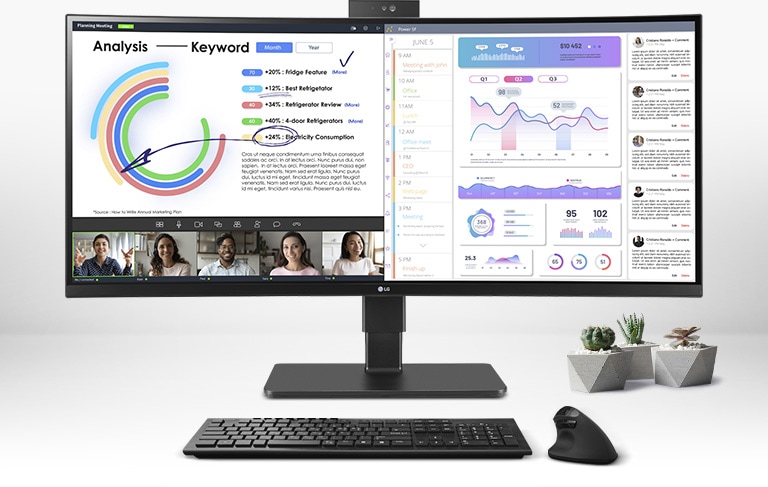
aria-label: The Direct Approach
The aria-label attribute is used to define a string that serves as the accessible name for an element. This is the most direct way to label an element and is ideal for cases where there is no visible text on the screen to act as the label. The content of aria-label will always take precedence over any other naming mechanism for the element, such as its text content.
Use Case: Icon-only buttons, controls with purely graphical content.
Example: A search button that only contains a magnifying glass SVG icon.
<button aria-label="Search" class="search-btn">
<svg xmlns="http://www.w3.org/2000/svg" ...>
<!-- Magnifying glass icon path -->
</svg>
</button>Here, a screen reader will ignore the SVG and announce “Search, button.”
Common Pitfall: Avoid redundancy. Do not use aria-label on an element that already has clear, visible text. For instance, <button aria-label="Submit button">Submit</button> is incorrect. A screen reader might announce “Submit button, Submit, button,” creating a confusing experience.
aria-labelledby: The Relational Approach
The aria-labelledby attribute provides an accessible name by referencing the ID of another element (or multiple elements) on the page. This is incredibly powerful because it allows you to reuse existing visible text as a label, which is great for maintainability and ensures consistency between the visual and non-visual experience.
Use Case: Associating an element with a visible title that is not a standard <label>. Common in modals, dialogs, and complex HTML forms where a heading serves as the label for a group of controls.
Example: A modal dialog with a visible title.
<div role="dialog" aria-modal="true" aria-labelledby="dialogTitle">
<h2 id="dialogTitle">Session Timeout Warning</h2>
<p>Your session is about to expire. Would you like to stay logged in?</p>
<!-- Buttons here -->
</div>When the dialog opens, a screen reader will use the content of the <h2> as the dialog’s name, announcing “Session Timeout Warning, dialog.” This immediately gives the user crucial context.
aria-describedby: Providing Additional Context
While aria-label and aria-labelledby provide an element’s *name*, aria-describedby provides a *description*. This is for supplementary information, hints, or instructions that are useful but not essential to identifying the element. The description is typically announced after the element’s name and role.
Use Case: Providing instructions for form fields, error messages, or tooltips.
Example: A password input with specific formatting requirements.
<label for="user-password">Password:</label>
<input type="password" id="user-password" aria-describedby="password-hint">
<p id="password-hint">Must be at least 12 characters and include one number.</p>When the user focuses on the input, a screen reader will announce something like: “Password, edit, protected. Must be at least 12 characters and include one number.” This provides the necessary instructions without cluttering the primary label.
Putting ARIA into Practice: Scenarios and Solutions
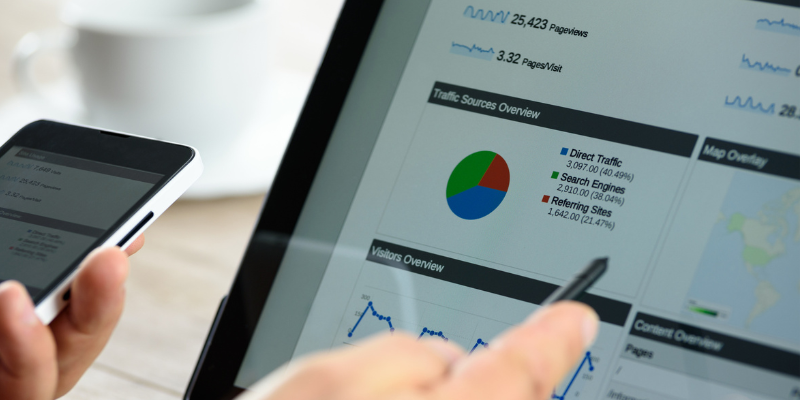
Theory is important, but seeing how these attributes solve real-world problems in modern web design is where their value truly shines. Let’s explore a few practical applications and common mistakes.
Case Study 1: The Minimalist UI Toolbar
Modern UI design often favors clean, minimalist toolbars with icon-only buttons. Imagine a text editor with buttons for Bold, Italic, and Underline, each represented only by an icon. Without ARIA, this is an accessibility nightmare.
The Wrong Way (Inaccessible):
<div class="toolbar">
<button><i class="icon-bold"></i></button>
<button><i class="icon-italic"></i></button>
<button><i class="icon-underline"></i></button>
</div>The Right Way (Accessible with aria-label):
<div class="toolbar" role="toolbar">
<button aria-label="Bold"><svg>...</svg></button>
<button aria-label="Italic"><svg>...</svg></button>
<button aria-label="Underline"><svg>...</svg></button>
</div>By adding aria-label to each button and a role="toolbar" to the container, we’ve created a fully accessible component that is understandable to all users, aligning with modern HTML and accessibility standards.
Case Study 2: Complex Grid Layouts in HTML Forms
CSS Grid and Flexbox allow for sophisticated page layouts that can sometimes visually separate a form input from its corresponding label or instructions. ARIA can re-establish this connection programmatically.
Consider a settings panel where a checkbox is positioned far from its primary heading due to a complex grid layout.
<div class="grid-container">
<h3 id="notifications-heading">Email Notifications</h3>
<p class="grid-item-description">Receive updates about new features and offers.</p>
<div class="grid-item-toggle">
<input type="checkbox" id="notify-check" aria-labelledby="notifications-heading">
</div>
</div>Here, even though the <h3> is not a <label> element, aria-labelledby correctly associates it with the checkbox. When the user focuses the checkbox, the screen reader announces “Email Notifications, checkbox,” making the purpose of the control clear despite the non-standard visual layout.
Balancing Act: ARIA Labels vs. Semantic HTML

The power of ARIA comes with responsibility. Overusing ARIA can lead to code that is difficult to maintain and can even create new accessibility issues if implemented incorrectly. The key is to strike a balance and understand when to use native HTML and when to reach for ARIA.
When to Reach for Semantic HTML (Always First)
Your default approach should always be to use the correct HTML element for the job. This is the essence of modern HTML best practices and a core principle of the W3C standards.
- For navigation, use
<nav>with a list of links. - For clickable actions, use a
<button>. - For form controls, always use
<input>,<select>, or<textarea>with a corresponding<label for="...">. - For document structure, use
<main>,<header>,<footer>, and<article>.
Semantic HTML provides accessibility, SEO benefits, and a robust structure for free. Frameworks like Bootstrap or Tailwind CSS can sometimes encourage “div soup,” but it’s the developer’s responsibility to ensure the underlying HTML structure is semantic and sound.
When ARIA is the Right Tool
Reach for ARIA when semantic HTML cannot fully describe the role, state, or name of a component. This typically occurs in a few key scenarios:
- Custom Widgets: When you build a complex, interactive component that has no native HTML equivalent, such as a tabbed interface, a custom slider, or an auto-completing combobox. Here, ARIA roles (e.g.,
role="tablist") and properties are essential. - Contextual Labeling: When the visible text is ambiguous and needs more context for screen reader users. A common example is a list of articles each with a “Read More” link. A sighted user sees the context, but a screen reader user navigating by links will just hear “Read More, link” repeatedly. You can enhance this:
<a href="..." aria-label="Read more about our latest product update">Read More</a>. - Dynamic Content Updates: For single-page applications where content changes without a page reload, ARIA live regions (e.g.,
aria-live="polite") are needed to announce updates to screen reader users.
Conclusion: Building a More Accessible Web, One Label at a Time
ARIA labels are not just an afterthought or a box to check for compliance; they are a fundamental tool for creating inclusive, high-quality user experiences. In an era of complex UIs and sophisticated frontend development, understanding how to properly label interactive elements is a non-negotiable skill. By mastering the nuances of aria-label, aria-labelledby, and aria-describedby, developers can ensure their applications are usable and welcoming to everyone, regardless of ability.
The key takeaway is to embrace a semantic-first philosophy. Build on the solid foundation of native HTML elements, and use ARIA as a precision tool to enhance and clarify where HTML’s native semantics end. This thoughtful approach doesn’t just lead to more accessible products; it leads to more robust, maintainable, and professional web applications that truly serve all users.




