Mastering Full-Page Background Images: A Comprehensive CSS Tutorial
In modern web design, first impressions are everything. A captivating visual experience can engage users from the moment they land on your page. One of the most powerful techniques in a frontend developer’s toolkit is the full-page background image. When implemented correctly, it creates an immersive, professional, and memorable user interface (UI) for landing pages, portfolios, and marketing websites. However, achieving a flawless full-page background that is responsive, performant, and accessible can be more complex than it appears. It involves more than just a single CSS property; it requires a deep understanding of CSS properties, responsive design principles, and performance optimization.
This comprehensive CSS tutorial will guide you through everything you need to know to master the art of full-page background images. We will explore the fundamental CSS properties, dive into advanced techniques for responsiveness and control, and discuss critical considerations like performance and accessibility. Whether you’re a beginner just starting your journey in frontend development or an experienced developer looking to refine your skills, this guide will provide actionable insights, code examples, and CSS tips to help you create stunning and effective full-screen backgrounds. We’ll cover the core concepts of HTML structure and CSS styling, ensuring your designs are both beautiful and technically sound, adhering to modern web standards.
Section 1: The Fundamentals of Full-Screen Backgrounds
At its core, creating a full-page background image involves telling the browser to take an image and stretch it to cover the entire viewport, regardless of the screen size. This requires a combination of basic HTML elements and specific CSS properties. Let’s break down the foundational method.
The Basic HTML Structure
Your journey begins with a solid HTML structure. While you can apply a background image directly to the <body> tag, a more common and flexible approach in modern web development is to use a dedicated container element, often a <header> or a <section> with a specific class. This practice, rooted in Semantic HTML, provides better encapsulation and control, especially when you have other content on the page.
Here is a simple and effective HTML template for a hero section:
<!DOCTYPE html>
<html lang="en">
<head>
<meta charset="UTF-8">
<meta name="viewport" content="width=device-width, initial-scale=1.0">
<title>Full Page Background</title>
<link rel="stylesheet" href="styles.css">
</head>
<body>
<section class="hero-section">
<div class="hero-content">
<h1>Welcome to Our Website</h1>
<p>Discover amazing things.</p>
</div>
</section>
</body>
</html>
Core CSS Properties for Backgrounds
With the HTML in place, the magic happens in CSS. We will target our .hero-section class and apply a set of CSS3 features designed specifically for handling background images. These properties work in concert to achieve the desired full-screen effect.
background-image: This property specifies the URL of the image you want to use.background-size: This is the most critical property for this technique. Setting it tocoverinstructs the browser to scale the image to be as large as possible to fill the entire container, without distorting its aspect ratio. The browser will crop the image if necessary to prevent empty space.background-position: Whenbackground-size: covercrops the image, this property determines which part of the image remains visible. A value ofcenter centeris a great starting point, as it keeps the middle of the image in view.background-repeat: To ensure the image doesn’t tile itself if it’s smaller than the container, we set this tono-repeat.height: To make the section truly “full-page,” we set its height to100vh(100% of the viewport height).
Here’s the essential CSS to bring it all together:
/* CSS Styling for the hero section */
.hero-section {
/* Set the height to fill the entire viewport */
height: 100vh;
/* Image URL */
background-image: url('path/to/your/image.jpg');
/* Ensure the image covers the entire container */
background-size: cover;
/* Center the image within the container */
background-position: center center;
/* Prevent the image from repeating */
background-repeat: no-repeat;
}
This simple combination of HTML tags and CSS is the most common and effective way to create a basic full-page background. It forms the foundation of a robust page layout and is a fundamental skill in any HTML CSS tutorial.
Section 2: Advanced Techniques and Responsive Considerations
While the basic method works well, real-world projects often require more nuance. Achieving a perfect look across all devices—from large desktops to small mobile phones—demands a deeper dive into advanced CSS tricks and a mobile-first design mindset.
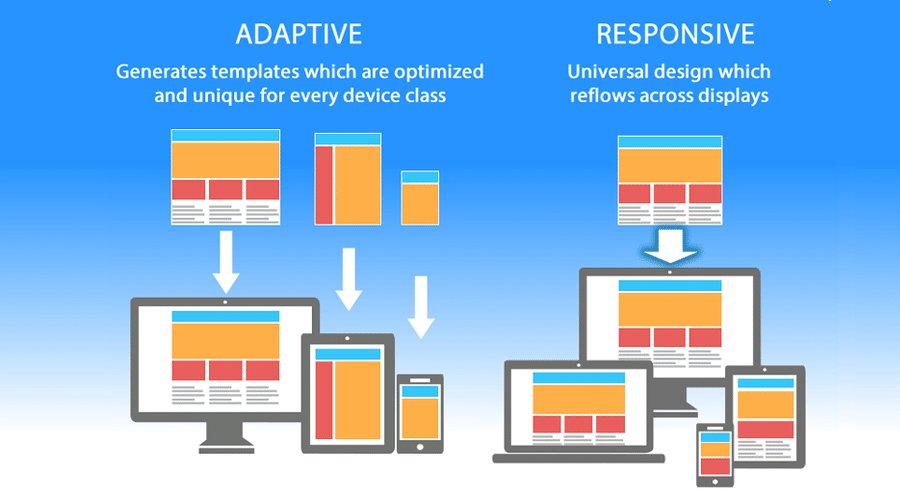
Fine-Tuning with background-position
The default center center for background-position is a safe bet, but it’s not always ideal. Imagine your background image features a person on the far left. On a wide screen, they might be perfectly visible, but on a narrow mobile screen, the “center” of the image could be empty space, and the person gets cropped out. You can gain precise control by using percentages or pixel values. For example, background-position: 25% 50%; will position the image’s focal point 25% from the left and 50% from the top.
The Parallax Effect with background-attachment
A popular effect in web design is the parallax scroll, where the background image remains stationary as the user scrolls down the page. This simple but elegant effect can be achieved with a single line of CSS: background-attachment: fixed;. When added to your ruleset, the background image will be fixed relative to the viewport, creating a sense of depth as the foreground content scrolls over it. However, be mindful that this effect can be performance-intensive and is often disabled on mobile devices by browsers to ensure smooth scrolling.
An Alternative Method: Using the <img> Tag
An alternative to the CSS background-image property is to use a standard HTML <img> tag. This approach offers distinct advantages, particularly for web accessibility and SEO, as <img> tags can have meaningful alt attributes that describe the image to screen readers and search engines.
To make an <img> tag behave like a background, you use CSS to position it behind your other content. This technique leverages the position, z-index, and the powerful object-fit properties.
HTML Structure:
<section class="hero-section-img-tag">
<img src="path/to/your/image.jpg" alt="A descriptive text for accessibility and SEO" class="hero-bg-img">
<div class="hero-content">
<h1>Another Way to a Full-Screen Background</h1>
</div>
</section>
CSS Styling:
.hero-section-img-tag {
position: relative; /* Establishes a positioning context */
height: 100vh;
overflow: hidden; /* Hides any part of the image that overflows */
}
.hero-bg-img {
position: absolute;
top: 0;
left: 0;
width: 100%;
height: 100%;
z-index: -1; /* Pushes the image behind the content */
/* The magic equivalent of background-size: cover */
object-fit: cover;
object-position: center; /* Equivalent to background-position */
}
The object-fit: cover; property is the key here. It works just like background-size: cover; but for foreground images and videos. This method provides more semantic value and is often the better choice when the image itself is considered content rather than just decoration.
Section 3: Performance, Accessibility, and Content Overlays
A beautiful design is only effective if it’s fast, usable, and accessible to everyone. This section focuses on the crucial, non-visual aspects of implementing a full-page background image, turning a good design into a great one that adheres to W3C standards.
Performance Optimization is Non-Negotiable
High-resolution background images are large files that can significantly slow down your page load time. A slow website leads to poor user experience (UX) and can harm your search engine ranking. Here are essential performance best practices:

- Image Compression: Always compress your images before uploading them. Tools like Squoosh, TinyPNG, or ImageOptim can reduce file size by 50-70% with minimal loss in visual quality.
- Choose the Right Format: Use modern image formats like WebP or AVIF, which offer superior compression compared to traditional JPEGs, while providing a fallback for older browsers.
- Responsive Images: A 4K image (e.g., 3840px wide) is overkill for a mobile phone. Use CSS media queries to serve smaller, appropriately sized images to smaller screens. This is a cornerstone of responsive design.
/* Default styles (Mobile-First approach) */
.hero-section {
background-image: url('image-small.jpg');
/* other styles... */
}
/* Larger screens */
@media (min-width: 768px) {
.hero-section {
background-image: url('image-medium.jpg');
}
}
/* Very large screens */
@media (min-width: 1200px) {
.hero-section {
background-image: url('image-large.jpg');
}
}
Ensuring Web Accessibility (A11y)
Web accessibility ensures that people with disabilities can use and interact with your website. When using background images, the primary concern is text contrast.
The Overlay Technique: Text placed directly on a busy, multi-colored image can be impossible to read for users, especially those with visual impairments. The solution is to place a semi-transparent color overlay between the image and the text. This is easily achieved using CSS gradients or a pseudo-element.
.hero-section {
position: relative; /* Required for the pseudo-element */
/* ... other background styles */
}
.hero-section::before {
content: '';
position: absolute;
top: 0;
left: 0;
width: 100%;
height: 100%;
background-color: rgba(0, 0, 0, 0.5); /* Black overlay with 50% opacity */
z-index: 1;
}
.hero-content {
position: relative; /* Ensure content is on top of the overlay */
z-index: 2;
/* Center the content using Flexbox */
display: flex;
flex-direction: column;
justify-content: center;
align-items: center;
height: 100%;
color: white; /* Now the white text has a dark background */
}
This simple technique dramatically improves readability. Additionally, if an image is purely decorative, it should be hidden from screen readers. The CSS background-image method does this automatically. If using the <img> tag method for a decorative image, provide an empty alt attribute (alt="") to signal screen readers to ignore it. For informative images, use descriptive ARIA labels or alt text.
Section 4: Modern Workflows and Best Practices
The world of frontend web development is constantly evolving. Integrating modern tools and frameworks can streamline the process of creating full-page backgrounds and make your code more maintainable.
Using CSS Frameworks like Tailwind CSS and Bootstrap
Popular CSS frameworks like Bootstrap and Tailwind CSS provide utility classes that abstract away much of the boilerplate code. For example, in Tailwind CSS, you could achieve a full-page background with a combination of classes on your HTML element:
<div class="h-screen bg-cover bg-center" style="background-image: url('...')">
<!-- Content -->
</div>
This approach accelerates development but relies on the same underlying CSS properties we’ve discussed. Understanding the core CSS is crucial even when using a framework.
The Power of CSS Variables and Preprocessors
For larger projects, managing assets and styles can become complex. Modern CSS features like CSS Variables (Custom Properties) can make your styles more dynamic and maintainable.
:root {
--hero-image: url('image-large.jpg');
--overlay-color: rgba(0, 0, 0, 0.5);
}
.hero-section {
background-image: var(--hero-image);
}
.hero-section::before {
background-color: var(--overlay-color);
}
CSS Preprocessors like SASS or LESS take this a step further with features like mixins and functions, allowing you to create reusable snippets for common patterns like background image setups. These tools are a staple in professional frontend development workflows.
Recommendations: Which Method Should You Use?
- Use the CSS
background-imageproperty when: The image is purely decorative, you don’t need it to be indexed by search engines, and you want the quickest, most straightforward implementation. This is perfect for most hero sections and landing pages. - Use the HTML
<img>tag method when: The image has semantic meaning or is considered content, you need to provide descriptivealttext for accessibility and SEO, or you want to leverage the<picture>element for more advanced responsive image loading.
Ultimately, the best method depends on the specific context of your project. Both are valid and powerful techniques in modern web layout design.
Conclusion
Creating a full-page background image is a foundational skill in web design that blends artistic vision with technical precision. As we’ve seen, the process goes far beyond a single line of CSS. It involves a thoughtful approach to HTML structure, a firm grasp of core CSS properties like background-size and object-fit, and a commitment to building responsive, performant, and accessible experiences. By mastering both the basic CSS background method and the more semantic <img> tag approach, you equip yourself with the flexibility to handle any design challenge.
Remember to always prioritize the user experience: compress your images, ensure text is readable with overlays, and test your design across multiple devices. By incorporating these best practices into your workflow, you can confidently create stunning, immersive, and professional websites that capture and hold user attention from the very first glance.




