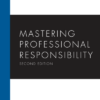Introduction to ARIA Labels and Digital Inclusivity
In the world of modern Frontend Development, creating visually stunning and functionally robust websites is only half the battle. The other, arguably more important half, is ensuring those experiences are accessible to everyone, regardless of their abilities. This is where the concept of Web Accessibility (often abbreviated as a11y) comes into play. A crucial tool in a developer’s accessibility toolkit is WAI-ARIA, specifically the aria-label attribute. While often misunderstood or overlooked, mastering ARIA labels can dramatically improve the usability of your site for people who rely on assistive technologies like screen readers.
Building an inclusive web means moving beyond basic HTML Structure and considering how users interact with your content non-visually. Imagine navigating a website using only audio cues. An icon button without a text label is silent. A link that just says “Click Here” offers no context. These are common gaps in UX Design that ARIA labels are designed to fill. This article will serve as a comprehensive HTML Tutorial on ARIA labels, exploring what they are, when to use them, and how to implement them correctly. We’ll dive deep into best practices, common pitfalls, and real-world scenarios to help you build more robust, inclusive, and professional web applications that adhere to W3C Standards.
Section 1: Understanding WAI-ARIA and the Role of `aria-label`
Before we can effectively use aria-label, it’s essential to understand the framework it belongs to: WAI-ARIA. WAI-ARIA (Web Accessibility Initiative – Accessible Rich Internet Applications) is a technical specification from the W3C that provides a way to make web content and web applications more accessible to people with disabilities. It works by supplementing Semantic HTML, allowing developers to add missing information about roles, states, and properties to HTML Elements that assistive technologies can understand and communicate to the user.
What is an “Accessible Name”?
Every interactive element on a page needs an “accessible name.” This is the name that a screen reader announces when the element receives focus. For many standard HTML Tags, this name is derived automatically from the element’s content. For example:
<!-- The accessible name is "Save Changes" -->
<button>Save Changes</button>
<!-- The accessible name is "Learn more about our services" -->
<a href="/services">Learn more about our services</a>The problem arises when there is no visible text to provide this name. This is common in modern UI Design, which often favors minimalist, icon-only buttons or other graphical controls. This is the primary problem that aria-label solves.
Introducing `aria-label`
The aria-label attribute is used to define a string that labels the current element. When an aria-label is present, it completely overrides any other native labeling mechanism, such as the text content of a <button> or the alt text of an <img>. Its value is what the assistive technology will announce to the user.
Consider a settings button represented by a gear icon:
<!-- Inaccessible: A screen reader might announce "button" or "gear", which is unhelpful -->
<button><i class="fa fa-cog"></i></button>
<!-- Accessible: A screen reader will announce "Settings" -->
<button aria-label="Settings"><i class="fa fa-cog"></i></button>In this example, the aria-label provides the essential context that the visual icon conveys. It bridges the gap between the visual design and the non-visual experience, forming a cornerstone of accessible Web Design.
`aria-label` vs. `aria-labelledby` vs. `aria-describedby`
It’s important to distinguish aria-label from its relatives:
aria-label: Provides a direct text label for an element. Use this when the label text is not visually present on the page.aria-labelledby: References the ID of another element on the page to use as the label. This is useful when the labeling text is already visible elsewhere. For example, associating a custom control with a nearby text heading.aria-describedby: References the ID of another element that provides a more detailed description. This is not a label; it’s supplementary information. A screen reader will typically announce the label first, then pause and announce the description. This is great for providing instructions or format requirements for HTML Forms inputs.
Section 2: Practical Applications and Real-World Scenarios
Understanding the theory is one thing; applying it effectively is another. Let’s explore several common scenarios in Frontend Web development where aria-label is the perfect solution.
Scenario 1: Icon-Only Buttons and Links
This is the most frequent and critical use case for aria-label. Social media links, user profile actions (edit, delete), and navigation controls (close, menu) are often represented solely by icons to save space and create a clean interface.
Example: A “Close” button in a modal window.
<!-- The 'X' is often a background image or a special character -->
<button class="modal-close" aria-label="Close dialog">×</button>Without aria-label="Close dialog", a screen reader might announce “times” or “multiplication sign,” which would be confusing. The ARIA label provides clear, actionable intent.
Scenario 2: Clarifying Ambiguous Link Text
Links with generic text like “Read More,” “Learn More,” or “Click Here” are a common accessibility issue. While visually they might make sense within the context of a card or section, for a screen reader user navigating by links, they are meaningless out of context.
Example: A blog post excerpt.
<h3>Mastering CSS Grid Layout</h3>
<p>A deep dive into the power of CSS Grid for modern web layouts...</p>
<!-- Bad Practice -->
<a href="/blog/css-grid">Read More</a>
<!-- Good Practice with aria-label -->
<a href="/blog/css-grid" aria-label="Read more about Mastering CSS Grid Layout">Read More</a>The aria-label provides the full context, making the link understandable on its own. An even better approach, following HTML Best Practices, is to make the link text itself descriptive, but aria-label is a valid solution when design constraints prevent this.
Scenario 3: Labeling Navigation Landmarks
When a page has multiple navigation regions (e.g., a main site navigation, a secondary sidebar navigation, and a footer navigation), it’s helpful to distinguish them for screen reader users. The <nav> element, a key part of HTML5 Features, can be labeled to provide this distinction.
<!-- Main website navigation -->
<nav aria-label="Main">
<ul>
<li><a href="/">Home</a></li>
<li><a href="/about">About</a></li>
</ul>
</nav>
<!-- Table of contents for the current page -->
<aside>
<nav aria-label="On this page">
<ul>
<li><a href="#section1">Section 1</a></li>
<li><a href="#section2">Section 2</a></li>
</ul>
</nav>
</aside>This allows a user to quickly jump between “Main navigation” and “On this page navigation,” significantly improving the Page Layout‘s navigability.
Section 3: Common Pitfalls and Best Practices for ARIA Implementation
While powerful, ARIA attributes can be misused, sometimes making accessibility worse than if they weren’t used at all. Adhering to best practices is critical for successful implementation.
The First Rule of ARIA: Use Native HTML First
The most important principle of ARIA is: if a native HTML Element or attribute exists that provides the desired semantics and behavior, use it instead of ARIA. ARIA should be a tool for augmenting, not replacing, solid Semantic HTML.
Incorrect (Overusing ARIA):
<div role="button" tabindex="0" aria-label="Submit">
<span>Submit</span>
</div>This `div` requires a `role`, `tabindex` for keyboard focus, and JavaScript to handle click and keypress events. It’s complex and brittle.
Correct (Using Native HTML):
<button type="submit">Submit</button>The native <button> element has all the necessary accessibility features—role, focusability, and keyboard events—built-in. Always prefer the simplest, most semantic solution.
Avoid Redundancy and Verbosity
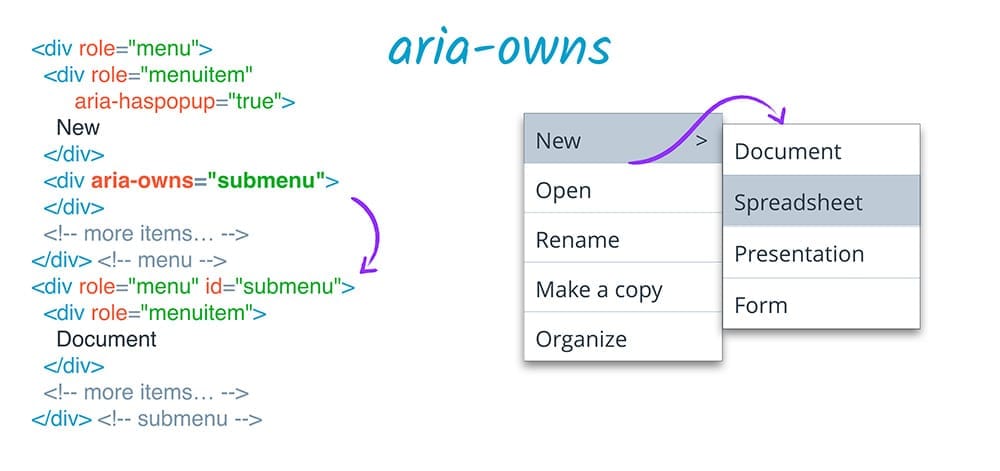
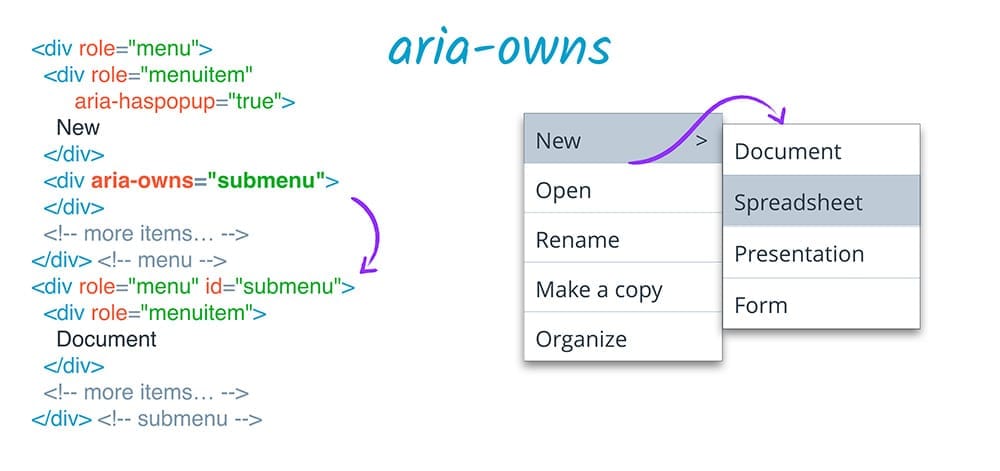
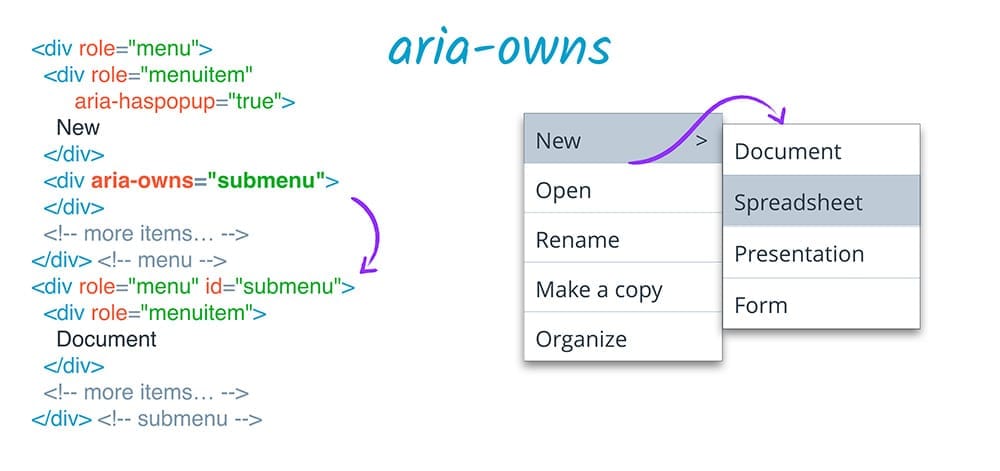
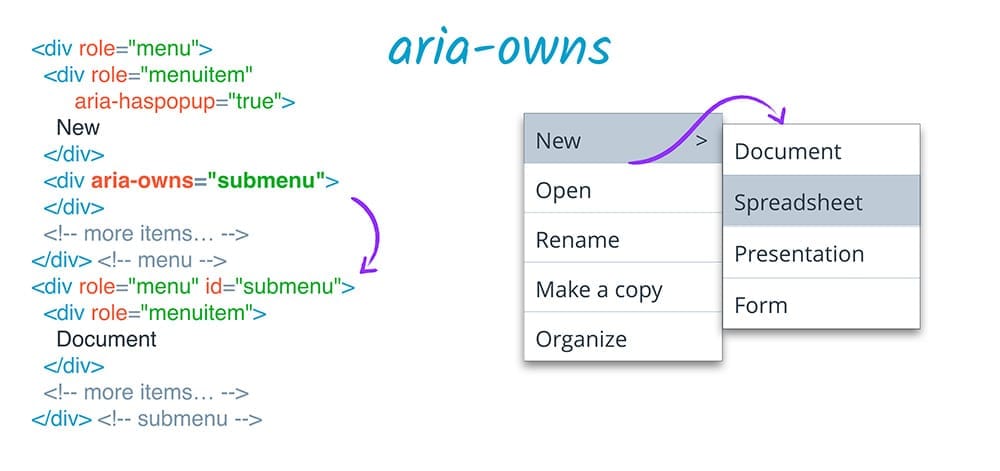
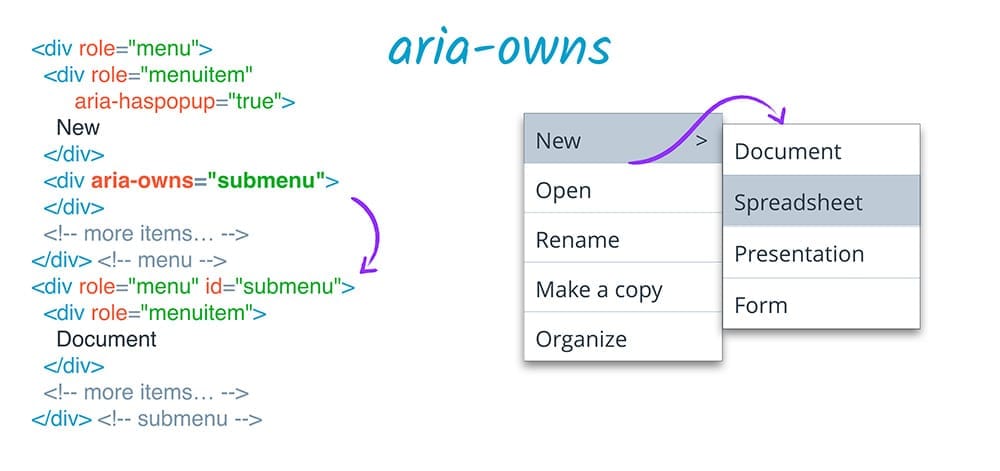
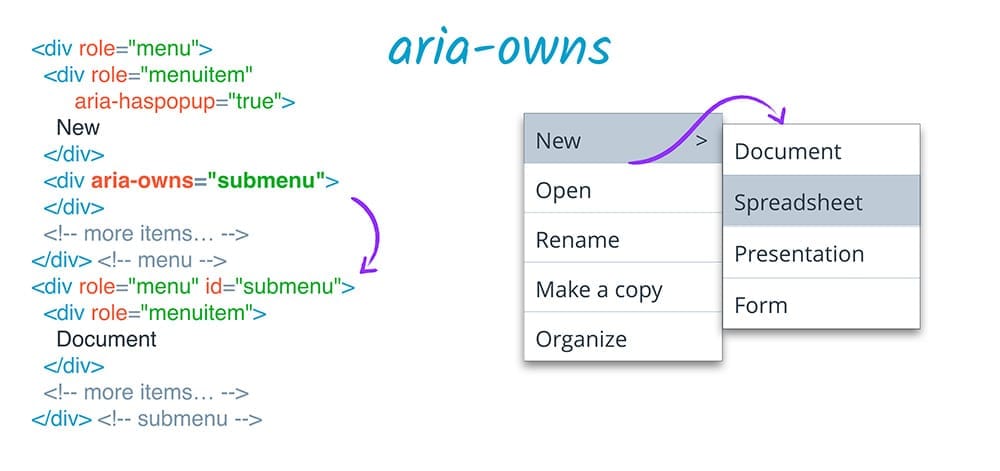
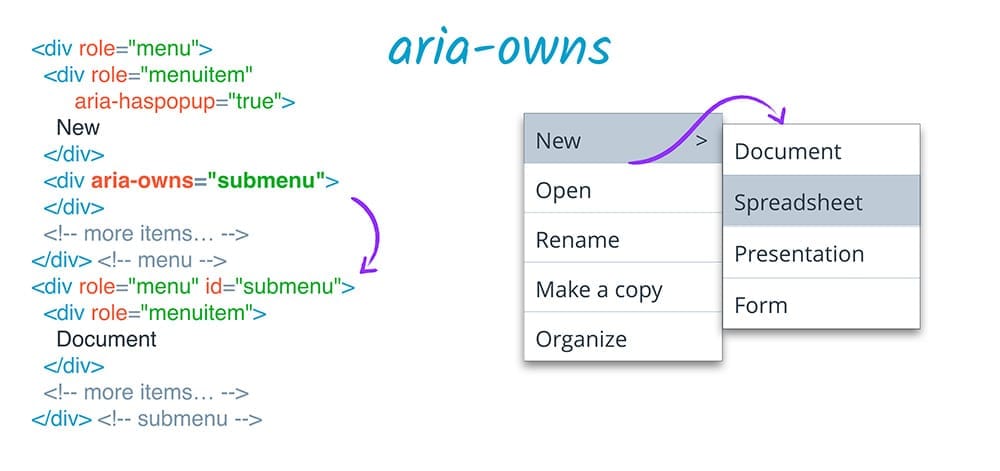
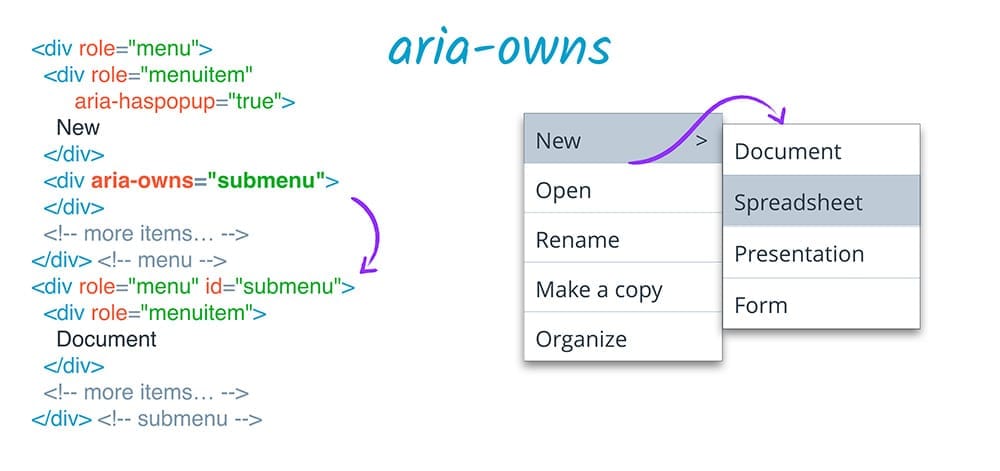
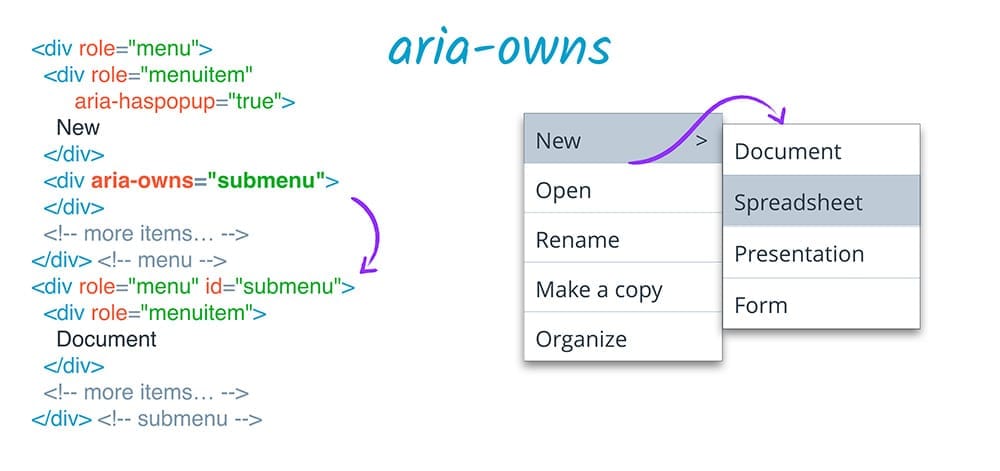
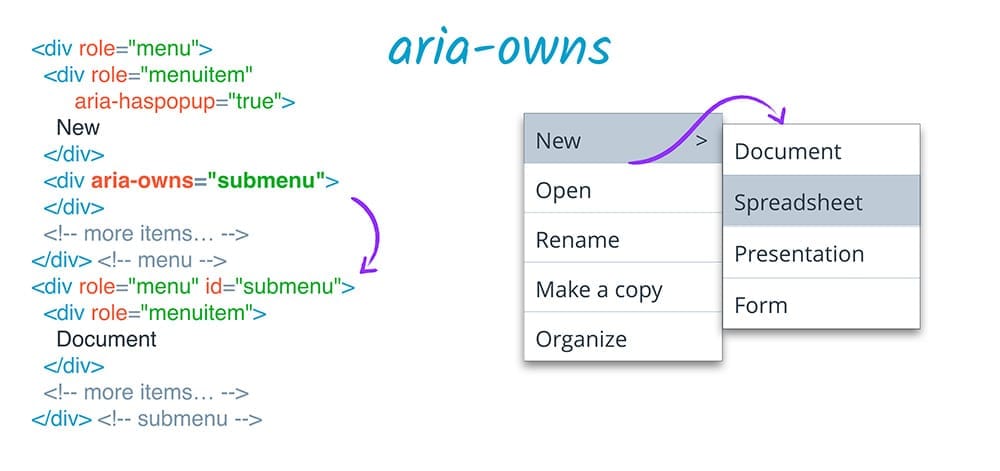
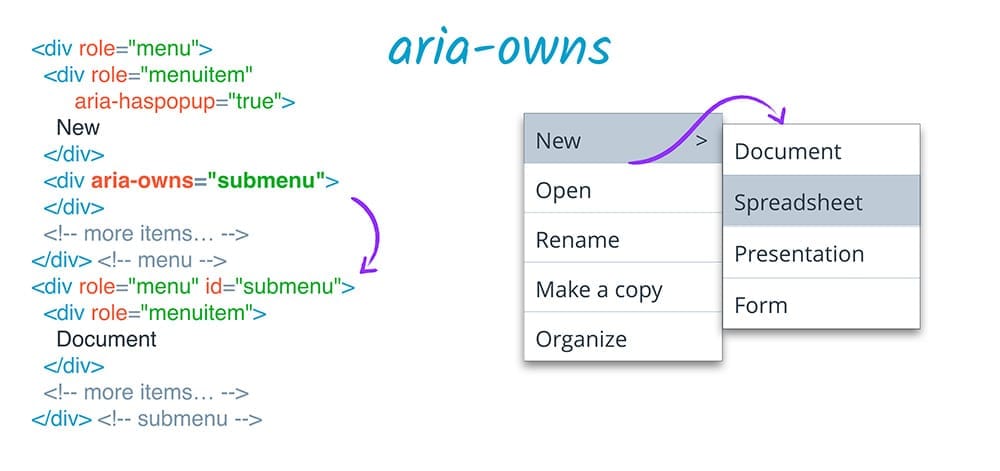
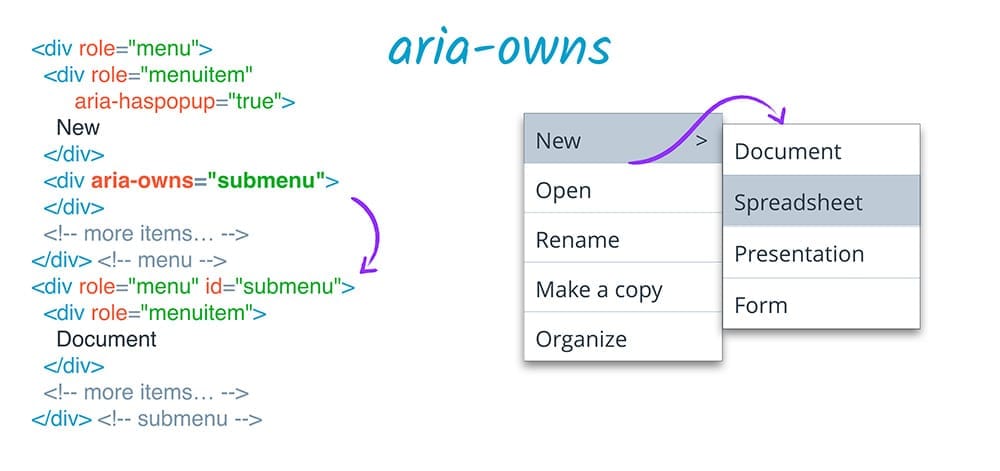
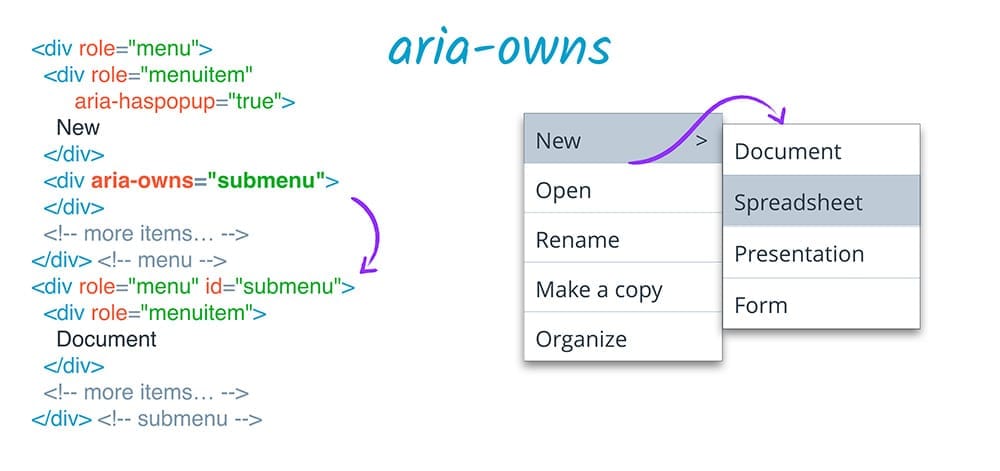
A common mistake is to add an aria-label to an element that already has clear, descriptive text. This creates a redundant and often confusing experience for screen reader users, as some may read both the `aria-label` and the visible text.
Incorrect (Redundant):
<button aria-label="Click here to submit the form">Submit Form</button>Here, “Submit Form” is already a perfectly good accessible name. The aria-label is unnecessary and overly verbose. The screen reader will announce “Click here to submit the form” and ignore “Submit Form,” which might not be the intended behavior.
`aria-label` vs. `alt` vs. `title`
Developers often confuse these three HTML Attributes. Understanding their distinct purposes is key:
altattribute: Used exclusively on<img>tags. It provides alternative text for an image if it fails to load or for users who cannot see it. This is the semantic way to describe image content.titleattribute: Provides supplementary, non-essential information. It typically appears as a tooltip on hover. It is not reliably read by screen readers and should not be used for critical accessibility information.aria-labelattribute: Provides an accessible name for an element, overriding its visible content. It is the correct choice for labeling interactive elements that lack visible text.
Always Test with a Screen Reader
You cannot confirm accessibility by just looking at your code. The only way to know for sure how your site behaves is to test it with the tools your users use. Download NVDA (free for Windows), use VoiceOver (built into macOS and iOS), or use other tools to navigate your site. This practice will quickly reveal issues with missing labels, confusing navigation, and other barriers, providing invaluable insights into the real-world UX Design of your site.
Section 4: ARIA Labels in the Modern Web Development Ecosystem
Implementing ARIA labels is not just about raw HTML. It’s an integral part of modern component-based development and styling workflows, from CSS Frameworks to JavaScript libraries.
Integrating ARIA with CSS and Visual Hiding
Sometimes, an alternative to aria-label is to include descriptive text in the HTML but hide it visually with CSS. This technique is often preferred because the text can be indexed by search engines and is available even if CSS fails to load. A common utility class, often called `.sr-only` or `.visually-hidden`, is used for this.
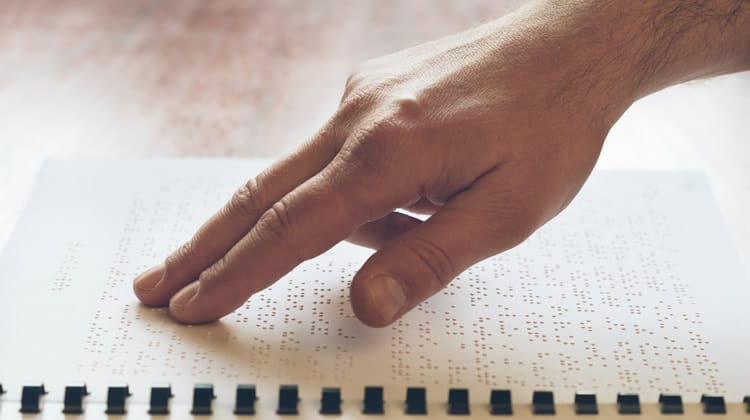
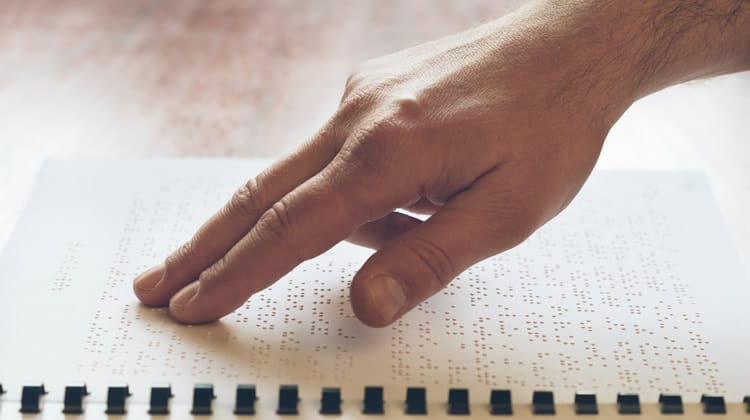
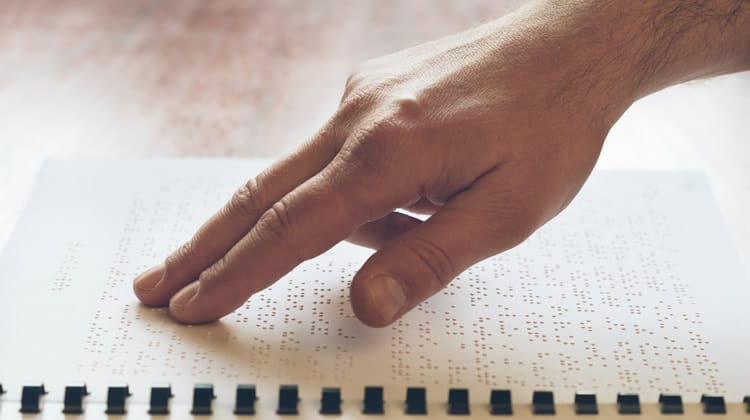
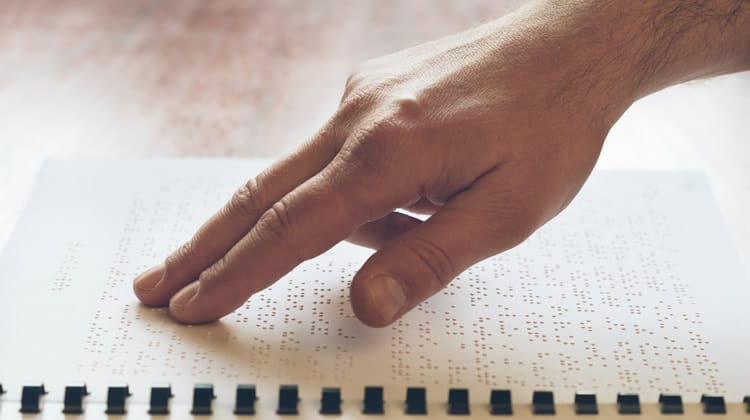
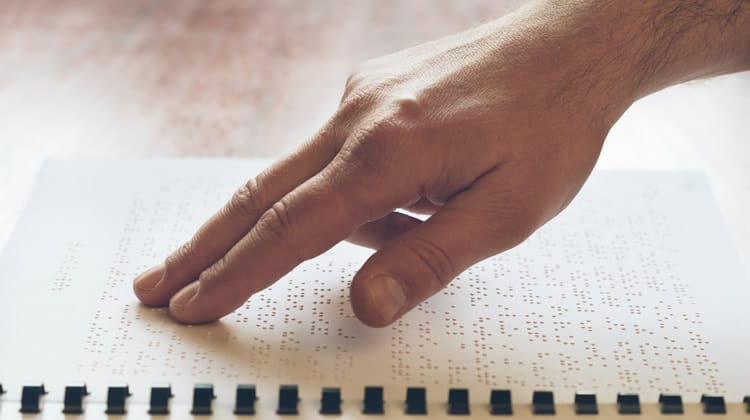
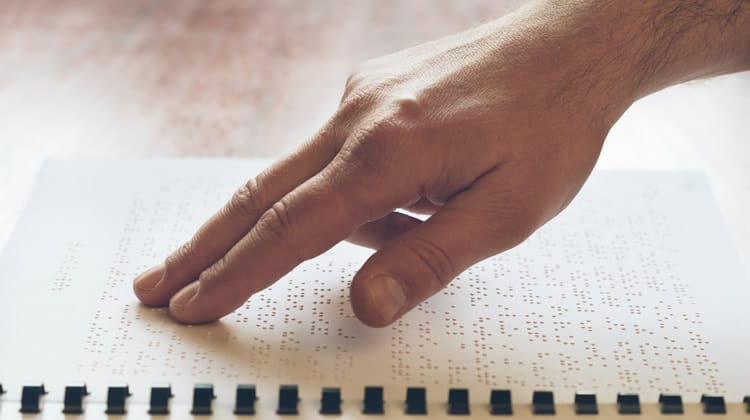
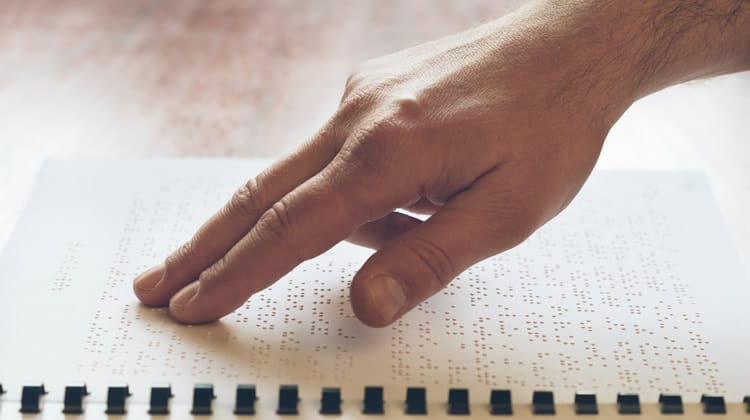
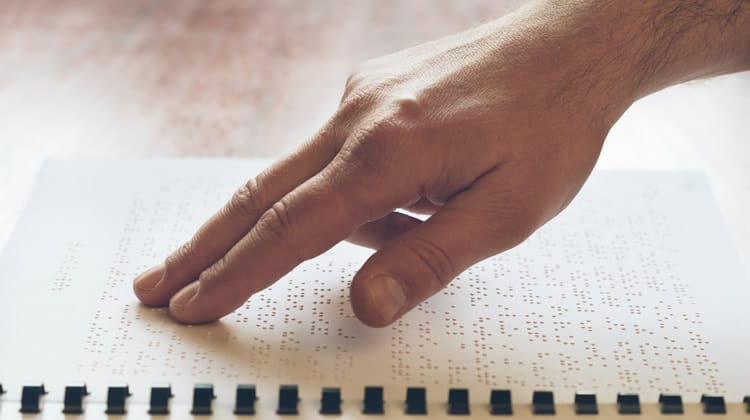
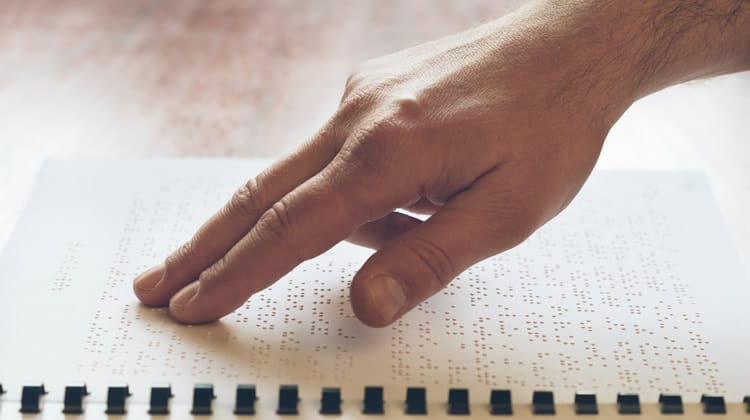
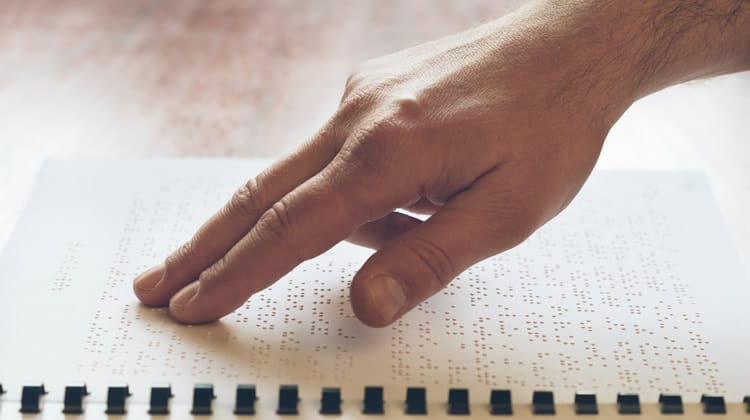
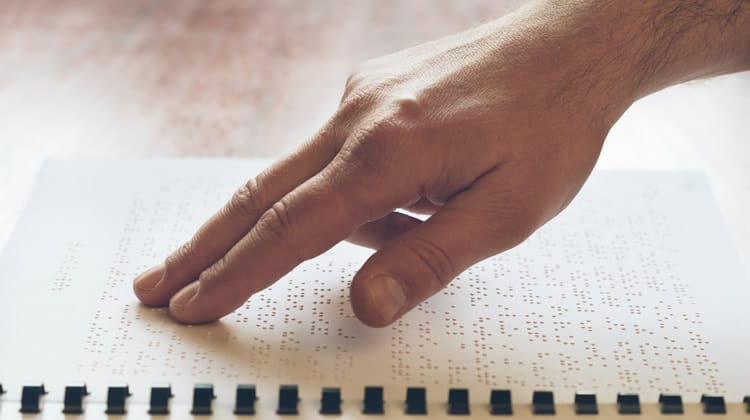
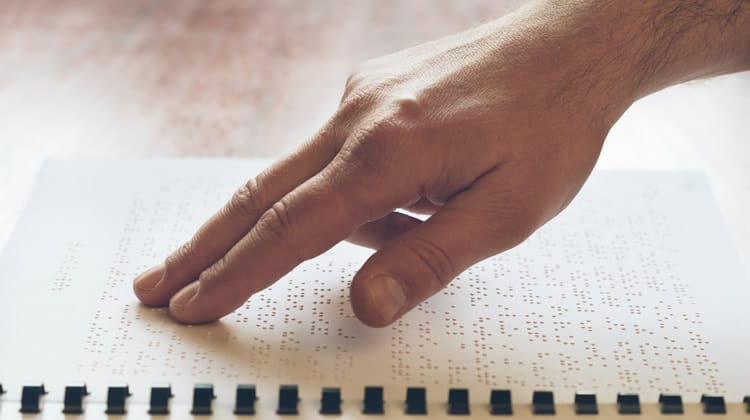
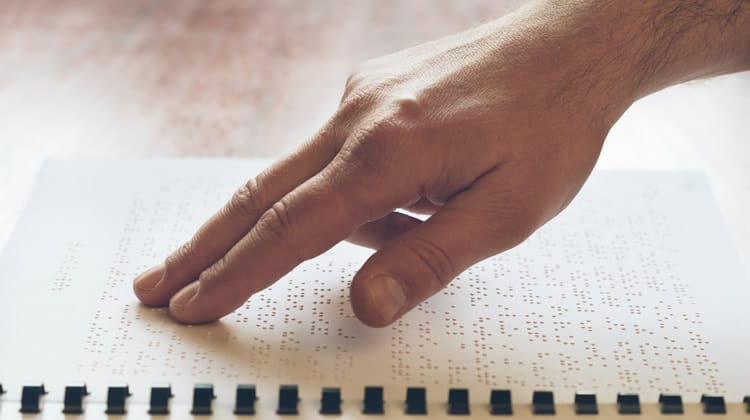
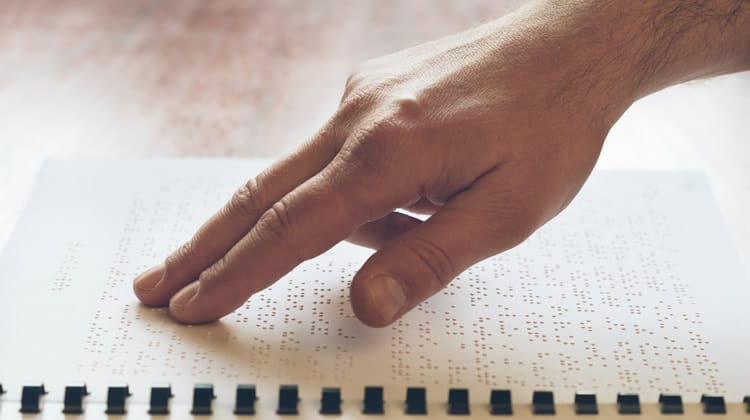
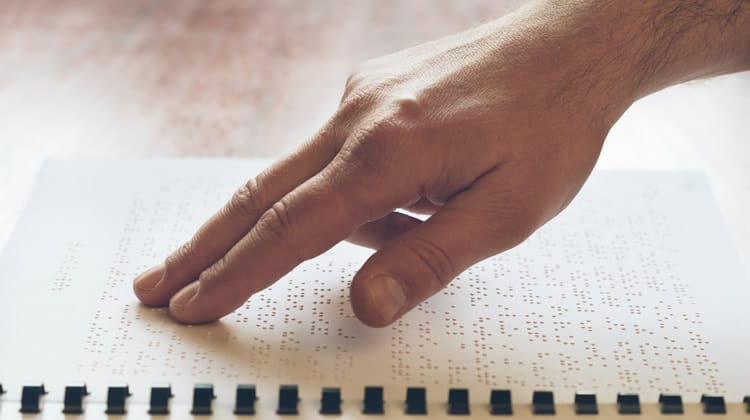
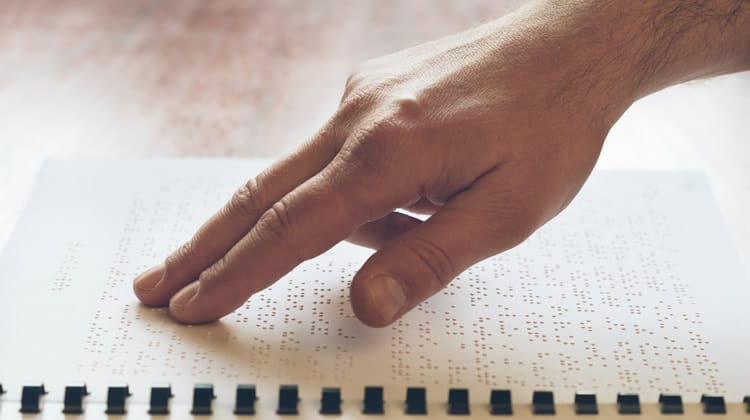
A popular CSS trick for this:
.visually-hidden {
position: absolute;
width: 1px;
height: 1px;
padding: 0;
margin: -1px;
overflow: hidden;
clip: rect(0, 0, 0, 0);
white-space: nowrap;
border: 0;
}Implementation:
<button>
<i class="fa fa-cog" aria-hidden="true"></i>
<span class="visually-hidden">Settings</span>
</button>Here, the aria-hidden="true" on the icon prevents screen readers from trying to announce it, and the visually hidden span provides the accessible name. This approach achieves the same goal as aria-label but keeps the label within the document flow.
ARIA in Component-Based Frameworks
In frameworks like React, Vue, and Angular, or when using CSS-in-JS libraries like Styled Components, accessibility attributes should be treated as first-class props. When building a reusable `<Button>` or `<Icon>` component, ensure you can pass down `aria-label` and other ARIA attributes.
Example in a React-like component:
function IconButton({ label, iconClass, ...props }) {
return (
<button aria-label={label} {...props}>
<i className={iconClass} aria-hidden="true"></i>
</button>
);
}
// Usage:
<IconButton label="Open user menu" iconClass="fa fa-user" />By building accessibility into your core components, you encourage good practices across your entire development team and ensure consistency. This is a fundamental aspect of creating scalable and maintainable Frontend Web applications.
Conclusion: Building a More Accessible Web, One Label at a Time
ARIA Labels are a simple yet incredibly powerful tool for enhancing Web Accessibility. They serve as a critical bridge, translating visual UI cues into clear, understandable information for users of assistive technologies. By providing explicit, concise labels for icon-only buttons, ambiguous links, and other interactive elements, you remove significant barriers and create a more inclusive and user-friendly experience.
However, with great power comes great responsibility. The key takeaways are to always prioritize native, Semantic HTML, use ARIA to augment rather than replace, and avoid common pitfalls like redundancy. Never forget the first rule of ARIA: if a native HTML solution exists, use it. By combining a strong foundation of HTML Best Practices with the judicious use of aria-label and, most importantly, by testing your work with actual screen readers, you can move beyond just writing code and start crafting truly universal digital experiences that work for everyone.