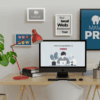The Unsung Heroes of Web Development: A Deeper Look at HTML Attributes
In the world of frontend development, HTML elements are often seen as the foundational skeleton of a webpage—the bones that give it structure. While tags like <div>, <p>, and <h1> are fundamental, the true power and nuance of modern HTML lie in their attributes. These name-value pairs are the nervous system of the document, dictating behavior, enhancing meaning, and optimizing performance in ways that are often overlooked. Many developers are comfortable with staples like class, id, and src, but the HTML5 specification and evolving web standards have introduced a powerful suite of attributes that can dramatically improve user experience, accessibility, and loading speeds.
This comprehensive HTML tutorial moves beyond the basics to explore the sophisticated attributes that separate a functional website from a truly exceptional one. We will dissect how specific attributes can supercharge your site’s performance by intelligently loading resources, build a more inclusive web through enhanced semantics and accessibility, and streamline development with best practices. By mastering these powerful tools, you can craft web experiences that are not only visually appealing and functional but also fast, efficient, and accessible to all users, cementing your skills in modern frontend web development.
The Foundation: Understanding Attribute Types and Categories
Before diving into advanced applications, it’s crucial to understand how HTML attributes are categorized. At a high level, they can be divided into two main groups: global and local. This distinction governs where and how an attribute can be used, forming a core principle of valid HTML structure and adherence to W3C standards.
Global vs. Element-Specific Attributes
Global attributes are, as the name suggests, attributes that can be applied to nearly any HTML element. They provide universal functionality that isn’t tied to the specific purpose of a tag. Some of the most common global attributes include:
id: Provides a unique identifier for an element, primarily used for JavaScript hooks and fragment identifiers in URLs.class: Assigns one or more class names to an element, serving as a hook for CSS selectors and JavaScript. This is the cornerstone of styling with any CSS framework, from Bootstrap to Tailwind CSS.style: Applies inline CSS styling directly to an element. While useful for quick tests, it’s a poor practice for production code, which should rely on external stylesheets for maintainability.lang: Specifies the language of an element’s content, a critical attribute for web accessibility and search engine optimization.tabindex: Controls whether an element is focusable and its relative position in the keyboard navigation order.hidden: A boolean attribute that semantically hides an element from view and from assistive technologies.title: Offers advisory information for an element, typically shown as a tooltip on hover.
In contrast, element-specific (or local) attributes are only valid on certain HTML elements because their function is directly related to that element’s purpose. For example, the src attribute, which specifies the source URL for media, is essential for an <img> tag but would be meaningless on a <p> tag. Other examples include href for <a>, action for <form>, and autoplay for <video>.
Categorizing Attributes by Function
Another way to understand attributes is by their function. This perspective helps in choosing the right tool for the job when building a component or page layout.
- Identification and Styling: Attributes like
idandclassare the primary hooks for CSS styling and JavaScript manipulation. They allow developers to apply everything from simple CSS properties to complex CSS Grid or CSS Flexbox layouts. - Behavioral: These attributes modify how an element behaves. In HTML forms,
required,disabled, andreadonlycontrol user interaction. Theonclickattribute is a basic way to attach JavaScript events directly, though modern practices favor unobtrusive event listeners. - Semantic & Accessibility: Attributes like
lang,role, and the entire suite ofaria-*attributes (ARIA labels) enrich the HTML structure with meaning that isn’t visual. This semantic HTML is vital for screen readers and other assistive technologies, forming the bedrock of web accessibility. - Resource & Performance: This modern category includes attributes that tell the browser how and when to fetch resources. Attributes like
async,defer,loading, and variousrelvalues on the<link>tag are prime examples.
Attributes for a Faster Web: Optimizing Performance
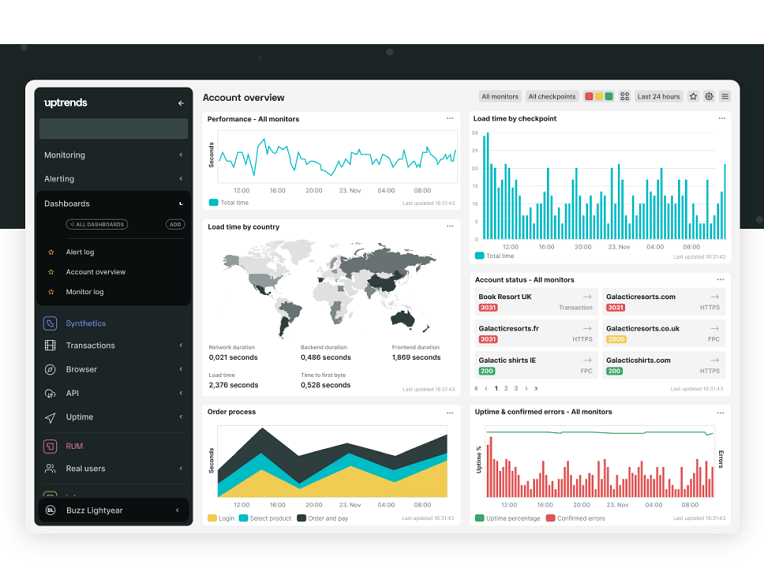
In an era of mobile-first design, performance is not a feature—it’s a requirement. Slow-loading websites lead to high bounce rates and poor user satisfaction. Fortunately, modern HTML provides a powerful set of attributes designed specifically to instruct the browser on how to load resources more efficiently, leading to significant improvements in perceived and actual load times.
Loading Scripts Intelligently: async vs. defer
By default, when a browser encounters a <script> tag in the HTML, it pauses parsing the rest of the document, downloads the script, executes it, and only then resumes parsing. This blocking behavior can be a major performance bottleneck. The async and defer attributes change this behavior:
async: The browser downloads the script “asynchronously” without blocking HTML parsing. However, once the script is downloaded, it will pause parsing to execute it. Scripts withasyncare executed as soon as they are ready, which means their execution order is not guaranteed. This is best for independent, third-party scripts like analytics or ads that don’t rely on the DOM or other scripts.defer: The browser also downloads the script without blocking parsing. Crucially, it “defers” execution until after the entire HTML document has been parsed. Scripts withdeferare also executed in the order they appear in the document. This is the preferred method for scripts that need to interact with the DOM, as it ensures the full DOM is available and maintains a predictable execution order.
Real-world scenario: For a typical website, you might use async for a Google Analytics script and defer for your main `app.js` file that handles UI interactions.
<!-- Independent script, order doesn't matter -->
<script async src="https://www.google-analytics.com/analytics.js"></script>
<!-- Main application script, needs the DOM and must run after another utility script -->
<script defer src="/js/utils.js"></script>
<script defer src="/js/app.js"></script>Lazy Loading Media with the loading Attribute
Images and iframes are often the heaviest assets on a webpage. The loading="lazy" attribute is a game-changer for performance. When applied to an <img> or <iframe> tag, it tells the browser not to load the resource until it is about to enter the viewport. This dramatically reduces initial page weight and saves bandwidth, which is especially important for users on mobile devices. This simple addition is one of the easiest and most impactful HTML tips for performance.
<img src="heavy-image.jpg" loading="lazy" alt="A descriptive alt text.">Resource Hints: Giving the Browser a Heads-Up
Resource hints are a set of <link> tag attributes that allow you to give the browser a “heads-up” about resources it will need soon, enabling it to perform optimizations in the background. This is where the inspiration for proactive performance tuning comes into play.
rel="dns-prefetch": Tells the browser to perform a DNS lookup for another domain in the background. When the user eventually clicks a link or a resource is requested from that domain (e.g., a Google Font), the DNS has already been resolved, saving precious milliseconds.rel="preconnect": Goes a step further thandns-prefetch. It completes the DNS lookup, TCP handshake, and TLS negotiation. This is ideal for critical third-party origins you know you will connect to, such as a CDN or API server.rel="preload": Instructs the browser to fetch a resource for the *current* page with high priority because it’s critical but might be discovered late by the parser (e.g., a font file defined in a CSS file, or the largest contentful paint image). It must be used with theasattribute to specify the type of content (style,script,font, etc.).rel="prefetch": A low-priority hint to fetch a resource that will likely be needed for a *future* navigation. For example, on a login page, you could prefetch the main CSS or JavaScript bundle for the user’s dashboard.
<!-- Perform DNS lookup for a common third-party domain -->
<link rel="dns-prefetch" href="https://fonts.gstatic.com">
<!-- Fully connect to a critical API endpoint -->
<link rel="preconnect" href="https://api.myapp.com">
<!-- Preload a critical font file for the current page -->
<link rel="preload" href="/fonts/critical-font.woff2" as="font" type="font/woff2" crossorigin>
<!-- Prefetch a script for the next page in the user journey -->
<link rel="prefetch" href="/js/dashboard.js" as="script">Beyond the Visuals: Attributes for Semantics and Accessibility
A great website is not just fast; it’s also meaningful and usable by everyone, including people who rely on assistive technologies like screen readers. HTML attributes are the primary mechanism for embedding this crucial semantic and accessibility information directly into the document structure, enhancing both UX design and technical compliance.
The Power of data-* Attributes
Before HTML5, developers often had to resort to non-standard attributes or hidden classes to store custom data needed for JavaScript. The data-* global attributes provide a standardized, valid way to embed custom data private to the page or application. Any attribute starting with data- is treated as a storage area that is not intended to affect the styling or behavior of the element from the browser’s perspective but can be easily accessed with JavaScript.




Case Study: A Tabbed Interface
Imagine creating a simple tabbed component. You can use data-tab attributes to link tab controls to their corresponding content panels. This creates a clean, semantic link that JavaScript can use to manage the UI.
<!-- Tab Controls -->
<nav>
<button data-tab-target="#panel1" class="active">Tab 1</button>
<button data-tab-target="#panel2">Tab 2</button>
</nav>
<!-- Tab Content -->
<div id="panel1" class="tab-content active">Content for Tab 1.</div>
<div id="panel2" class="tab-content">Content for Tab 2.</div>In JavaScript, you can easily select these elements with document.querySelector('[data-tab-target]'). This approach is far cleaner than using classes like js-tab-1 and keeps behavior-related hooks separate from styling hooks.
Enhancing Accessibility with ARIA
ARIA (Accessible Rich Internet Applications) is a set of attributes that can be added to HTML elements to improve their accessibility. While semantic HTML (using <button> for buttons, <nav> for navigation) is always the first and best choice, ARIA helps bridge the gap when creating complex, dynamic components that don’t have a native HTML equivalent, such as a custom dropdown menu or a tree view.
Key ARIA attributes include:
role: This defines what an element *is*. For example, you can addrole="button"to a<div>to make a screen reader announce it as a button. However, the first rule of ARIA is to use a native element whenever possible—a real<button>is always better as it comes with built-in focusability and keyboard events.aria-label: Provides an accessible name for an element when there is no visible text label. This is essential for icon-only buttons.- ARIA States and Properties (e.g.,
aria-expanded,aria-current): These describe the state of an element. For an accordion,aria-expanded="true"tells a screen reader user that the panel is open, whilearia-expanded="false"indicates it is closed.
<!-- An icon-only button that needs an accessible name -->
<button aria-label="Close">
<svg>...</svg> <!-- A visual 'X' icon -->
</button>
<!-- An accordion header indicating its state -->
<h3>
<button aria-expanded="false" aria-controls="section1">
Section 1 Title
</button>
</h3>
<div id="section1" role="region">...</div>Using ARIA attributes correctly is a critical part of modern web development, ensuring that the rich, interactive experiences we build are available to everyone.




Mastering HTML Attributes: Best Practices and Common Pitfalls
Understanding the vast array of HTML attributes is one thing; using them effectively and responsibly is another. Adhering to best practices ensures your code is maintainable, performant, and accessible, while avoiding common pitfalls can save you from debugging headaches and performance issues down the line.
Do’s: Practical Recommendations
- Always Quote Attribute Values: While modern browsers are forgiving, the W3C standard recommends quoting all attribute values (e.g.,
class="container", notclass=container). This prevents ambiguity and is considered a core part of professional HTML best practices. - Use
langon the<html>Tag: Start every document with<html lang="en">(or the appropriate language code). This is a fundamental step for accessibility and SEO. - Prefer
deferfor Non-Critical Scripts: For most application scripts that manipulate the DOM,deferprovides the best balance of non-blocking download and predictable execution order. - Use
loading="lazy"Generously: Apply it to all images and iframes that are likely to be “below the fold” on initial load. It’s a simple, high-impact performance win. - Always Provide
altText: Thealtattribute on<img>tags is not optional. It’s crucial for screen reader users and also displays if an image fails to load.
Don’ts: Mistakes to Avoid
- Overusing the
styleAttribute: Inline styles create specificity conflicts and make code incredibly difficult to maintain. Always favor external stylesheets and use utility-first CSS frameworks like Tailwind CSS or component-based approaches like Styled Components for dynamic styling. - Inventing Custom Attributes: If you need to store custom data, do not invent your own attributes like
mydata="value". This is invalid HTML. Always use thedata-*prefix (e.g.,data-my-data="value"). - Misusing ARIA: Don’t add ARIA attributes redundantly. For example,
<button role="button">is unnecessary, as the<button>element already has that implicit role. Overusing or misusing ARIA can make a site *less* accessible. - Preloading Everything:
<link rel="preload">is a powerful but sharp tool. It forces a high-priority download. Preloading too many non-critical assets can compete for bandwidth and actually slow down the initial render. Use it only for resources essential to the first paint.
Conclusion: The Power of Purposeful Attributes
HTML attributes are far more than simple modifiers; they are a powerful declarative language for instructing the browser on how to build, render, and optimize a webpage. By moving beyond the familiar territory of id and class, developers can unlock significant gains in performance, create truly inclusive and accessible experiences, and write cleaner, more meaningful code. From the intelligent script loading of async and defer to the proactive optimizations of resource hints like dns-prefetch, modern attributes give us fine-grained control over the user experience.
Ultimately, a deep understanding of attributes is a hallmark of a skilled frontend developer. It reflects a commitment not just to building things that work, but to building things that work well—for every user, on every device. As web standards continue to evolve, so too will the vocabulary of attributes at our disposal. By staying curious and applying these tools with purpose, we can continue to build a web that is faster, smarter, and more accessible for all.