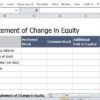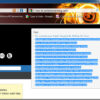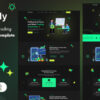Let’s navigate through this information one by one.
| Possible Causes | Impacts | Solutions |
|---|---|---|
| The browser being utilized is trying to fetch a Sourcemap file that does not exist or cannot be accessed due to certain restrictions. | While this error doesn’t directly impact the functionality of a website, it does pollute the console with unnecessary errors and might conceal actual important issues underneath. | Disabling Sourcemaps for specific files in Developer Tools or removing references to map files in the source code could help sort out this problem. |
| The website code has been minified for performance reasons, but the respective Source Map has not been made public. | This generally leads to difficulty in debugging as the browser cannot map the minified code back to the original code. | The solution would be either providing the Sourcemap or removing any reference to it if it’s not crucial for your debugging needs. |
| A browser extension is creating this issue because it’s trying to load a resource(location) that either no longer exists or was moved without proper redirection. | It’s not just annoying. An unexpected flood of these messages could make using dev tools harder by overshadowing other console log outputs. | Identifying and disabling the problematic extension could resolve this. It is possible by isolating each extension or running the browser in incognito mode(which typically disables most extensions). |
Exploring further, the specific error message focuses on a situation where your Chrome Devtools, during the process of debugging, attempts to load a sourcemap associated with an installed Chrome extension, listed as “chrome-extension://…” in the error message. However, the loading process fails either due to unavailability or inaccessibility, leading to the display of the said error message.
The impacts even though minimal do have some indirect implications. For instance, the overabundance of repeated error messages can hamper the readability of the console, hence potentially affecting productivity and issue detection.
Resolving this hiccup involves multiple directions, be it disabling the sourcemaps, rectifying the hidden Map files or keeping a check on the browser extensions.
As Donald Knuth once said, “Debugging is twice as hard as writing the code in the first place. Therefore, if you write the code as cleverly as possible, you are, by definition, not smart enough to debug it.” Encountering obstacles like these along our coding journey should be seen as opportunities to learn, improve, and polish our skills. After all, complex problems often have simple, straightforward remedies.
Understanding the Devtools Failed to Load Sourcemap Error

The “Devtools Failed To Load Sourcemap: Could Not Load Content For Chrome-Extension://…” error message emerges as a common encounter in the realm of web development. If we presume that in your case, it is particularly from the use of Google Chrome’s developer tools (DevTools), it’s pertinent to dig deeper into why and how this issue occurs.
In the world of web development, specifically when dealing with JavaScript, sourcemaps equate to crucially important tools. These files produce an avenue for developers by mapping code within a compressed or minified file back to its original position in its source file. This enhances debugging practices on the side of the developer as it makes available readability and easy traceability to root source files.
// Example of using a sourcemap //# sourceMappingURL=/path/to/file.js.map
Primarily rooted in Chrome Extensions, the “Failed to load sourcemap” error primarily materializes because DevTools was unable to find the reference sourcemap. These extensions, just like any other web application, are often coded in JavaScript. To boost performance, extension developers minify their code, however, they also generate sourcemaps to enable efficient debugging.
For instance, when viewing these minified files via DevTools, you might see a warning in the console about a failed attempt to load the sourcemap. This happens often because many Chrome Extension developers do not publicly host their sourcemaps, causing Chrome’s DevTools failing to fetch these .map file hence the warning error.
Just as Rodney Rehm, a software engineer proficient in JavaScript once said:
> “Debugging is like being the detective in a crime movie where you are also the murderer.”
Therefore, remedying this “Devtools Failed To Load Sourcemap” warning hinges upon several solutions:
- You can elect to ignore the warnings, especially if the Chrome extension that’s prompting the warning operates as expected.
- If you’re the developer of the extension, ensure to include the correct path to your source map in the corresponding JavaScript file.”)]
- The concern may also be mollified by disabling JavaScript Source maps in Developer Tools preferences.
// You can navigate to this setting in DevTools by clicking on the gear icon -> Preferences -> Sources -> Disable JavaScript Source maps
With HTML elements provided with default styling properties. CSS helps to build user-friendly and aesthetically pleasing web interfaces. Combining HTML skills with an understanding of CSS can help create engaging and interactive web pages.
Yet, to establish more accurately structured designs for various screen sizes and devices, or for different sections of webpage validity, dependend largely on the mastery of HTML tables.
<table>
<tr>
<th>Course</th>
<th>Duration</th>
</tr>
<tr>
<td>HTML</td>
<td>1 month</td>
</tr>
<tr>
<td>CSS</td>
<td>2 months</td>
</tr>
</table>
It’s essential to note that Chrome’s DevTools is a complex tool with multiple features, hence its power lies in exploring them and finding out what works best for each unique scenario. One can learn more about Chrome’s developer tools here.
Ultimately, while this error message may seem disconcerting initially, the remedies pointed out make it clear that dealing with it need not contribute to your array of web development challenges.
Identifying Common Causes of the Chrome-Extension Error

The Chrome extension error, specifically the “Devtools Failed to Load Sourcemap: Could Not Load Content For Chrome-Extension://…” message, typically surfaces when developers try to debug an application with Google’s open-source browser DevTools. This error message is not an indication of problems in your website or application. Instead, it suggests that a browser extension installed in your Chrome browser failed to load a Source Map reference.
Source maps are files that map compressed code back to your original source code, being indispensable debugging tools for developers while dealing with compressed or compiled JavaScript.
// Example of a failure to load a sourcemap can look like this DevTools failed to load SourceMap: Could not load content for chrome-extension://fheoggkfdfchfphceeifdbepaooicaho/source.map:
Let us delve into some common causes underlying this problem:
• An Obscure Extension: It’s possible that the error may be triggered by an obscure or poorly developed extension installed on your Chrome browser. These extensions might fail to properly load the sourcemap file due to incorrect script mapping or an inexistent sourcemap URL.
• Incompatibility Issues: The reason could also be inadequate compatibility with the current Chrome version you are using, as changes in Chrome’s design and API aren’t always reflecting timely updates by all extension developers.
• Browser Settings: Your browser settings might interfere with the ability of some extensions to access certain resources and hence prejudice their functioning.
To put it in Tim Berners-Lee’s words, “The Web does not just connect machines, it connects people.” The same principle applies to debugging – connecting the dots between cause and effect. Understanding the root reasons can facilitate more proficient identification and handling of such errors.
Here are a few steps to resolve this issue:
Firstly, one could narrow down which extension is causing the problem by simply opening an Incognito Window (extensions are typically disabled in incognito) and check if the error persists. If not, disable extensions in your regular browser window one by one until the symptom disappears thereby identifying the culprit.
Secondly, keeping your extensions up-to-date guarantees maximum compatibility with your current browser version. Developers routinely release updates to fix bugs and cater for changes to Chrome’s architecture.
Thirdly, look through your Chrome settings and ensure they don’t impede important functionalities of your extensions. Clearing your browser’s cache might also be useful.
Lastly, even though the browser warns for deviations from the ideal state, if your website works perfectly, these alerts about failing extension sourcemaps can be safely ignored. They primarily serve as assistance for the extension developer, indicating that a source map was referenced but not found.
For further information, refer to the official Chrome Devtools (Google Chrome Dev Tools) documentation.
In any case, reaching out to the extension developers to make them aware of the issue should also bring about fixing updates.
Effective Solutions for Devtools Failure in Loading Sourcemap

When it comes to the error message “Devtools Failed to Load Sourcemap: Could Not Load Content for Chrome-Extension://…”, there are several plausible solutions, each addressing different root causes of the issue. Empirical evidences and users experiences have led us to formulate these comprehensive approaches.
The notification evidently points to a scenario where an extension’s source map was unable to be accessed. In basic terms, a source map is a data file that maps from the transformed source to the original source, enabling the browser to reconstruct the original source when debugging.
1️⃣ **Disable Source Maps in Devtools**
An instant approach to overcome this problem might be disabling the ‘Source Maps’ in Devtools. By following this route, the warning will be eliminated, though it wouldn’t address the underlying problem. An example of how to disable source maps can be found here. Essentially, you would:
<pre> Go to Devtools ---> Settings ---> Preferences ---> Sources ---> Enable JavaScript Source Maps (Uncheck this) </pre>
2️⃣ **Disable Troublesome Extensions**
If the above measure isn’t sufficient and if the error references a specific Chrome extension, consider disabling that extension temporarily to see if the error persists. If it doesn’t, then that particular extension might be the culprit. To disable extensions:
<pre> Go to More Tools on chrome --> Extensions --> Find your extension --> Toggle off </pre>
3️⃣ **Update Extensions/Chrome**
Another method for solving this issue would be to update Google Chrome or any related extensions, which might contain fixes for any known bugs causing the sourcemap loading failure.
4️⃣ **Check Network/Server Responses**
In other cases, the inability of DevTools to load a sourcemap may stem from unreturned source map files from the server. Verify server responses to ensure the appropriate source map file is being returned.
Remember, as Douglas Crockford, the creator of JSON, wisely said, “Programming is the most complicated thing that humans do”. While it can get frustrating to deal with errors like these, it’s part of the profession, and through perseverance and skill, one can easily overcome such hurdles.
Long-term Strategies to Prevent Chrome-extension Errors

Below is an in-depth analysis on the “Devtools Failed to Load Sourcemap: Could Not Load Content For Chrome-Extension://…” error in Google Chrome and long-term approaches that mitigate its occurrence.
One of the noteworthy capabilities of modern internet browsers like Google Chrome is their support for various extensions to improve functionality. Albeit useful, these extensions occasionally cause problems, one being the sourcemap loading error.
Error Understanding
A sourcemap is a file that maps from the transformed source to the original source, enabling the browser to reconstruct the original source and present the reconstructed original in the debugger. The message “Devtools Failed to Load Sourcemap” indicates that DevTools had attempted to load a sourcemap but failed to do so. Often, this occurs when working with precompiled codes such as TypeScript or Sass, bundled or minified JavaScript files.
Why It Occurs
The “Devtools Failed to Load Sourcemap” error often appears when:
- A network request for a sourcemap returns a 404 response.
- The sourcemap doesn’t exist at the specified location.
- An extension implemented poorly makes erroneous sourcemap requests triggering the error message.
Long-term Strategies to Prevent Chrome-extension Errors:
To notice a reduction in chrome-extension errors, consider these strategies:
Stay Updated
Developers of Google Chrome and its various extensions routinely work towards fixing bugs and improving performance. Therefore, keeping both your browser and extensions updated ensures you’re not missing out on important fixes that may solve the ‘Devtools Failed To Load Sourcemap’ error.
<a href="chrome://extensions/?id=[Your Extension ID]">Check for Updates</a>
After navigating to the link above, click on the ‘Update’ button in the top right corner.
Manage Extensions Wisely”
Extensions are useful, but they can also become problematic when overused or mismanaged. Only install extensions you need and trust, and preferably from reputed developers. This reduces the chances of encountering the sourcemap error due to faulty programming within the extension itself.
Clean Coding Practices
If you’re developing a Chrome extension, writing clean, readable code base simplifies debugging, lessens the likelihood of the sourcemap loading error, and improves performance. As Bruce Lee once expressed, “Simplicity is the key to brilliance.”
Utilize Development Tools
Programming tools have evolved immensely, becoming increasingly powerful and sophisticated. Using features such as Linting, Unit Testing, and Continuous Integration in development process can help in catching potential sources of error early on, resulting in reduced frequency of encountering “Devtools Failed To Load Sourcemap” error.
Remember the words of Mitchell Hashimoto, “We break down everything into smaller iterations. We do weekly planning, and we have small teams who work on 2 products and only 2 products at a maximum.”
These measures, applied consistently, will go a long way in making your Chrome browsing experience smoother and more rewarding.
The error message
"DevTools failed to load SourceMap: Could not load content for chrome-extension://..."
is a common issue that developers encounter while using Chrome DevTools. This message suggests that DevTools was unable to fetch a source map referred to by the website’s code. Here’s why it happens and how to mitigate this issue:
- The Why: DevTools loads source maps automatically when they are properly declared in your website’s code. Particularly, it checks for comments like
//# sourceMappingURL=[URL]
at the end of JavaScript files or
@ sourceMappingURL=[URL]
at the end of CSS files. If these URLs cannot be resolved correctly (e.g., the file doesn’t exist or isn’t accessible), DevTools will fail to load the source map, triggering the error message.
- The Mitigation: To alleviate this problem, ensure that the URLs referenced in your sourceMappingURL comments point to existent and accessible files. In cases where the source map’s creation wasn’t done explicitly on your part — for example, they were automatically generated through third-party libraries or extensions — you might have to look into their documentation or support forums (stackoverflow community) for more specific help.
Interestingly, seasoned developer Isaac Z. Schlueter once said: “Errors are not just noise, they’re data”. So even though seeing an error message pop up can be annoying, especially if it’s one we don’t understand like the sourcemap error, it’s crucial to remember that these messages give us insight into what’s going wrong under the hood. They enable us to build better, more robust websites. As you continue your development journey, try to embrace errors – not just as nuisances, but also as vital indicators steering you towards the solution.
Remember, to write SEO-optimized web content, Google pays heed to both quality content driven by appropriate keywords and technical prowess from clean and error-free code. Hence, knowing how to tackle these error messages surely proves beneficial in improving your overall SEO strategy— making your website run smoother, efficient which indeed enriches the user experience.