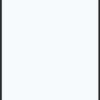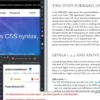When tackling a challenge such as the issue of Tailwind CSS classes not functioning properly in your project, it is crucial to assess and identify the root causes. This could be caused by incomplete installation, incorrect configuration procedures, or version compatibility issues. Detailed troubleshooting steps then need to be followed to rectify this common Tailwind CSS problem, ensuring smooth implementation in your project.An occurrence where Tailwind CSS is not functioning in your project could arise out of multiple factors. The table below illustrates the three most common issues developers encounter when setting up Tailwind, as well as potential solutions for these issues:
| Issue | Possible Solution |
|---|---|
| Tailwind CSS classes not being recognized | Ensure that you’ve correctly installed Tailwind via npm and properly included it in your postcss.config.js file. Less commonly, the issue could be with a version incompatibility or a misplaced config file. |
| No effect on styling despite successful installation | This could indicate that the class names are spelled wrongly or unused styles are automatically purged during production builds, be sure to correctly specify the files from which styles shouldn’t be purged during production in tailwind.config.js file. |
| Non-responsive classes | Check if you omitted the responsive prefix before the class name. Also, ensure that the meta tag set for viewport is appropriate. |
Digging into each issue:
– If you notice that Tailwind CSS classes do not appear to be recognized, this is often an indicator that the installation process did not proceed as initially intended. Verify that all the necessary steps were taken, such as installing Tailwind through npm, including it in your postcss.config.js configuration, or confirming that there’s no misplaced configuration file.
– Furthermore, it could be the case that the syntax within class names is incorrect, leading to deceptive success in the installation stage while rendering it ineffective when implementing. Cross-check all classes to make sure spellings and usages are correct.
– In some instances, automation could be the root cause. Specifically, during production builds, Tailwind is built to automatically strip away unused styles, significantly reducing the file size. However, this can also lead to necessary styles being removed if they’re not correctly specified within the ‘purge’ property in the tailwind.config.js file.
– Lastly, another possibility could be an occurrence where certain classes do not trigger any responsiveness. This could happen when one accidentally omits the responsive prefix before the class name. Moreover, verifying the meta tag set for viewpoint suitability will also play a crucial role in ensuring total responsiveness.
As noted by Adam Wathan, the creator of Tailwind CSS, “Debugging is like being the detective in a crime movie where you are also the murderer”. Timely diagnosis and remedy of what goes wrong with play a tremendous role in quality development practices.
Troubleshooting Tailwind CSS Class Issues

Commencing the investigation of issues related to Tailwind CSS classes not working in your project, it’s imperative to follow a resonating path of problem identification and potential resolution.
Start off by scrutinizing the configuration of Tailwind CSS in your project.
module.exports = {
purge: [],
darkMode: false, // or 'media' or 'class'
theme: {
extend: {},
},
variants: {
extend: {},
},
plugins: [],
}
The above snippet is illustrative of the standard tailwind configuration. Inspect thoroughly for any discrepancies.
Adhering to holistic installation procedures could make a significant difference:
1. All modules should be correctly installed with
npm install tailwindcss
.
2. A complete setup of your HTML file should be established, including the reference to Tailwind’s CSS via the
<link>
tag.
3. The vital piece, PostCSS, should be implemented accurately – without this, Tailwind cannot process your CSS.
Furthermore, evaluate the use of `purge` in the config file. If improperly configured, you might experience missing styles because of aggressive tree-shaking.
module.exports = {
purge: {
enabled: true,
content: ['./src/**/*.html'],
},
// ...
};
This example exhibits how one would properly set the `purge` key in the configuration. Incorrect directory paths or typos may result in inadvertent class purges.
Also, if you’re building a production bundle, don’t forget to run the build command such as
npm run build
.
On encountering persisting issues, here are additional approaches:
– Verify that there isn’t an unintended global CSS interfering with your Tailwind classes.
– Observe compatibility between Tailwind and the version of Node.js or NPM used. Upgrading or downgrading might serve as an effective solution.
– Try clearing node_modules and reinstall using
npm install
.
Albert Einstein accentuated the significance of perseverance, mirroring perfectly our cause: “_It’s not that I’m so smart, it’s just that I stay with problems longer._”
Despite the complexity of a task, steadfast dedication will unravel the solutions. Guided by this philosophy, even snags encountered with troubleshooting Tailwind CSS class issues can be smoothened out. Be patient and methodological in this debugging journey.
For more insights on these issues, consider referring to the official Tail(wind) [documentation](https://tailwindcss.com/docs/installation).
Understanding Common Mistakes with Tailwind CSS Classes

Working with Tailwind CSS can often be a fantastic experience, providing developers with a suite of utility classes that make styling streamlined and efficient. However, on occasion, you may encounter potential issues where your Tailwind CSS classes seemingly fail to function in your project. In such scenarios, it is essential to scrutinize some common mistakes that could be causing these issues.
Firstly, consider the possibility of improperly installing or configuring Tailwind. It serves as the backbone for translating those utility classes into actual styles. Should there be any error during its installation, or if the configuration file (‘tailwind.config.js’) is missing crucial elements, the end result would be malfunctioning CSS classes. Therefore, double-checking your installation process and configuration can often address these issues.
Tailwind CSS Official Installation Guide
“Debugging is like being the detective in a crime movie where you are also the murderer.”
– Filipe Fortes
Secondly, keep in mind that your project’s build process plays an integral role in how Tailwind functions. Webpack, Parcel, or other bundlers should correctly incorporate Tailwind CSS into your development stack. Misconfiguring the build process could lead to problems involving Tailwind CSS classes. From ensuring correct loaders for CSS files to adding the required plugins, every step matters significantly in handling class-related issues.
Another area worth looking into comes down to scope errors. Are the non-functioning classes located within @apply directives? If so, note that not every Tailwind CSS class supports the @apply directive. Conversely, malfunctioning classes could also stem from PurgeCSS (an essential component for removing unused styles) mistakenly removing them. Therefore, accurately configuring PurgeCSS forms another critical strategy here.
To help you better visualize some potential solutions, consider the below HTML code snippet:
Content Here
Content Here
In this example, the ‘md’ variant was used incorrectly in the first scenario. Such typos or mistakes with syntax and class names can lead to non-functioning classes too.
Lastly, remember that though Tailwind offers vast collections of utility classes, not every effect or style one might imagine exists in these collections. Certain customized styles need manual additions to the tailor-made configuration file.
By paying heed to these areas – proper installation/configuration, effective build processes, avoiding scope errors, accurate class names, and realistic expectations of available utility classes – you’re likely to minimize the chances of encountering non-functioning Tailwind CSS classes in your project, bolstering your overall web development efforts.
Enhancing Project Outcomes: Fixes for Non-Working Tailwind CSS Classes

When troubleshooting issues with non-working Tailwind CSS classes in your project, it’s crucial to take a systematic approach. This article hones in on some potential solutions.
First and foremost, the
purge
option in your Tailwind CSS configuration file may be the source of your problem. The purpose of this option is to eliminate unused styles from your project during production builds. However, if incorrectly configured, it could be removing necessary styles.
Typically, within your tailwind.config.js file, you’ll find the purge setting. Check to make sure the paths provided in this option are correct and include all files where Tailwind CSS classes are applied:
module.exports = {
purge: [
'./src/**/*.{js,ts,jsx,tsx}',
// Add other paths as necessary
],
// ...
}
If you’re unsure whether PurgeCSS (which powers this feature in Tailwind) is removing too much, disable it temporarily by setting
purge: []
in your configuration. If the classes work as expected after this change, look more closely at your purge configuration.
Secondly, check the order in which you’ve included Tailwind’s directives in your CSS file. Misplacement of these directives can result in missing styles. You have to adhere strictly to this order – base, components, utilities:
@import 'tailwindcss/base'; @import 'tailwindcss/components'; @import 'tailwindcss/utilities';
A third common issue could be conflicting CSS rule specificity. In case another style (either inline or from another class) with higher specificity is being applied to the same element, then Tailwind’s utility classes might not take effect. Remember, utility classes in Tailwind generally have low specificity.
Additionally, verify that you’re running a version of Tailwind CSS that supports the classes you’re trying to use. For example, certain classes were added in versions 1.2.0 and 1.4.0, so they won’t work if you’re running an older version.
Last but not least, confirm that you’ve correctly installed and configured Tailwind CSS. Double-check the installation steps, ensuring you’ve required Tailwind in your CSS and compiled it using PostCSS. Here’s an example setup of a css file with PostCSS:
@tailwind base; @tailwind components; @tailwind utilities;
One valuable resource for validating your configuration is the [Tailwind CSS Documentation].
As Tim Berners-Lee, inventor of the World Wide Web once stated, “We need diversity of thought in the world to face new challenges.” Identifying problems with non-working Tailwind CSS classes can be indeed challenging, but taking time to understand its documentation and how it works under the hood will lead you towards the right direction of fixing them.
In-depth Analysis of Challenges in Implementing Tailwind CSS in Projects

HTML-based projects often encounter challenges when implementing Tailwind CSS, a low-level, highly customizable utility-first CSS framework. The diverse range of hurdles can include configuration woes, problems with JIT mode, issues with containers, and even issues related to third party integration. All these difficulties need a different tactical approach for an effective solution.
Bear with me as I delve deep into one specific problem: ‘Tailwind CSS classes not working in my project.’ Navigating through this issue requires understanding several key aspects:
<!-- Here's an example of how you might use Tailwind CSS classes that seem unresponsive --> <div class="flex items-center justify-center h-screen"> <h1 class="text-5xl font-bold text-blue-500">Hello World</h1> </div>
#### PostCSS Configuration
Ordinarily, this non-responsive behaviour is linked to the improper setup of PostCSS, a toolchain that facilitates the use of modern CSS syntax by transforming CSS styles using JavaScript plugins. Ensuring a precise configuration of PostCSS process can be the key to making Tailwind CSS classes work correctly in a project.
#### Purge’s Role
Also, the cause may be related to Tailwind’s highly regarded purge feature. This efficient but aggressive feature aims at eliminating unused styles during production and sometimes, it gets little over-zealous and starts removing necessary styles as well.
#### Missing Dependencies
Last but not least, the underperformance of your Tailwind CSS classes could be stemming from missing dependencies in your project development environment.
Findings from analysis show addressing these issues requires systematic troubleshooting following these steps:
– Revise and update your PostCSS configuration. Ensure it is compatible with your Tailwind CSS version.
– Review your tailwind.config.js file, especially the purge setup.
– If neither step resolves the problem, verify all relevant dependencies are installed correctly in your operational environment.
As coding guru, Martin Fowler, once quoted: “Any fool can write code that a computer can understand. Good programmers write code that humans can understand.” Adopting his perspective, remember that great programming not only relies on building something that works but also in ensuring its maintainmanship through clarity, readability, and meticulous error handling.
The detailed analytics above should guide appropriately toward resolving the issue ‘Tailwind CSS classes not working in Project’, standing firm against challenges encountered while implementing Tailwind CSS.
For an expanded understanding refer to the [official documentation](https://tailwindcss.com/docs) of Tailwind CSS.When encountering issues with Tailwind CSS classes not functioning correctly in your project, several underlying causes may be at play. Let’s consider the potential factors contributing to this problem:
• **Presence of a Proper Integration**: The first requisite is ensuring that Tailwind CSS has been integrated properly with your project setup. Cross-verification of its installation and configuration can often reveal gaps or overlooks which might be leading to non-functioning classes.
Example:
<link href="/path/to/tailwind.css" rel="stylesheet">
• ***Namespace Collisions**: An important aspect to examine would be possible namespace collisions. If other CSS frameworks are being utilized along with Tailwind CSS, there could be conflicts occurring between class names.
• **Purging Issues**: Tailwind CSS utilizes a purge option in your configuration file to eliminate unused styles, optimizing file size. However, if not configured properly, it could inadvertently remove classes that are indeed used in the project. It is recommended to review the `purge` array in the `tailwind.config.js` configuration file.
• **Use of Custom Classes**: The usage of customized class names that haven’t been declared appropriatel,y or an incorrect tailwind utility name could potentially cause issues. Ensuring the syntax and class names are accurate is key to fully harness the functionality offered by Tailwind CSS.
There are comprehensive Tailwind CSS documentation and thriving community forums available that provide guidance and troubleshooting advice.
Incorporating these aforementioned checks will solve the majority of issues related to non-functioning Tailwind CSS classes. As Anne Gracie says, “Problem-solving becomes a very important part of our life as we grow up.” The same principle applies in technology and coding. It’s all about identifying the core issue and implementing the correct solution.