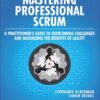The Evolution of Web Layout: An Introduction to CSS Flexbox
For years, frontend developers wrestled with the limitations of CSS when it came to creating complex and responsive page layouts. We relied on a collection of hacks and workarounds—floats, clears, inline-block spacing tricks, and absolute positioning—to achieve what should have been simple design goals. Vertically centering an element was a notorious challenge, and creating equal-height columns often required JavaScript. This era of layout design was functional but fragile, often leading to brittle code that was difficult to maintain. The introduction of the CSS Flexible Box Layout Module, commonly known as CSS Flexbox, marked a revolutionary shift in Frontend Development. As one of the most transformative CSS3 Features, Flexbox provided a robust, intuitive model for distributing space and aligning items within a container. It was designed from the ground up to handle the dynamic nature of modern web content, making it an essential tool for building fluid, Responsive Design systems. This article offers a comprehensive deep-dive into Flexbox, exploring its core concepts, properties, real-world applications, and best practices to help you master this cornerstone of Modern CSS.
Section 1: The Fundamentals of Flexbox: A Modern CSS Layout Revolution
At its core, Flexbox is a one-dimensional layout model. This is the most critical concept to grasp: it excels at arranging a set of items along either a single horizontal row or a single vertical column. Unlike older block or inline models that are document-centric, Flexbox is layout-centric, giving developers unprecedented control over the alignment, order, and size of HTML Elements within a container. Understanding its foundational principles is the first step toward leveraging its full power in your Web Design projects.
The Core Concept: The Flex Container and Flex Items
The Flexbox model operates on a parent-child relationship. You initiate a flex context by applying display: flex; or display: inline-flex; to a parent element, which is then referred to as the “flex container.” All of its direct children automatically become “flex items.” This simple declaration unlocks a new set of powerful CSS Properties for both the container and its items. The layout is governed by two axes: the main axis and the cross axis. The main axis is the primary direction along which flex items are laid out, while the cross axis is perpendicular to it. The flex-direction property on the container determines the orientation of these axes, making it easy to switch between a horizontal (row) and vertical (column) layout without altering the HTML Structure.
Why Flexbox? Solving Classic Layout Problems
Flexbox was specifically created to solve long-standing layout challenges that were cumbersome with traditional CSS. Its introduction brought elegant, CSS-only solutions to common problems that previously required complex workarounds. Here are a few classic issues that Flexbox resolves with ease:
- Vertical Centering: With Flexbox, vertically centering a child element is as simple as applying
align-items: center;to the parent container. This single line of code replaces various older, more complex CSS Tricks. - Equal-Height Columns: In a flex container, all flex items will, by default, stretch to match the height of the tallest item along the cross axis (
align-items: stretch). This creates perfect equal-height columns effortlessly. - Dynamic Spacing: The
justify-contentproperty allows for sophisticated distribution of space between items, enabling layouts where items are evenly spaced, clustered together, or pushed to opposite ends of a container. - Source Order Independence: The
orderproperty on flex items allows developers to change the visual rendering order of elements, which can be incredibly useful for Responsive Design without changing the semantic order in the HTML.
By providing native solutions to these problems, Flexbox has become an indispensable part of the modern HTML CSS Tutorial and a key component of major CSS Framework libraries like Bootstrap and Tailwind CSS.
Section 2: Mastering the Flex Container: Properties and Power













Responsive web design layout – Responsive web design Grid Page layout Column, layout transparent …
The real power of a Flexbox Layout begins with the properties applied to the flex container. These properties define the overall context for the flex items, controlling their flow, alignment, and spacing as a group. Mastering these container properties is essential for building predictable and maintainable layouts for everything from simple components to complex Landing Pages.
Defining the Flow: `flex-direction` and `flex-wrap`
These two properties work together to control the primary direction and multi-line behavior of your flex items.
flex-direction: This property establishes the main axis. It accepts four values:row(default): Items are laid out horizontally, from left to right.row-reverse: Items are laid out horizontally, from right to left.column: Items are laid out vertically, from top to bottom.column-reverse: Items are laid out vertically, from bottom to top.
flex-wrap: By default, flex items will try to fit onto one line. This property controls what happens when they overflow.nowrap(default): Items will shrink to fit or overflow the container.wrap: Items will wrap onto multiple lines, from top to bottom.wrap-reverse: Items will wrap onto multiple lines, from bottom to top.
The flex-flow shorthand property combines both, e.g., flex-flow: row wrap;. This is fundamental for creating a Grid Layout effect for a list of items that should reflow on smaller screens.
Aligning on the Main Axis: `justify-content`
The justify-content property is one of the most frequently used in Flexbox. It defines how flex items are distributed along the main axis, managing any leftover free space. Its values provide powerful alignment options:
flex-start(default): Items are packed toward the start of the main axis.flex-end: Items are packed toward the end of the main axis.center: Items are centered along the main axis.space-between: Items are evenly distributed; the first item is on the start line, the last item on the end line.space-around: Items are evenly distributed with equal space around them. Note that the space between two items is double the space at the ends.space-evenly: Items are distributed so that the spacing between any two items (and the space to the edges) is equal.
Aligning on the Cross Axis: `align-items` and `align-content`
While justify-content works on the main axis, these properties handle alignment on the cross axis.
align-items: This aligns the flex items within their current line along the cross axis.stretch(default): Items stretch to fill the container’s cross-axis dimension.flex-start: Items are placed at the start of the cross axis.flex-end: Items are placed at the end of the cross axis.center: Items are centered on the cross axis.baseline: Items are aligned such that their text baselines align.
align-content: This property only takes effect when there are multiple lines of flex items (i.e., whenflex-wrap: wrapis active). It aligns the entire block of lines within the container, using values similar tojustify-content(e.g.,flex-start,center,space-between).
Section 3: Controlling Flex Items: Granular Control and Flexibility
While container properties set the stage, the true “flex” in Flexbox comes from the properties applied directly to the flex items. These properties allow individual children to override the container’s defaults and define how they should grow, shrink, and position themselves within the available space. This granular control is what makes Flexbox so adaptable for complex UI Design and component-level CSS Styling.
The “Flex” in Flexbox: `flex-grow`, `flex-shrink`, and `flex-basis`
These three properties, often combined into the flex shorthand, control the flexibility of items along the main axis. They determine how items react when there is either extra space or not enough space in the container.
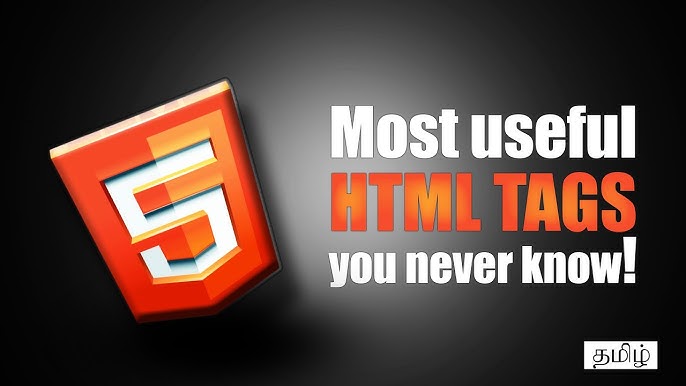
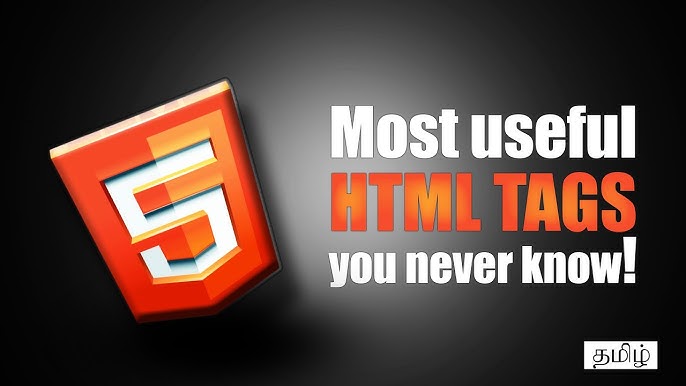
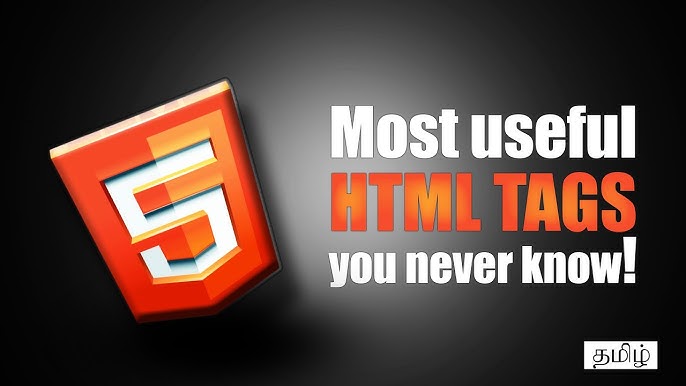
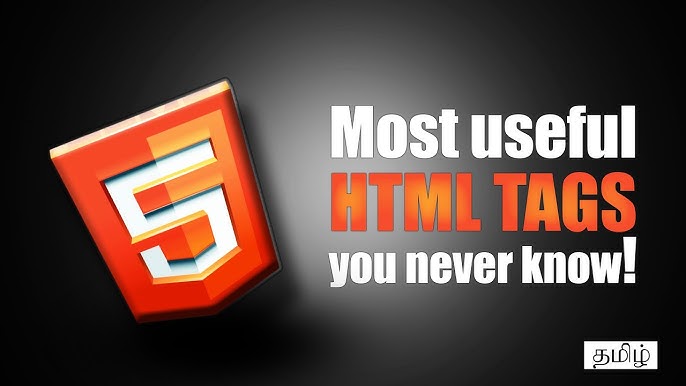
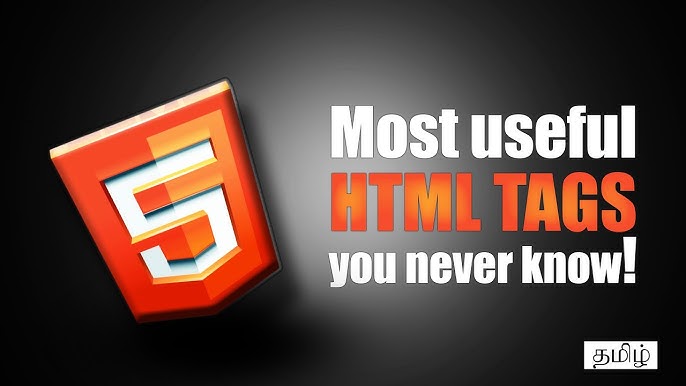
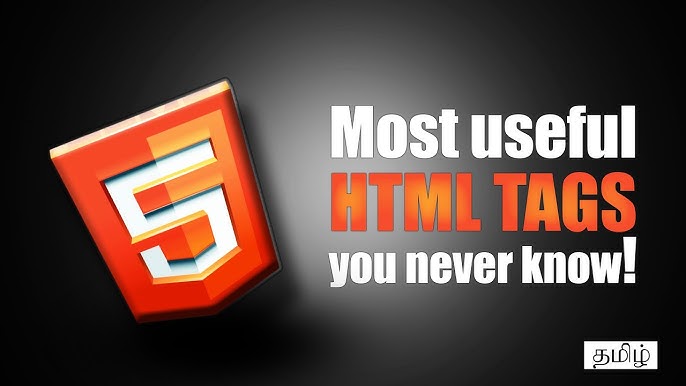
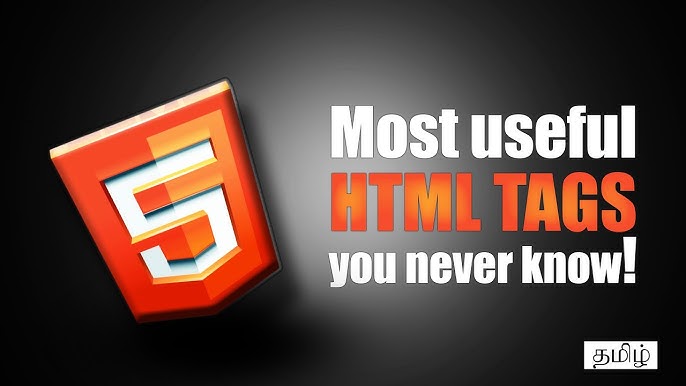
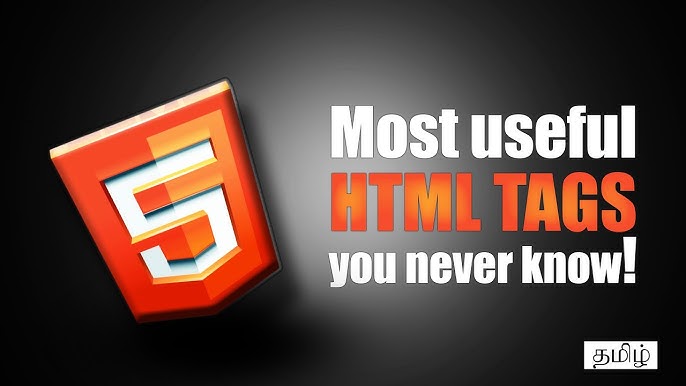
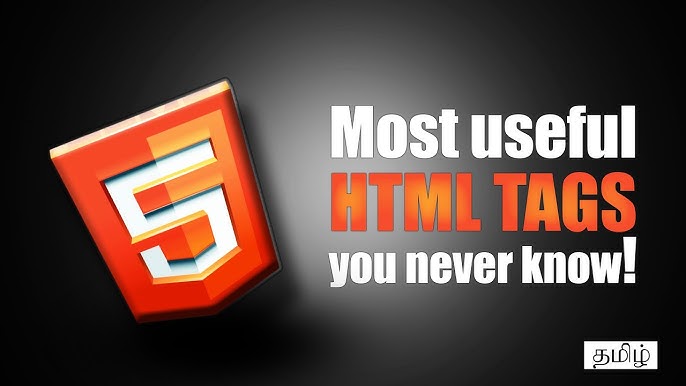
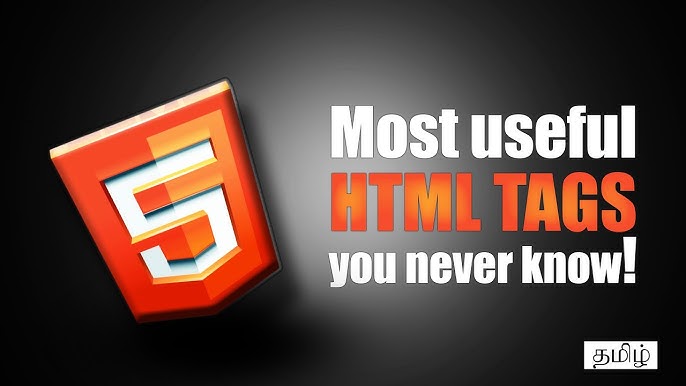
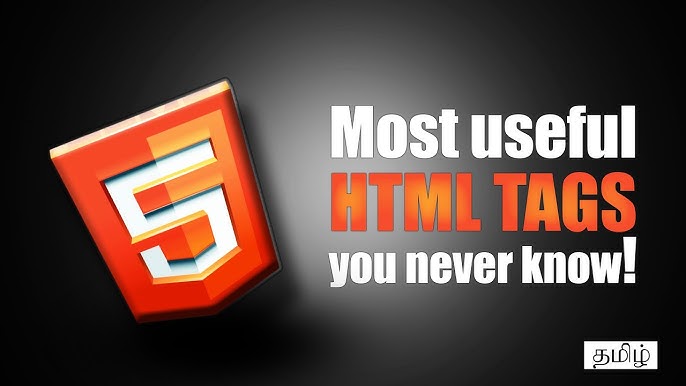
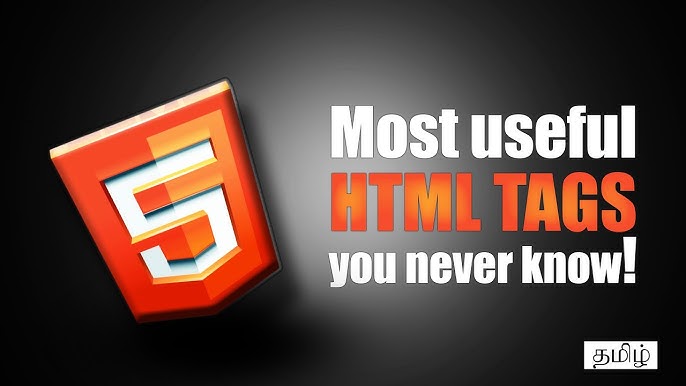
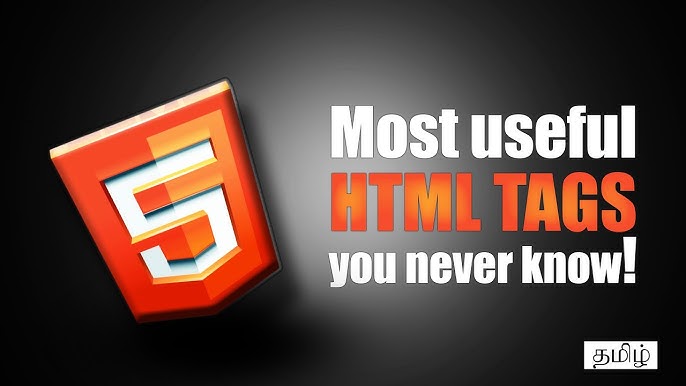
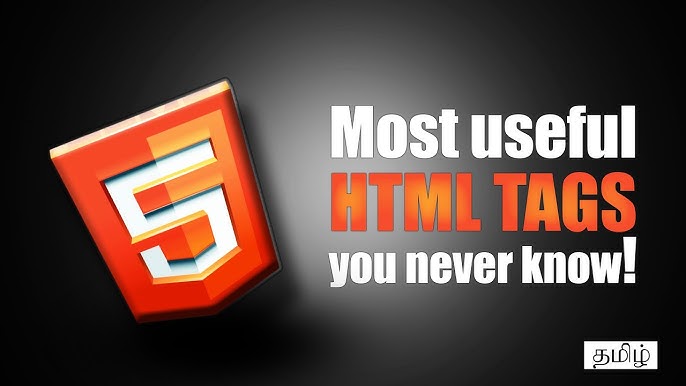
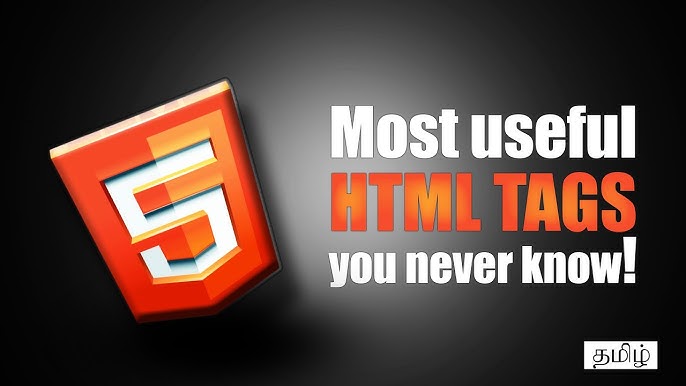
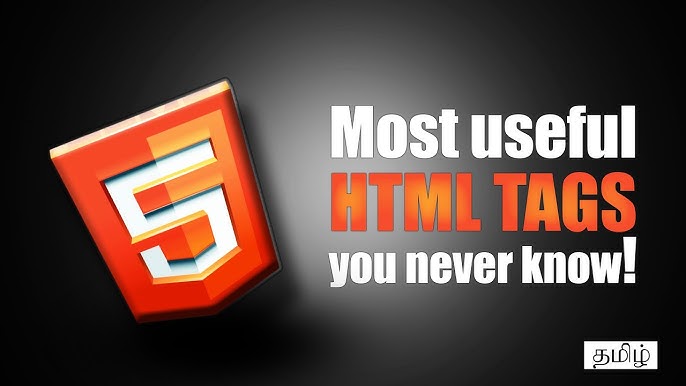
Responsive web design layout – Web development Responsive web design Page layout, graphic …
flex-grow: A unitless number that dictates how much an item will grow relative to its siblings to absorb any extra space in the container. If all items haveflex-grow: 1, they will share the extra space equally. If one item hasflex-grow: 2and the others have1, it will take up twice as much of the available space as the others. The default is0, meaning items do not grow.flex-shrink: A unitless number that determines how much an item will shrink relative to its siblings if there isn’t enough space. A higher value means an item will shrink more. The default is1, allowing items to shrink.flex-basis: This defines the default size of an element before the remaining space is distributed. It can be a length (e.g.,20%,10rem) or the keywordauto, which looks at the item’swidthorheightproperty.
These are most commonly set using the flex shorthand: flex: <flex-grow> <flex-shrink> <flex-basis>;. Common values include flex: 0 1 auto; (the default), flex: 1; (shorthand for 1 1 0%), and flex: auto; (shorthand for 1 1 auto).
Overriding Alignment and Order: `align-self` and `order`
Flex items are not entirely at the mercy of their container. Two key properties allow for individual overrides:
align-self: This property allows a single flex item to override thealign-itemsvalue set by its parent container. It accepts the same values asalign-items(auto,flex-start,flex-end,center,baseline,stretch). This is perfect for making one specific item in a row stand out by aligning it differently.order: By default, flex items are laid out in their source order from the HTML document. Theorderproperty accepts an integer value and allows you to change this visual order. Items with lowerordervalues appear first. This is a powerful tool for Responsive Design, for instance, moving a sidebar to the top on mobile. However, it must be used with extreme caution. Screen readers and keyboard navigation will still follow the original DOM order, which can create a confusing and inaccessible experience if the visual order and DOM order diverge significantly. This is a critical consideration for Web Accessibility and adhering to W3C Standards. When reordering content, always consider if ARIA Labels or a change in the Semantic HTML itself is more appropriate.
Section 4: Flexbox in the Real World: Applications and Best Practices
Understanding the properties is one thing; applying them effectively to build real-world interfaces is another. Flexbox is not just a theoretical model; it’s a practical tool used to build the majority of websites today. From simple button groups to entire page layouts, its applications are vast. However, knowing when to use it—and when its counterpart, CSS Grid, is a better choice—is key to becoming a proficient Frontend Web developer.
Common Use Cases and Code Examples
Flexbox shines in component-level layouts. Here are a few classic examples:
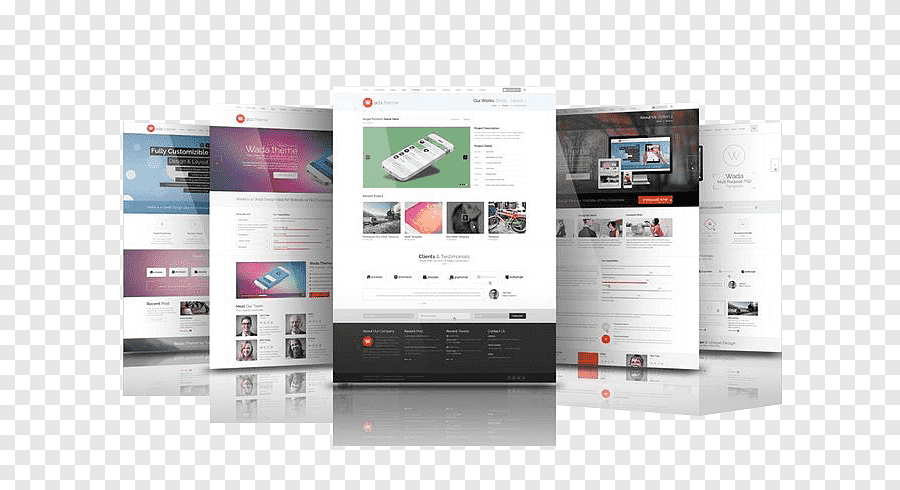
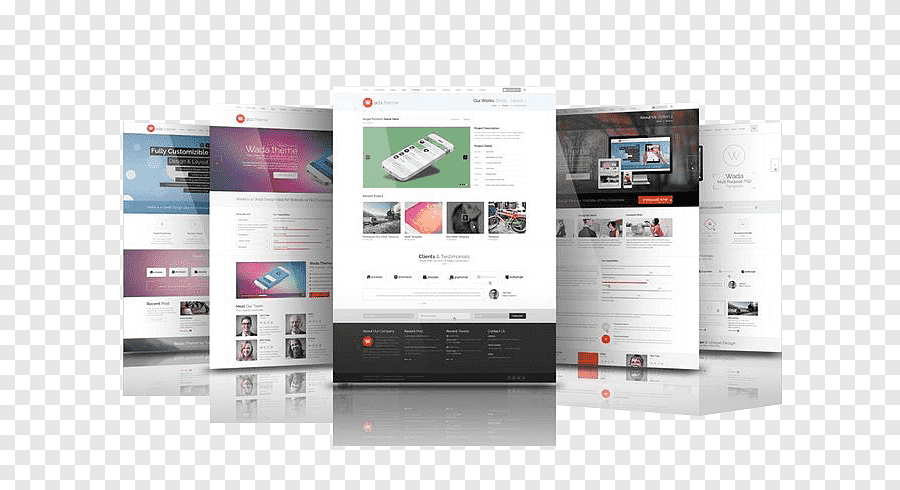
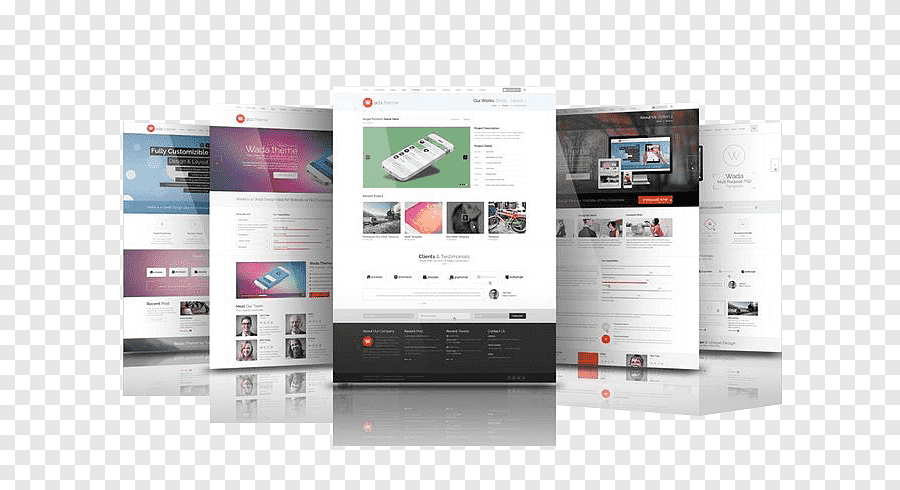
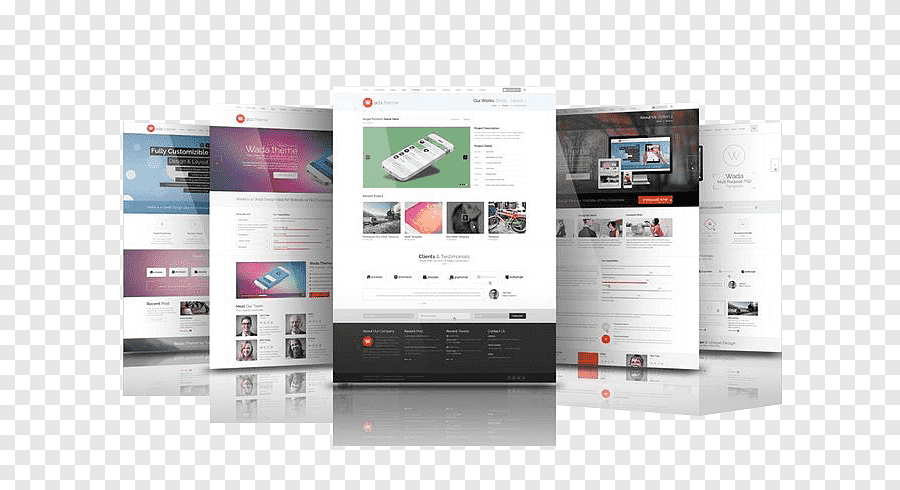
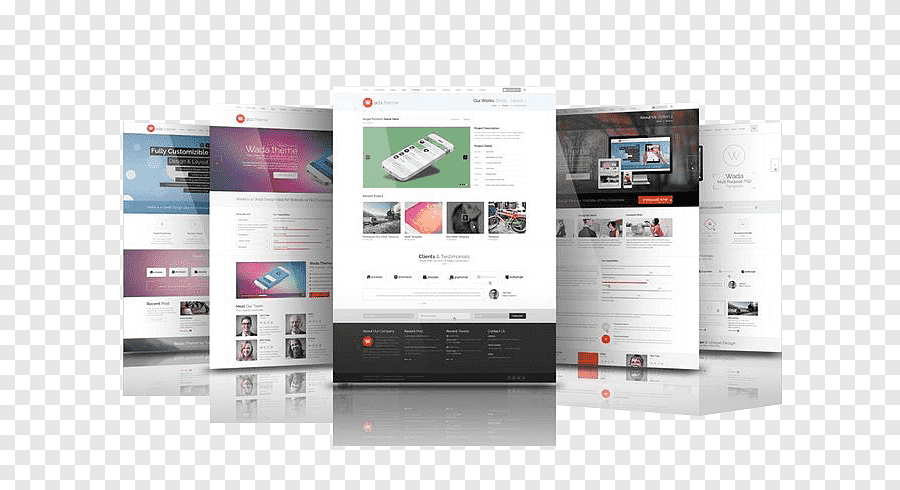
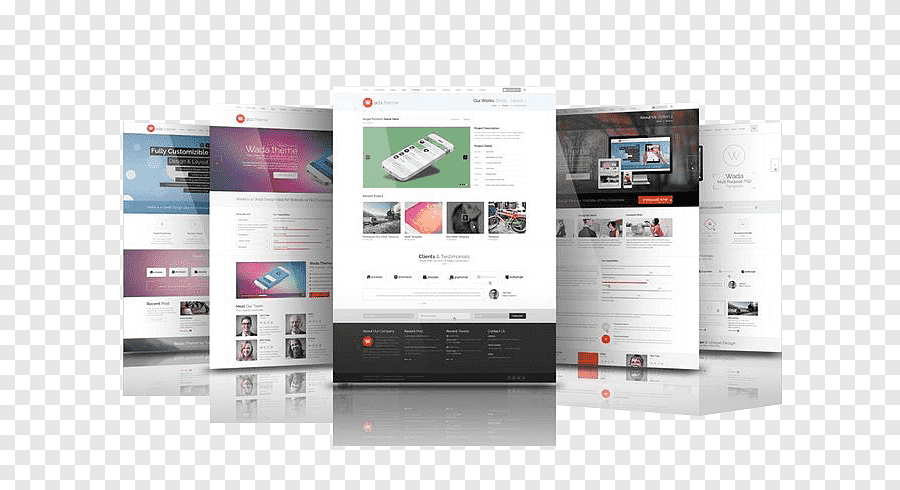
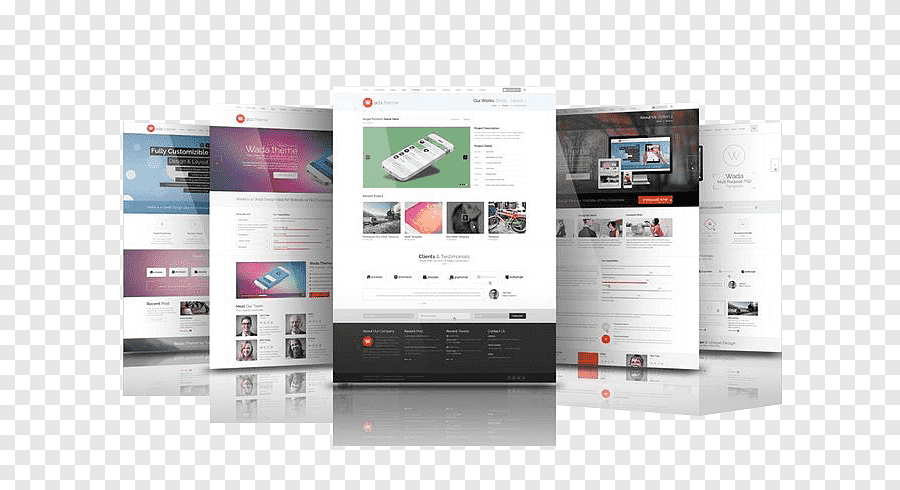
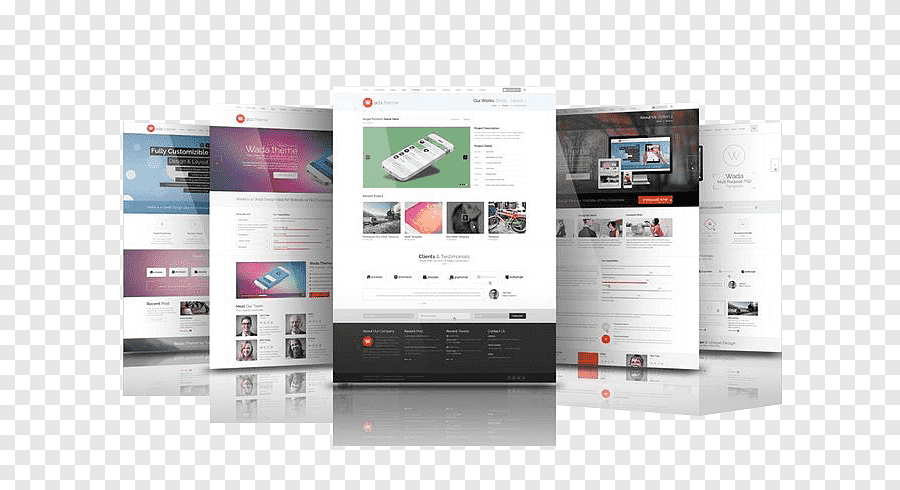
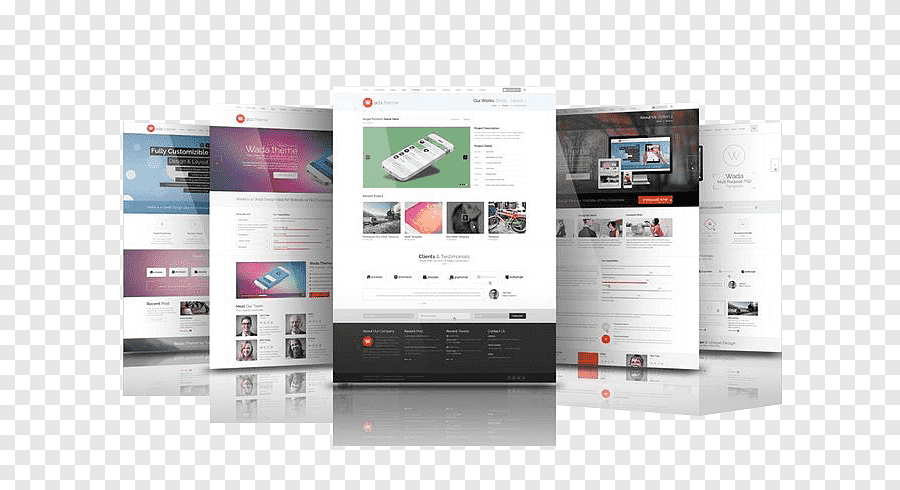
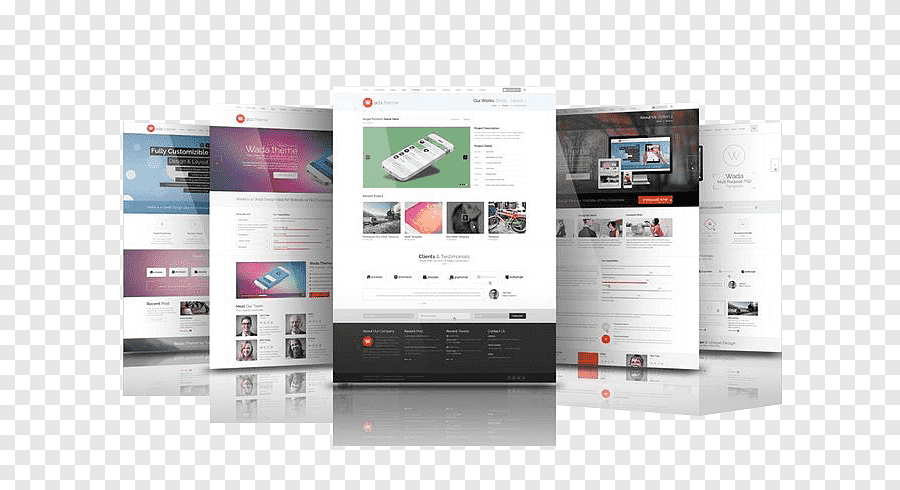
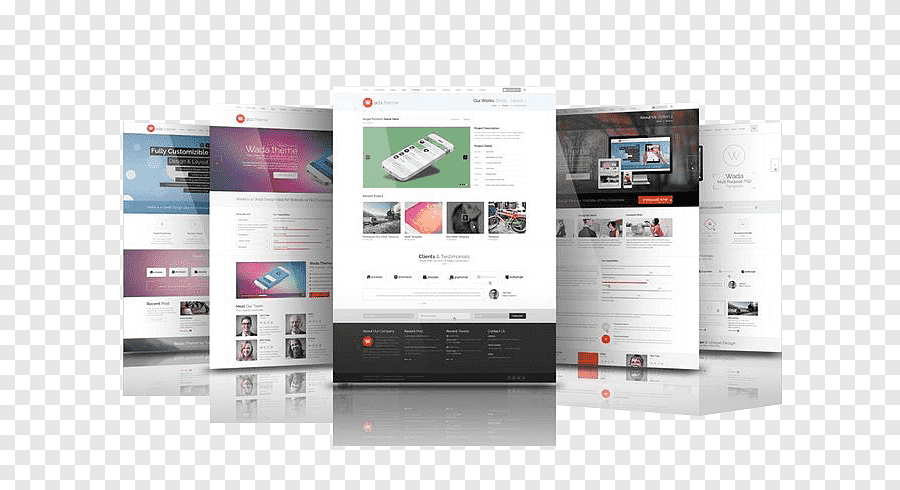
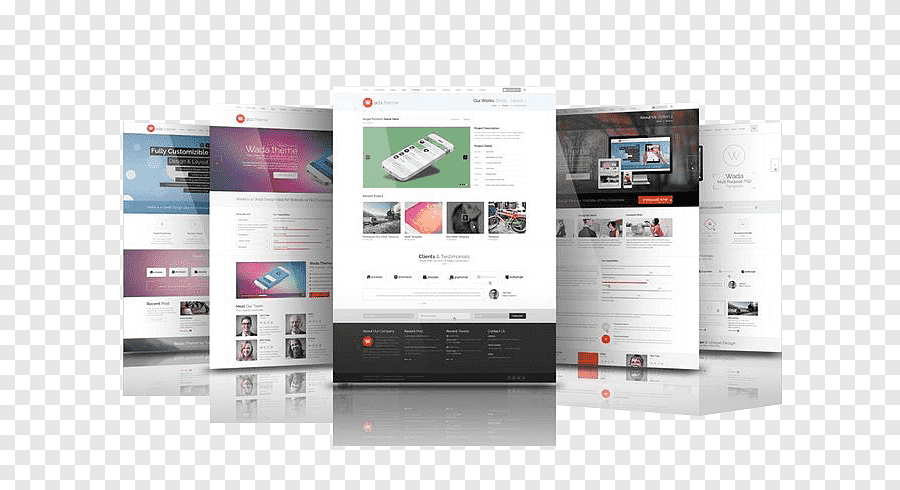
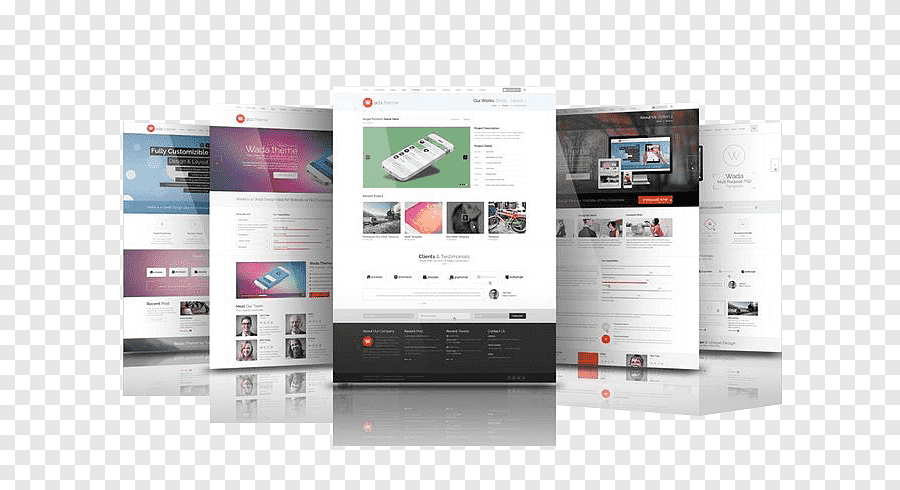
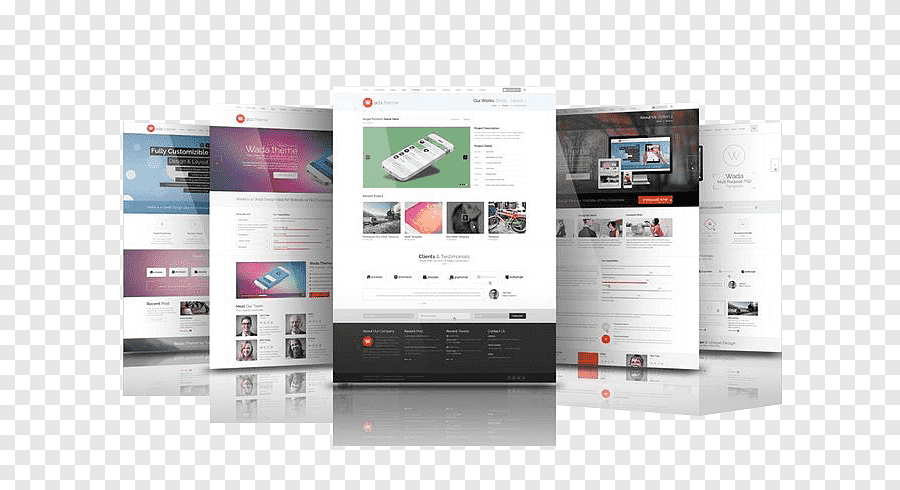
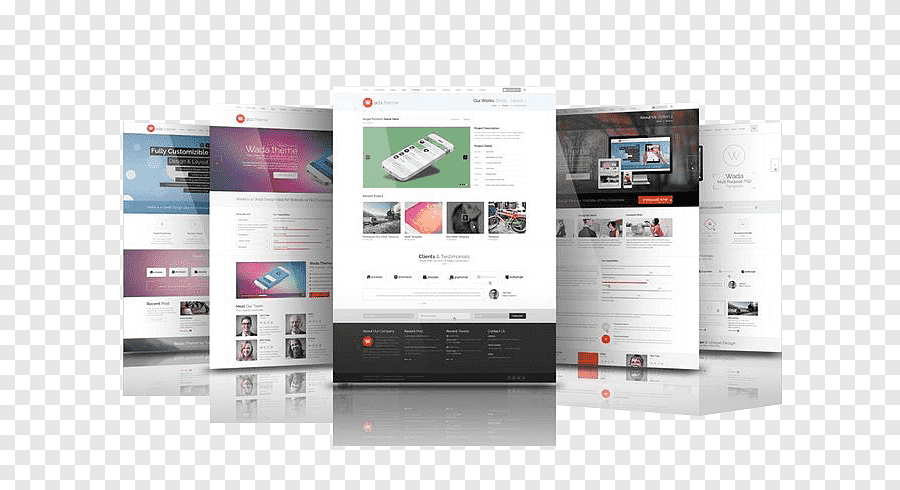
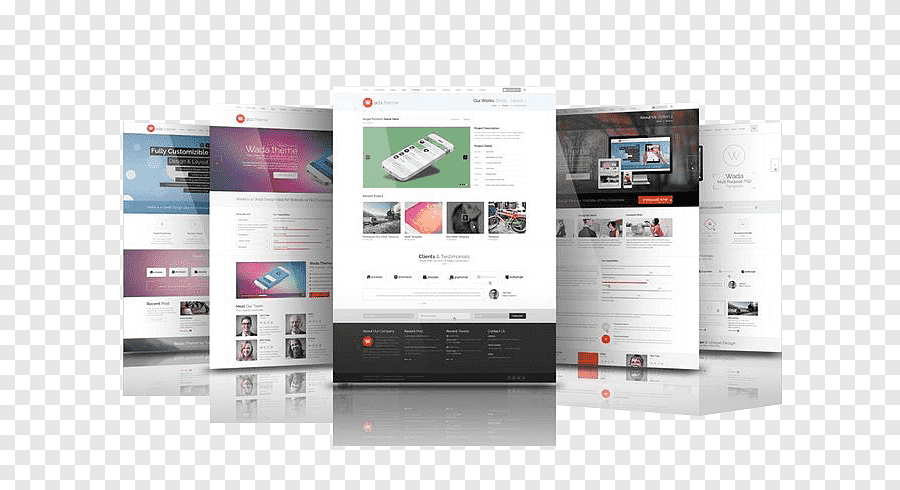
Responsive web design layout – Mockup Responsive web design Web page, Website Mock Up, template …
- Navigation Bars: A common pattern is a logo on the left and a list of navigation links on the right. This is trivially easy with Flexbox: make the nav a flex container and use
justify-content: space-between;. - Card Layouts: To create a responsive grid of cards, you can set the container to
display: flex;andflex-wrap: wrap;. Then, on the card items, useflex: 1 1 300px;. This tells each card to have a base width of 300px but allows it to grow or shrink to fill the space, creating a fluid grid that automatically adjusts the number of columns based on screen size. - Form Controls: Aligning a label, input, and submit button in a single line is simple. Using
align-items: center;ensures they are all vertically aligned perfectly, regardless of their individual heights.
Flexbox vs. CSS Grid: Choosing the Right Tool
A common point of confusion is when to use Flexbox versus CSS Grid. The simplest distinction is this:
- CSS Flexbox is for one-dimensional layouts. It is designed to arrange items in a single line, either a row or a column. It excels at distributing space along that one dimension.
- CSS Grid is for two-dimensional layouts. It is designed to arrange items in a grid with both rows and columns simultaneously. It gives you explicit control over both axes.
A good rule of thumb is to use Flexbox for the internal layout of a component (e.g., the elements inside a card, a navigation bar) and use Grid for the overall Page Layout (e.g., positioning the header, sidebar, main content, and footer). The two are not mutually exclusive; in fact, they are designed to be used together. It’s very common to have a grid item that is also a flex container.
Best Practices and Common Pitfalls
- Embrace Mobile-First Design: Start with a simple, single-column layout for mobile screens (e.g.,
flex-direction: column;) and use media queries to switch to more complex row-based layouts for larger screens. - Prioritize Accessibility: As mentioned, be extremely careful with the
orderproperty. A disconnected DOM and visual order is a major Web Accessibility failure. The visual order should make sense and, whenever possible, match the HTML Structure. - Don’t Forget Fallbacks (Anymore?): For years, developers needed to include vendor prefixes (
-webkit-,-ms-) for older browser support. Today, Flexbox is supported in over 99% of browsers in use, so prefixes are largely unnecessary unless you need to support very old browsers like IE10.
Conclusion: The Flexible Future of CSS Layout
CSS Flexbox has fundamentally changed how we approach Web Layout. It replaced a system of fragile hacks with a powerful, predictable, and logical model for alignment and space distribution. By mastering the relationship between the flex container and its items, you unlock the ability to build complex, responsive, and maintainable user interfaces with a fraction of the effort required in the past. Its one-dimensional nature makes it the perfect tool for component-level design, and when used in concert with its two-dimensional counterpart, CSS Grid, it forms the complete foundation of any modern Web Development layout strategy. As you continue your journey in Frontend Development, a deep understanding of Flexbox is not just a useful skill—it is an absolute necessity for creating the dynamic and beautiful web experiences that users expect today.